When you purchase through links on our site, we may earn an affiliate commission. Here’s how it works.
Merkury Smart Plug Setup
The Merkury Smart Plug simplifies using your smartphone to control appliances such as coffee makers and lamps without the need for a home automation bridge or hub.
Not only is the Merkury Smart Plug one of the most compact smart plugs we’ve encountered, but it is also among the most affordable. Furthermore, it supports voice commands via Amazon Alexa, Cortana, or Google Assistant for convenient switching on and off.
The device features a puck-shaped design with a three-prong socket on the front and a well-positioned plug at the back, ensuring it doesn’t obstruct the second outlet on a dual power outlet receptacle.
On the left side, there is a backlit on/off button and a Wi-Fi indicator light. The light flickers blue during setup and turns solid blue when connected.
This guide will cover the setup process for the Merkury Smart Plug and answer some frequently asked questions about the device.
Guidelines Before Setting up The Merkury Smart Plug
- Have your Wi-Fi credentials (name and password) ready.
- Ensure your smartphone runs Android 4.1 or higher or iOS 8 or higher.
- Connect the Merkury Smart Wi-Fi plug to a 2.4 GHz Wi-Fi network, as it cannot connect to 5 GHz Wi-Fi networks.
The Setup Process
Download the Companion App
- Begin by downloading the Geeni companion app for your Merkury Smart Wi-Fi plug from the App Store if you have an iPhone or Google Play if you have an Android smartphone.
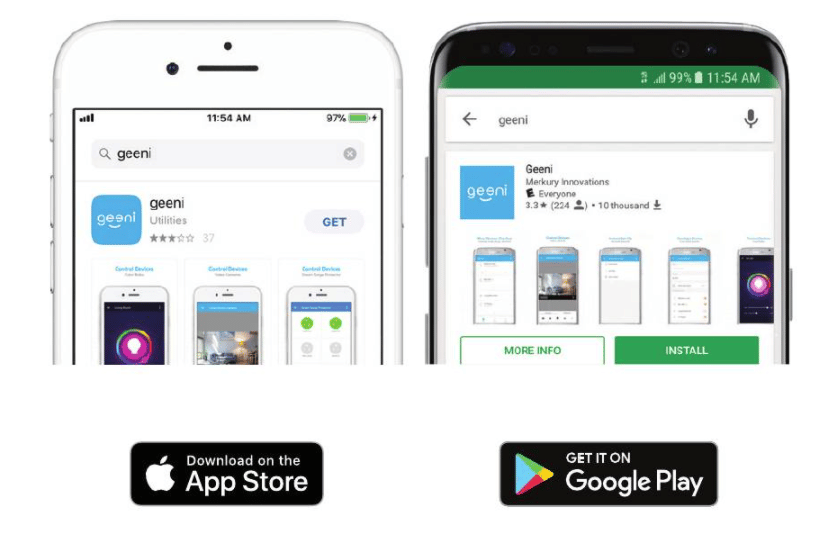
Merkury Smart Plug Setup: Download the Companion App
Register an Account on the App and Log in
- After downloading, open the Geeni companion app and select the ‘Register’ option.
- Enter your mobile number with the country code, or use your email address.
- Enter the verification code sent to your number or email.
- Create a passcode and confirm it by entering it again.
- Log into the Geeni app.
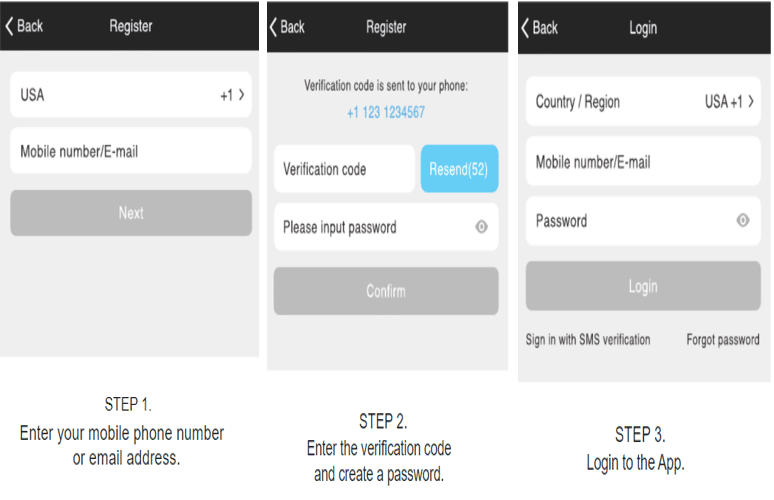
Register an Account on the App and Log in
Connect the Smart Plug and Reset It
- Plug the smart plug into a power outlet. Ensure the notification light on the smart plug is flickering blue, indicating the plug is ready for connection.
- Open the Geeni app and proceed to add your smart plug.
- You can add your smart plug using ‘Easy’ or ‘AP’ mode.
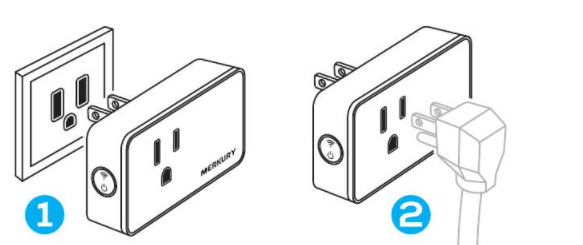
Connect the Smart Plug and Reset It
Easy Mode
- Ensure the smart plug is turned on and the notification light fuses quickly.
- In the app, tap the plus (+) sign in the top corner of the ‘Devices’ tab.
- Select ‘Smart Power.’
- If the smart plug’s light does not rapidly flicker blue, press and hold the power button for about 3 seconds until the light blinks rapidly. Then, select ‘Yes, it’s blinking quickly.’
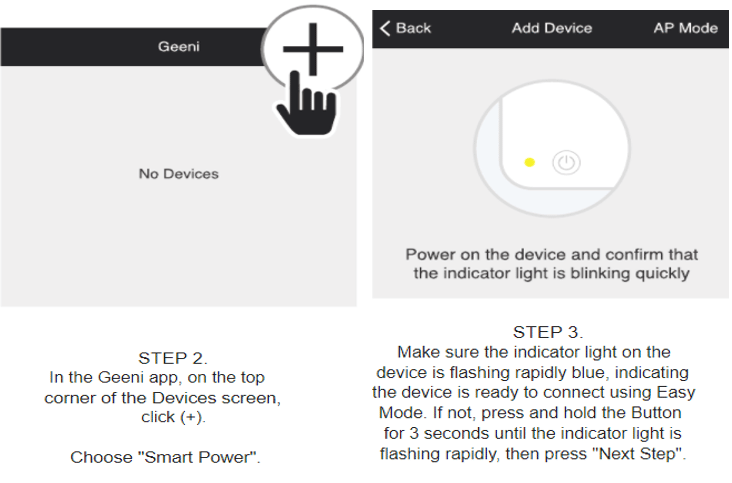
Merkury Smart Plug Setup: Easy Mode
- Enter your Wi-Fi credentials (name and password).
- The app will then attempt to connect with your plug.
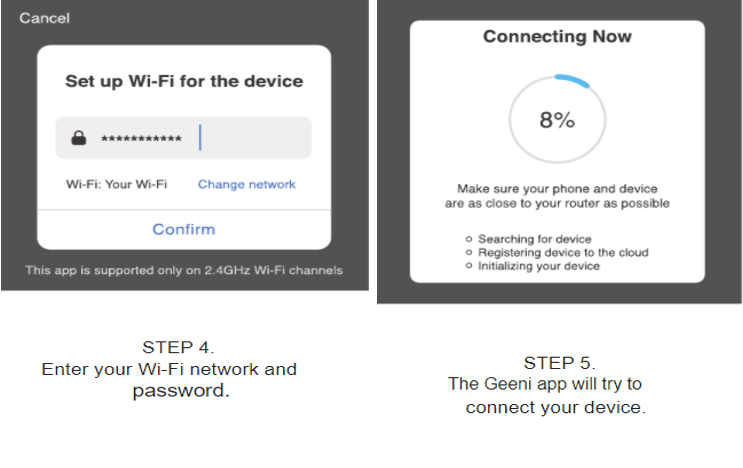
Merkury Smart Plug Setup: Easy Mode
AP Mode
- Ensure the smart plug is turned on and the notification light fuses quickly.
- In the app, tap the plus (+) sign in the top corner of the ‘Devices’ tab.
- Select ‘Smart Power.’
- Tap ‘AP Mode’ at the top corner of your screen.
- Tap ‘Next’ and enter your Wi-Fi credentials.
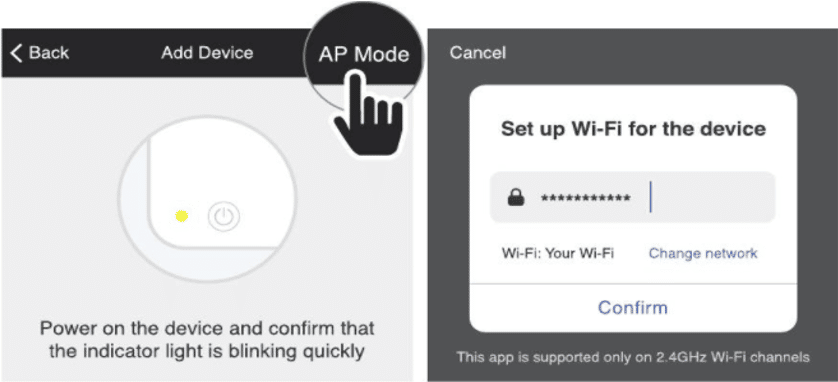
AP Mode
- Follow the prompts to select your smart plug from the list of Wi-Fi networks.
- Your smart plug will connect to Wi-Fi.
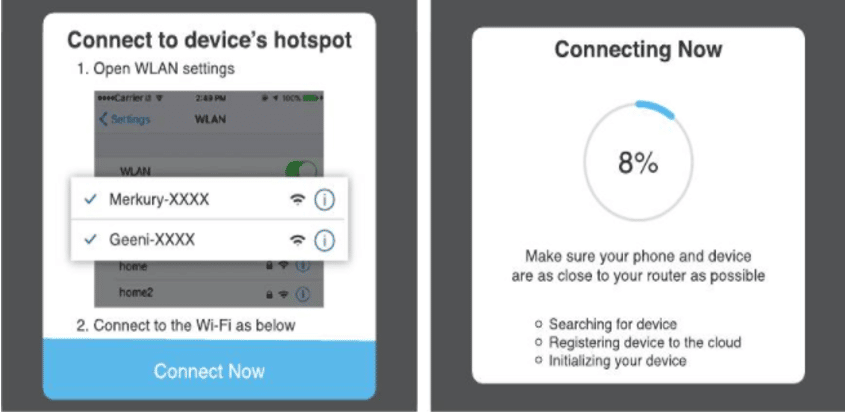
Merkury Smart Plug Setup: AP Mode
FAQs
Can You Group Several Merkury Smart Plugs
You can group multiple smart plugs by location, room, or any other preference. For example, you can create a group for ‘Kitchen’ and another for ‘Entire House,’ with your kitchen smart plugs included in both groups.
How Many Merkury Smart Plugs Can I Connect
The Geeni companion app allows you to control unlimited smart plugs across various locations. However, your router may limit the total number of devices it can connect to.
How Do I Rename My Merkury Smart Plug
Select the smart plug you wish to rename from the main device list, then tap ‘Modify Device Name.’ You can then enter a new, more familiar name.
What Should I Do If My Smart Plug Is Unreachable
Ensure your Wi-Fi router is active and within range. Also, make sure your smart plug has the latest Geeni firmware by selecting ‘Check for firmware update.’
Final Thought
Smart plugs, including the Merkury Smart Plug, are designed for easy setup, even for those not particularly tech-savvy. Your smart plug will be operational quickly by connecting them to a power outlet, downloading the companion app, and following the provided prompts.
See Also
How to Reset TP-Link Smart Plug
How to Setup TP-Link Smart Plug
How to Connect Smart Plug to Alexa
How to Connect Alexa to Bluetooth