When you purchase through links on our site, we may earn an affiliate commission. Here’s how it works.
How to Reset TP-Link Smart Plug – Before You Start
Taking smart plugs with you when you move is straightforward, especially if you label them. However, smart switches and wall outlets can be more complex because they are hard-wired, unlike smart plugs, which can be unplugged and removed.
Various brands manufacture smart plugs, but in this guide, we’ll focus on the smart plugs from TP-Link’s Kasa lineup, renowned in the smart plug space.
Kasa’s product range has expanded to include smart plugs, switches, and outlets, but they all operate similarly. This guide will explain how to reset TP-Link’s smart plugs and troubleshoot issues.
Types of Reset for TP-Link Kasa Smart Plug
No matter which Kasa smart plug model you have, the reset process is essentially the same, offering two options:
Soft Reset
A soft reset reboots the plug’s functions without erasing your configuration settings. If the plug isn’t functioning correctly but still appears in the smart home control system and seems to connect to your Wi-Fi network, opt for a soft reset.
Factory Reset
A factory reset returns your smart plug to its original settings, meaning you’ll need to reconfigure and reconnect it once the reset is complete.
This is the preferred option if changing the ownership of the plug or if the plug fails to connect to your Wi-Fi network.
Performing a Soft Reset on a TP-Link Kasa Smart Plug
A soft reset can resolve most issues with your TP-Link smart plug, and it only takes a few seconds to complete.
- Connect Your TP-Link Smart Plug to a Power Outlet.
- Locate the reset control button. Depending on your smart plug model, the reset switch might be on the top or side of the device.
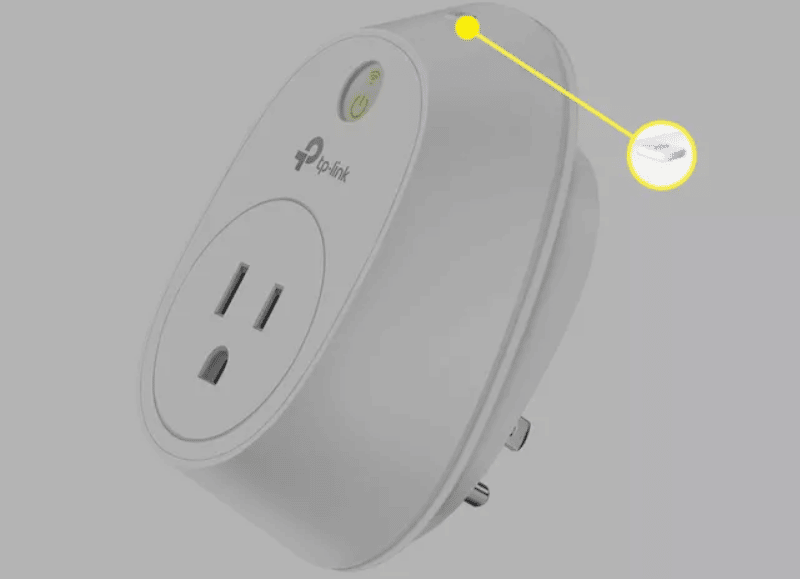
How to Reset TP-Link Smart Plug
- Press and Hold the Reset Switch for About 5 Seconds.
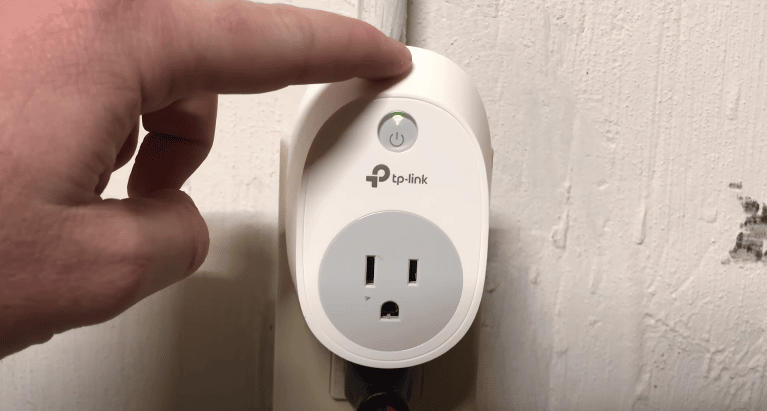
- The LED light should flash amber and green. Once you see this, head to the app and follow any prompts. If there are no prompts, the smart plug is reset after the blinking stops.
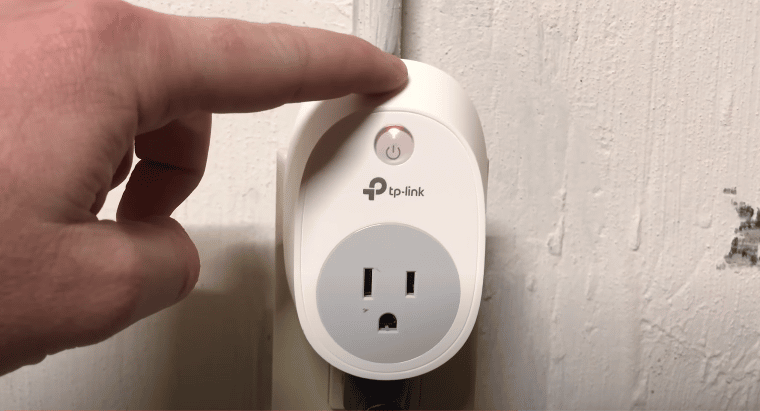
Performing a Factory Reset on a TP-Link Kasa Smart Plug
- If a soft reset doesn’t resolve your issue or if you’re changing the ownership of the plug, a factory reset is almost as straightforward as a soft reset.
- Begin by Plugging Your TP-Link Smart Plug into a Power Outlet.
- Press and hold the control or reset switch on your smart plug for about 10 seconds.
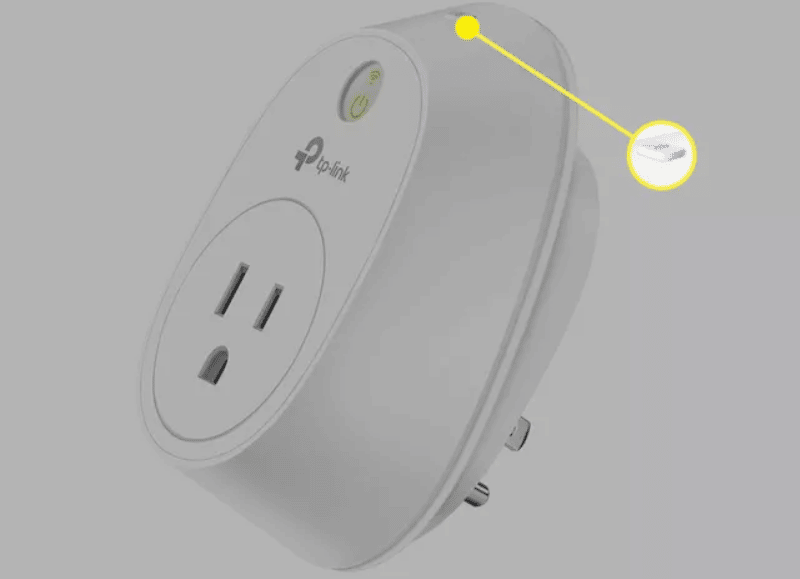
- The LED light should flash amber, indicating that you can release the switch. The plug will return to its default factory settings, and you can then set it up as a new device.
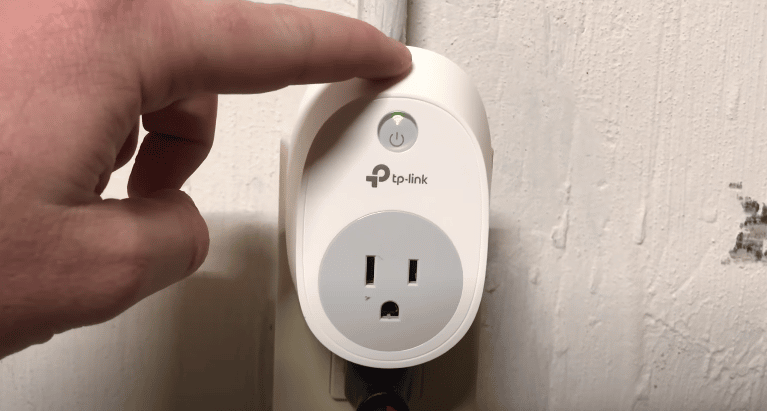
Changing Wi-Fi on TP-Link Kasa Smart Plug

How to Reset TP-Link Smart Plug
To change the Wi-Fi network, you need to perform a factory reset on the plug and then set it up as if it were a new device, as there is no direct option within the app to change the Wi-Fi network.
Note: Performing a soft reset on your TP-Link smart plug will not erase the Wi-Fi data programmed into the device. It’s important to carefully follow the above steps to reset your TP-Link smart plug correctly.
TP-Link Kasa Smart Plug Not Working
If your TP-Link smart plug isn’t functioning, it could be due to a few reasons:
Not Connected to the Internet
A TP-Link smart plug needs an internet connection to function correctly. An unexpected power outage might have disrupted its connection.
Try unplugging your smart plug for a few seconds and then plugging it back in to see if that resolves the issue. If not, consider the reset methods described above.
Connected to the Incorrect Wi-Fi Network
Connecting TP-Link smart plugs to a 2.4 GHz network is essential, as a 5 GHz network is incompatible. Ensure your smart plug is connected to the correct Wi-Fi network.
Setup in the Kasa App
You must install the app after installing and connecting your TP-Link smart plug. If you plan to use it with Alexa, you must link it to the Alexa app. The Kasa app will guide you through the process.
Final Thought
TP-Link’s Kasa line of smart devices is among the best on the market, and resetting devices such as smart plugs is relatively simple, as illustrated above. Whether moving houses or changing Wi-Fi networks, follow the steps to reset your device.
See Also
How to Setup TP-Link Smart Plug
How to Connect Smart Plug to Alexa
How to Connect Alexa to Bluetooth