When you purchase through links on our site, we may earn an affiliate commission. Here’s how it works.
How to Connect Alexa to iPhone? – Overview
How to connect Alexa to your iPhone? Well, before saying “Hey Alexa” into your iPhone, there are certain things that are required to be fulfilled.
The foremost is to download, install and connect the How to Connect Alexa to iPhone app.
Alexa started to turn up in unusual places, from the dash of new cars to televisions and appliances. However, its move to the iPhone is indeed exciting.
Once you connect to Alexa, ask about any other Alexa-enabled device.
What is impossible, from turning on smart lights to ordering items online to asking random questions about the universe?
How to Connect Alexa to iPhone? – Preparation
Before starting with the instructions, check out what you should know.
- While setting up, allow access to Bluetooth and microphone. Also, to talk to Alexa, select Tap, which provides access to voice controls.
- Tap Communicate allows you to make calls, send photos and announcements, and use drop-in for studio services like Kindle and Tap Play.
- Want to text Alexa instead of talking? Tap the keyboard, and type the query or request for Alexa and send. You will get a response from Alexa.
Downloading Alexa on an iPhone
Let us start with an easy guideline on easily downloading and installing the Alexa app on iPhone.
- On iPhone, open the App Store
- In the bottom menu, type Alexa in the Search bar and then tap the search
- Tap Get on the Amazon Alexa app to download it
- You can also find the download button if you previously used the app. Tap the button and download the Alexa app.
- Finally, tap Install and open it
- Your Alexa app will be launched, and you will be ready to use it.
How to Connect Alexa to Your iPhone?
After downloading Alexa, you might wonder how to set up the app. Let us learn a step-by-step guide.
- Start with giving access to Bluetooth. Tap OK, and it enables Alexa to access Bluetooth.
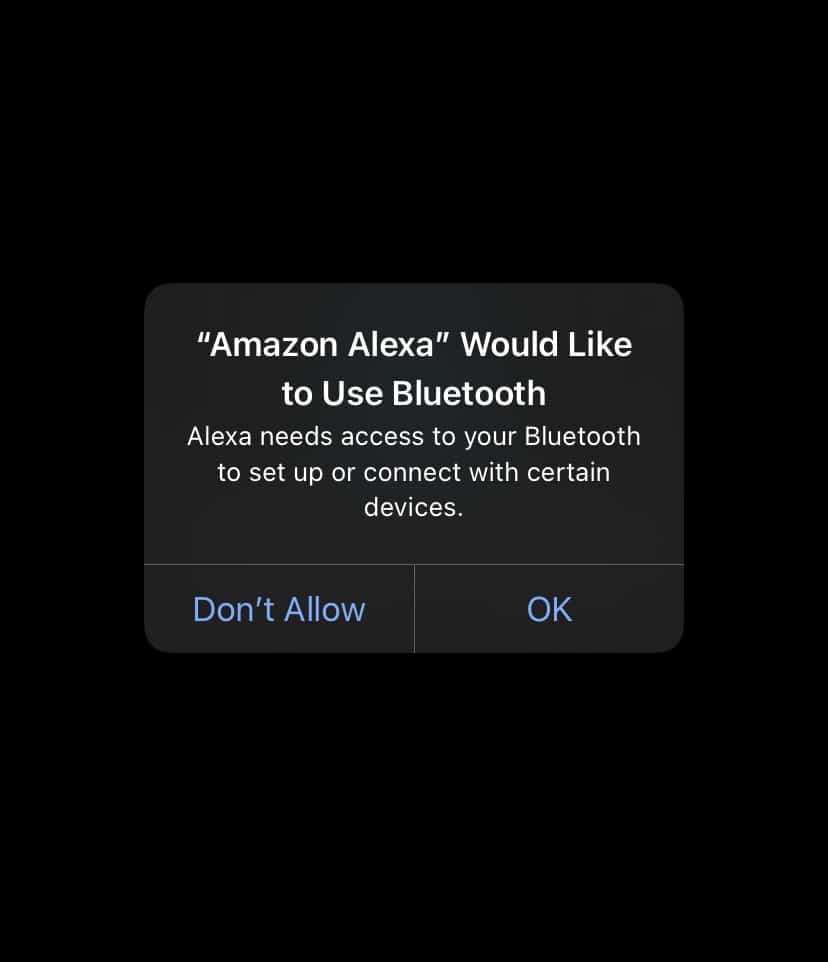
Giving Access to Bluetooth
- If you have an Amazon account, use that to sign in to the app. Or create a new Amazon account.
- Enter the login credentials
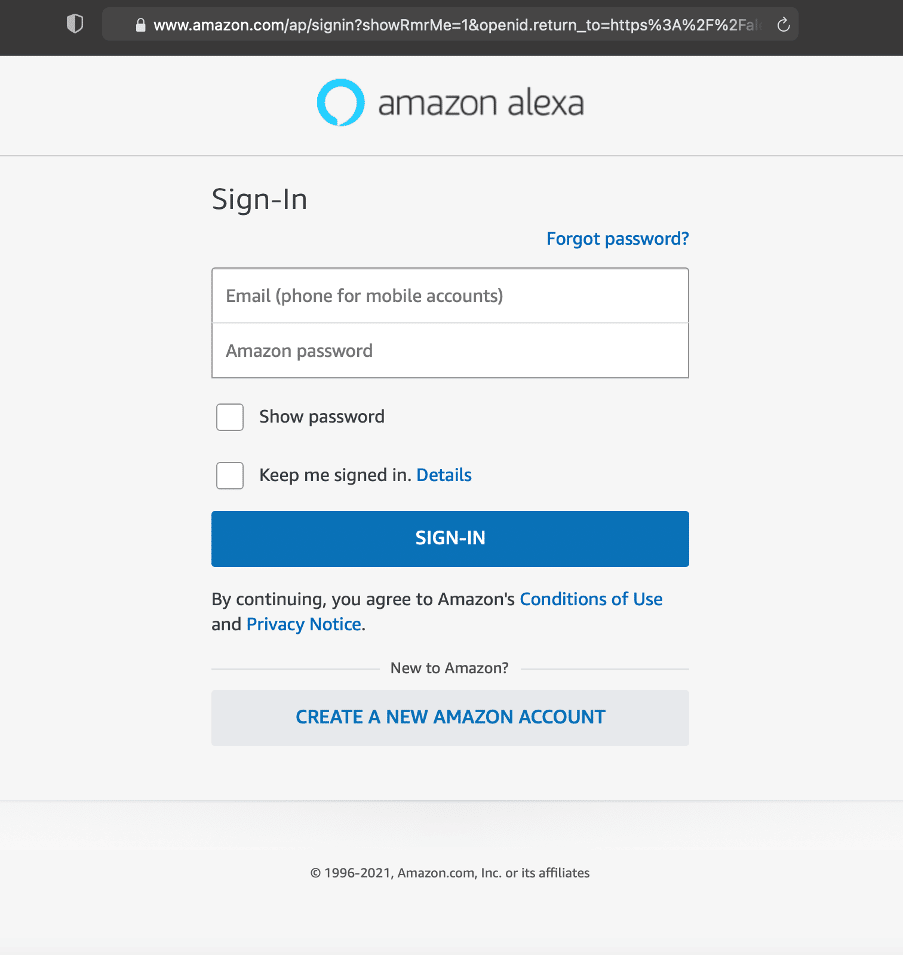
Enter the login credentials
- Sign in to your Amazon Account by allowing Bluetooth and confirming the login credentials and name attached.
- Amazon will ask for contact information; therefore, tap Allow. It will also be asked to send you notifications; you can tap Later to set it up for another time.
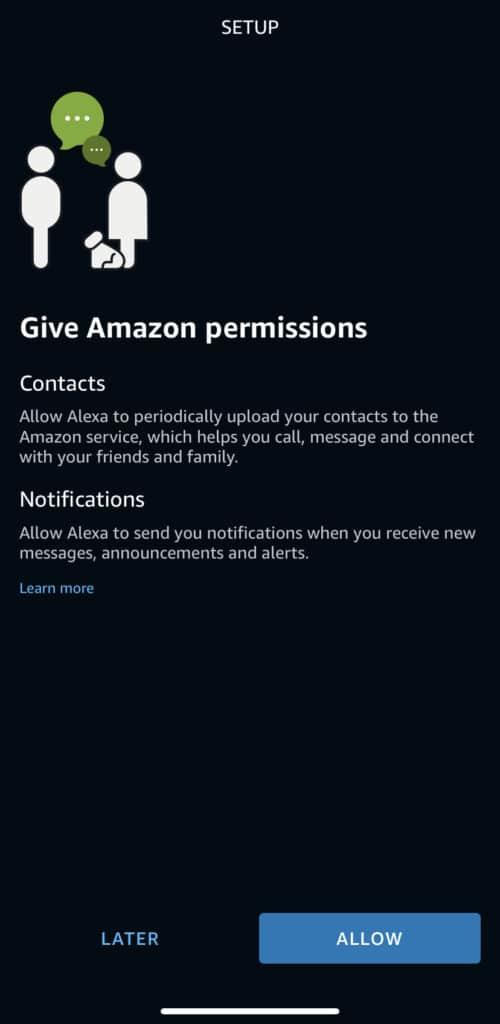
How to Connect Alexa to iPhone? – Give Amazon Permissions
- Confirm your contact access, tap OK, and click Allow for notification permissions, including access to your contacts.
- Once access is given, you will be taken to the app’s home screen to talk to Alexa. Select Tap and set up voice controls.
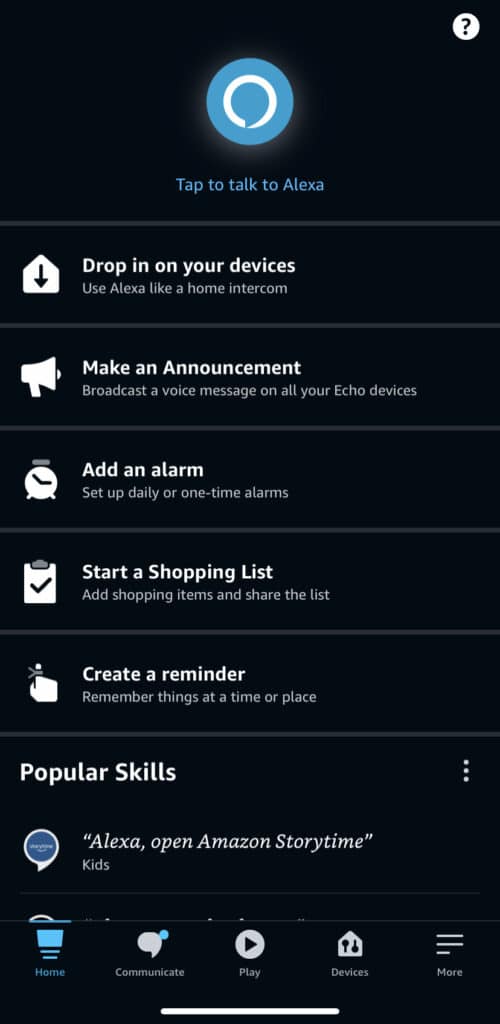
How to Connect Alexa to iPhone? – Set Up Voice Controls
- You can speak by tapping Turn On and OK, allowing Alexa to access the mobile and microphone.
- If you want to share a location with Alexa, tap Allow Once or Allow while using the app. Later, you can also deny access by tapping on Don’t Allow.
- There is also a feature of testing Alexa voice assistant. The app suggests a question, “Where’s the nearest swimming pool?” If everything is working fine, you will be presented with some answers.
Using Alexa for iPhone
There are many other features of the Alexa app’s home screen. Get the most out of the digital assistant by exploring various options.
- Do you want to make calls to someone on your contact list? Just Tap the Communicate tab.
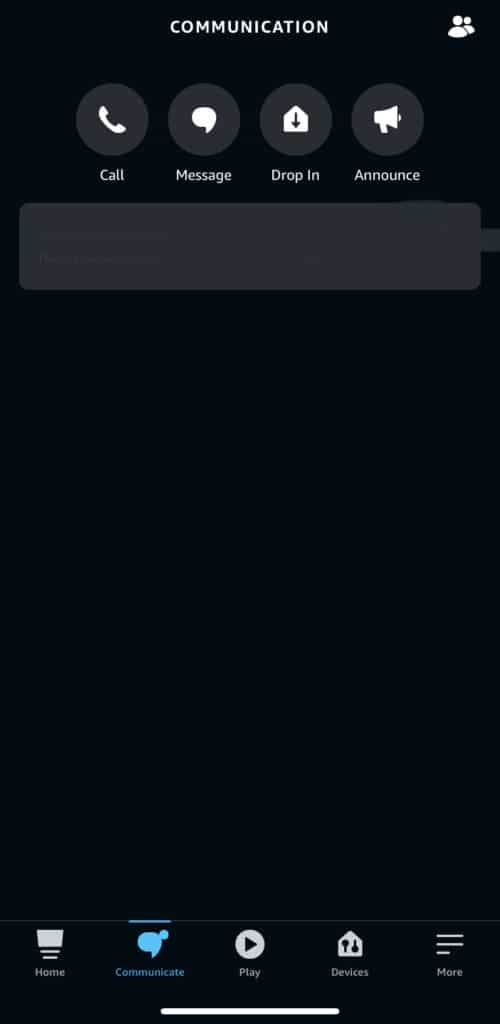
How to Communicate?
- Want to send photos to Alexa devices? Use the Drop-In feature or utilize compatible Echo devices to make an announcement.
- Want to listen to streaming music on Spotify, Apple Music, or Pandora, or want to hear Kindle books? Tap Play!
- Want to add and manage Echo devices connected to your account? Tap the Device tab and click on all devices to get the complete list. You can add a particular device by tapping the plus sign in the upper right corner and selecting Add Device.
What else? If you are unwilling to use your voice, the good news is you can use text to communicate with Alexa. It works well and is quite helpful when you are in a crowded place.
- Open the Amazon Alexa app.
- In the upper-left corner, tap the keyboard
- Type your query and tap send
- Alexa responds through text
Want to make calls through text? Ask Alexa to call that specific person on your contact list and tap Send. Alexa will place a call.
Want to control a small gadget like an intelligent tube bulb or an Echo Show? Ask Alexa in a text, and it will be done.
What distinguishes it from Siri? Well, one of the intelligent features of Alexa is that you can even make your Amazon purchases with it.
See Also