When you purchase through links on our site, we may earn an affiliate commission. Here’s how it works.
Amazon Smart Plug Unresponsive – Now What?
Smart plugs are among the easiest and most affordable ways to add smart home functionality to your residence. They are incredibly versatile, enabling you to transform non-smart appliances into smart ones by managing their power flow.
Smart plugs are an excellent means to achieve cost-effective smart lighting by connecting lamps. Furthermore, they can provide peace of mind when unsure if you have turned off appliances, such as a coffee maker or iron.
Unfortunately, smart plugs can experience glitches due to loss of internet connectivity, misfired signals, or various potential reasons that may hinder your smart speakers from discovering the smart plug.
Whether you encounter problems setting up your Amazon Smart Plug or not providing the control you desire, follow these steps to address its unresponsiveness.
Update the Smart Plug
Firstly, ensure your Amazon Alexa app and the Smart Plug are up-to-date. The Alexa app will prompt you to update whenever a new version is available for Android or iOS.
The Amazon Smart Plug automatically updates its firmware over Wi-Fi. However, you can manually prompt an update by:
- Disconnect the smart plug from the power outlet for about 15 – 20 seconds.
- Reconnecting the smart plug to the power outlet.
- By doing this, you have effectively prompted your Amazon Smart Plug to update its firmware.
Avoid Issues When Setting Up the Smart Plug
Setting up the Amazon Smart Plug is typically straightforward. Nonetheless, unintentional errors during the setup process can cause the plug to be unresponsive.
To correctly set up your Amazon Smart Plug:
- Open the Alexa App.
- Select ‘Devices‘.
- Tap the plus (+) icon in the upper right corner of your screen.
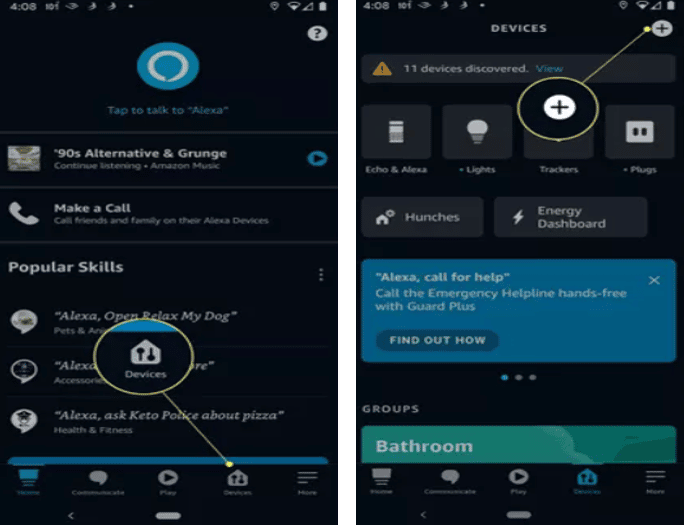
Amazon Smart Plug Unresponsive
- If a smart plug popup appears, tap ‘Continue‘.
- Then select ‘Next‘.
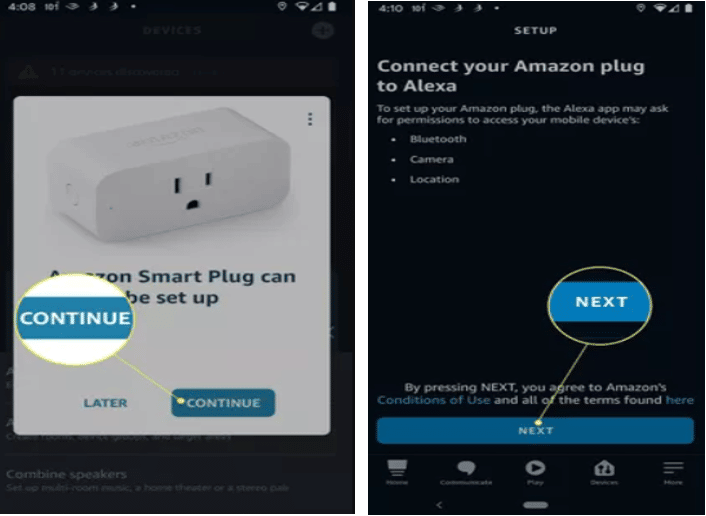
- Choose ‘Scan Barcode‘. Select ‘Don’t Have a Barcode’ and follow the on-screen instructions if the barcode is unavailable or obscured.
- Scan the barcode on the smart plug using your smartphone’s camera. Note: You must disconnect the smart plug to view the barcode, which is located underneath.
Now, you have successfully configured your Amazon Smart Plug.
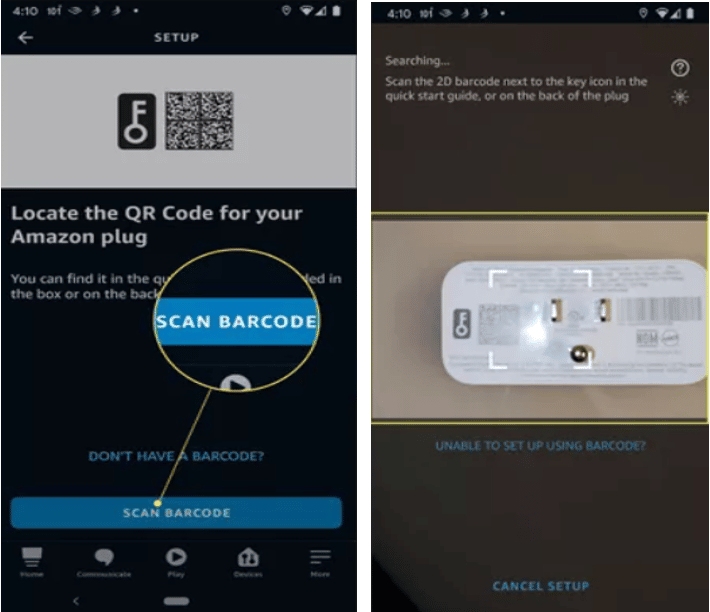
To avoid setup issues, ensure your phone is within 30 feet of the smart plug during setup and that it’s not in power-saving mode.
Check the Smart Plug’s Power Outlet
If the socket where your Amazon Smart Plug is connected is controlled by a switch, ensure the switch is on if the smart plug becomes unresponsive.
If a switch does not control the socket, test its functionality by connecting a lamp to it. If the lamp works, the socket is functional; if not, it may be faulty. Therefore, check the current flow to ensure the smart plug is responsive.
Reset Your Router
If the socket is functional but the smart plug remains unresponsive, your Wi-Fi router might be the issue. Resetting the router can resolve communication or technical problems affecting the smart plug’s functionality. Press the reset button on your router for a few seconds to reset it.
How to Reset Amazon Smart Plug?
If all else fails, consider resetting the smart plug itself. This action will remove it from the Alexa app and can also clear any technical glitches.
- Press and hold the button on the smart plug for about 12 – 15 seconds.

Amazon Smart Plug Unresponsive
- The LED light will start to flicker, indicating a successful reset.

Amazon Smart Plug Unresponsive
Note: After resetting, the smart plug will disconnect from Wi-Fi and become unresponsive. You must set it up again as if it were a new plug. Ensure you are close to your router during setup to prevent connection issues.
Final Thought
Ultimately, the Amazon Smart Plug may become unresponsive for several reasons, including bugs, communication, and technical issues. However, by following the tips outlined above, you can regain your Amazon Smart Plug functioning correctly.
See Also
How to Connect Alexa to iPhone