When you purchase through links on our site, we may earn an affiliate commission. Here’s how it works.
How to Connect Canon EOS M50 to iPhone?
The Canon EOS M50 is a versatile mirrorless camera featuring an electronic viewfinder and a fully articulated touchscreen. This Canon flip camera is equipped with a 24MP APS-C CMOS sensor, supports the EF-M lens mount, and is compatible with EF and EF-S lenses via an optional adapter.
Its Dual Pixel CMOS AF system excels in stills and 1080p video capture, offering smooth and precise autofocus.
To connect your Canon M50 to an iPhone using a cable, consider using an OTG adapter. This direct connection bypasses the need for apps, facilitating immediate photo and video transfers. Ensure your iPhone runs iOS 9.2 or later for compatibility. This OTG adapter also supports iPads, keyboards, and flash drives.
For a wireless connection, follow these steps to link your Canon EOS M50 to your iPhone via Wi-Fi.
Step 1.
Download the Canon Camera Connect app from the App Store on your iPhone. Set up the app by configuring Bluetooth and Wi-Fi connections and granting necessary permissions.
If permission is denied upon initial setup, you can enable it later via Settings > Privacy on your iOS device.
Step 2.
Turn on your Canon EOS M50, navigate to the function settings menu, and access the wireless communication settings. Activate both Wi-Fi and Bluetooth.
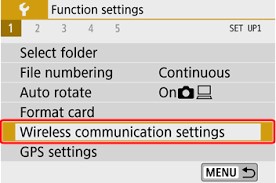
How to connect Canon EOS M50 to iPhone – wireless communication settings
Step 3.
In the Bluetooth settings, choose ‘Smartphone’ as the connection type. After confirming with the OK button, register a device nickname for Wi-Fi connections.
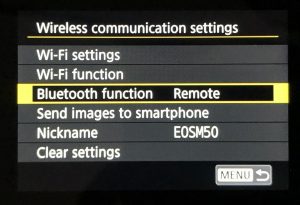
How to connect Canon EOS M50 to iPhone – Bluetooth function
Step 4.
Initiate Bluetooth pairing by selecting the pairing option. Ensure the camera and iPhone are close to each other during this process.
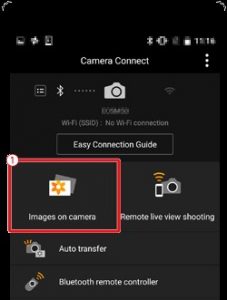
How to connect Canon EOS M50 to iPhone – pairing
Step 5.
Your iPhone will detect the camera’s Bluetooth signal. Accept the pairing request on your camera to complete the connection process.
Step 6.
Enable Wi-Fi on your camera through the Wi-Fi settings menu. Then, utilize the remote live view shooting feature in the mobile app for a wireless connection.
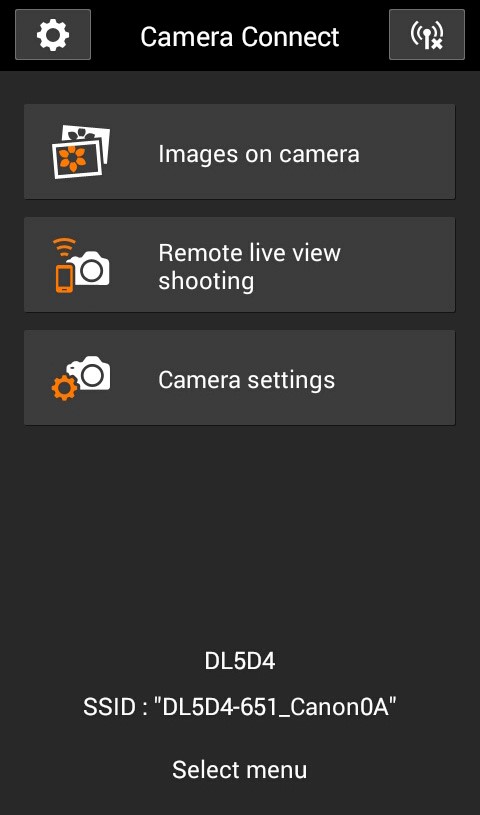
How to connect Canon EOS M50 to iPhone – wifi connect
Step 7.
A confirmation message will appear on your iPhone once the connection is established. Verify the connection using the remote live view function, which allows you to see the camera’s viewfinder on your iPhone.
Conclusion
Wi-Fi connectivity enables seamless import and sharing of photos and videos. Enable auto-transfer for instant downloads of new captures. Remember, Wi-Fi usage can deplete battery life, so it’s advisable to disable it when not in use.
The Canon EOS M50 is designed for excellent connectivity and video quality, fulfilling Canon’s commitment to versatile and high-quality imaging.
See Also
How to transfer photos from Canon to iPhone