When you purchase through links on our site, we may earn an affiliate commission. Here’s how it works.
How to Reboot Ring Camera – Before You Start
If you’re trying to reset your Ring Spotlight Camera but are unsure where to begin, you’ll be pleased to know that there are several methods available.
Each method is useful as it serves a distinct and specific purpose. The simplest way to reset the Ring Spotlight Camera is by pressing and holding the reset button on the top of the camera for thirty seconds, then waiting for it to reset.
Alternatively, you can remove and replace the batteries. You can also disconnect and reconnect the camera to WiFi and reset it using the Ring app on your smartphone.
In this review, we will explore these reset procedures in detail. This will ensure you know exactly how to perform each, understand their functions, and decide when to use them.
Resetting the Ring Camera Via the Device
Performing a factory reset on your camera will restore its default settings, which are the ones it had when you first purchased it.
Follow the instructions below to reset your Ring Spotlight Camera manually:
- Ensure the camera’s battery is fully charged.
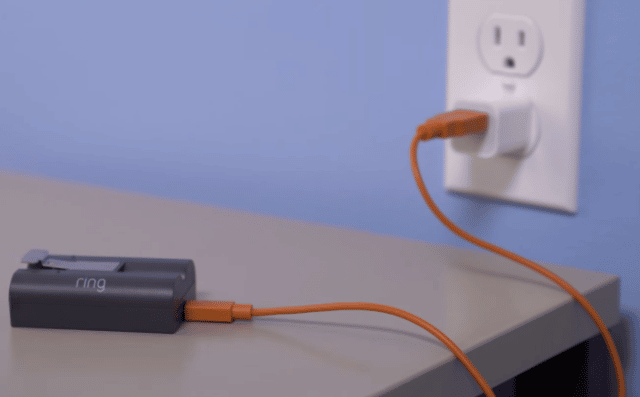
How to Reboot Ring Camera
2. Next, turn on the camera.
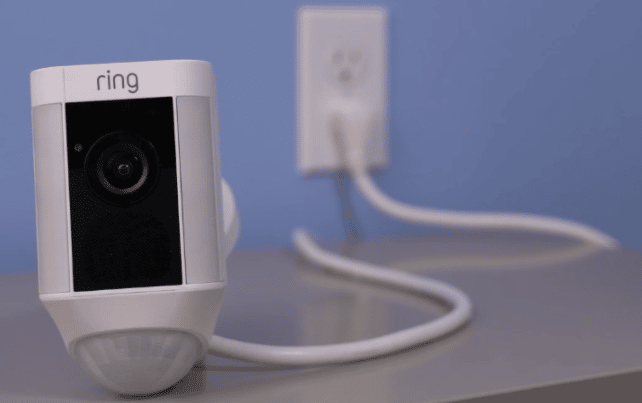
3. Hold the reset button on the camera for about 30 seconds.

How to Reboot Ring Camera
4. After releasing the reset button, the status light on the bottom will blink a few times, signaling that your camera is rebooting.
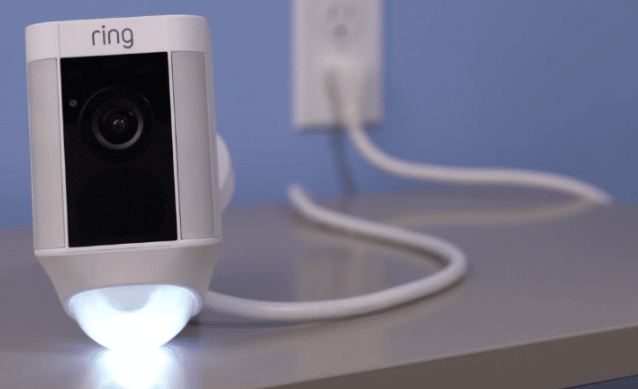
Reboot Signal
5. The camera has now been restored to its original settings.
6. If you wish to set it up again, use the Ring app to reconnect it to your WiFi network.
Rebooting your camera can resolve many issues, but if it does not complete the initial setup stages, the best solution is to uninstall and reinstall the Ring app on your smartphone. This lets you connect the camera to your phone and set it up using the Ring app.
Rebooting the Ring Camera Via the Ring App
The following process involves rebooting your Ring camera using the smartphone linked to the camera, assuming the Ring app is pre-installed on the smartphone.
Rebooting your Ring camera via your smartphone is easier than performing a factory reset since you do not need to hold down the reboot button on the camera for thirty seconds.
The steps are as follows:
- Download the Ring app from the iOS App Store (iPhone) or Google Play Store (Android).
- Launch the Ring App and tap the name of the Ring camera you’d like to disconnect.
- Next, tap ‘Device Settings’ at the bottom of the screen.
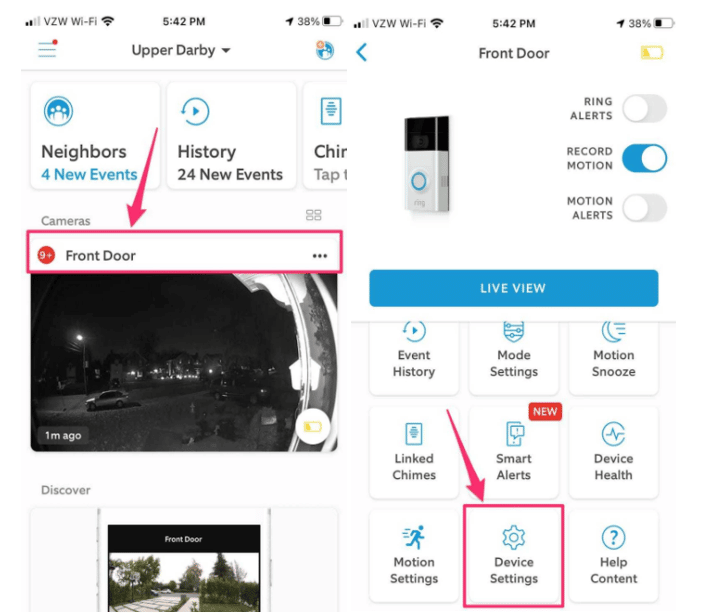
Device Settings
4. Tap ‘General Settings’ at the bottom of the ‘Settings’ list.
5. Finally, tap ‘Remove This Device’ at the bottom of the ‘General Settings’ menu.
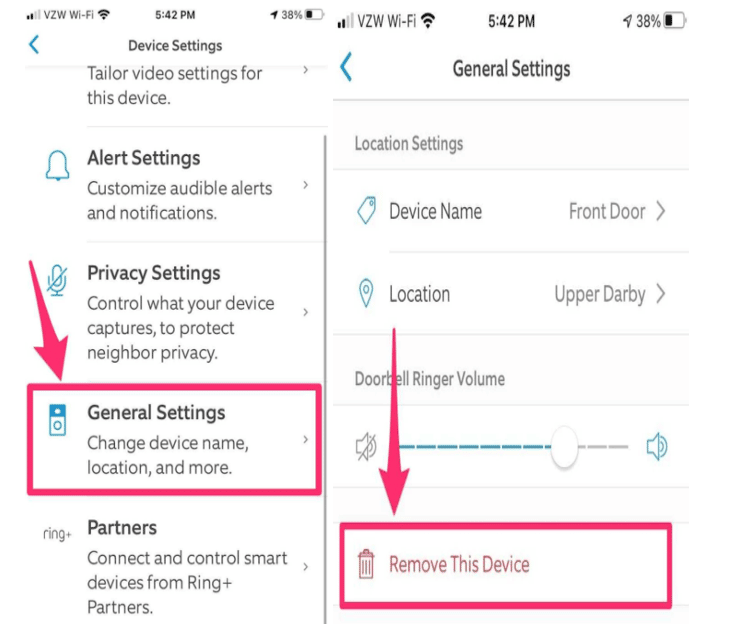
How to Reboot Ring Camera – Remove This Device
Rebooting Ring Camera by Disconnecting and Reconnecting to WiFi
To reboot your Ring Spotlight camera, you can simply deactivate and reactivate WiFi; essentially, you’re disconnecting and then reconnecting to WiFi.
- Access the Ring App on your phone and tap the three lines in the upper left corner to open the app menu.
- Select ‘Devices‘ from the list of options.
- Choose your camera from the list to open the device dashboard menu.
- Access the WiFi settings by tapping on ‘Device Health,’ where you will find options to change or reconnect to WiFi.
- After disconnecting and reconnecting your camera to WiFi, use it as you normally would to ensure it functions correctly.
Why Should You Reboot Your Ring Camera
Rebooting a Ring camera is a straightforward procedure that can be performed if the camera experiences malfunctions.
This can involve various issues, such as app or WiFi connection problems, strange error messages on the app preventing you from using the camera, among other issues.
Most problems can often be resolved by resetting the camera unless a physical issue prevents the camera from turning on.
Note: When you remove your Ring camera from the Ring app, all footage recorded by the camera will also be removed. Therefore, ensure you’ve downloaded any footage you wish to keep before removing the camera from the app.
Final Thoughts
As demonstrated, several methods exist for resetting a Ring camera, including pressing the camera’s reset button, using the app, and disconnecting and reconnecting to WiFi.
All that remains is to choose the method that best suits your needs and reboot your Ring camera accordingly.
See Also
Does Ring Work With Google Home
How to Setup Smart Bulbs With Google Home