When you purchase through links on our site, we may earn an affiliate commission. Here’s how it works.
How to Connect Ring Doorbell to Google Home
When securing and monitoring your property, nothing does a better job than the modern smart devices that have begun being used all around. In addition, smart devices such as speakers allow you to control other smart devices such as thermostats and lighting.
In this context, doorbells are no compromise. Smart doorbells have gained momentum over the past decade and have been popularized by Google’s Nest and Amazon’s Ring lineup. The Amazon Ring doorbell, for instance, is primarily designed to integrate seamlessly with Alexa, Amazon’s voice assistant. While there is limited direct support for interaction with Google Assistant, users primarily manage Ring devices through the Alexa platform for comprehensive functionality.
However, Google has not gone out of its way to enable compatibility with other smart devices because it makes its own. As of my last update, direct control of Ring Doorbell via Google Assistant or Google Home speakers is not fully supported, with native integration primarily optimized for Alexa devices.
Google Home and Ring doorbell work together, and you can control some aspects of the Doorbell using Google Assistant. So, let’s look at how the Doorbell connects to Google Home.
Connect Ring Doorbell to Google Home Via the Home App
We assume you have downloaded and installed the Google Home App on your iOS or Android smartphone or tablet. You might also need to download and install the Ring app as well.
Then, open your phone browser and the Google Assistant ring services page. Next, click “Send to Device” and select the Google Home you want to link to the Ring Doorbell. This should prompt a pop-up on your smartphone telling you to link Google and Ring.
To connect the Ring doorbell to Google Home via the App:
- Launch the Google Home App on your iPhone, Android smartphone or tablet
- Click on the plus (+) sign
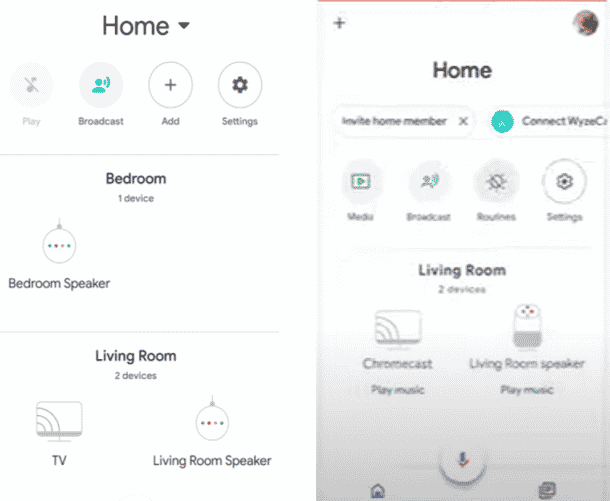
- Then click ‘Set Up New Device’
- Select the device you want to connect to

- Follow the guidelines given
- Click on ‘Allow’ to enable Google Home to control the device
- Finish the setup process by clicking ‘Done.’
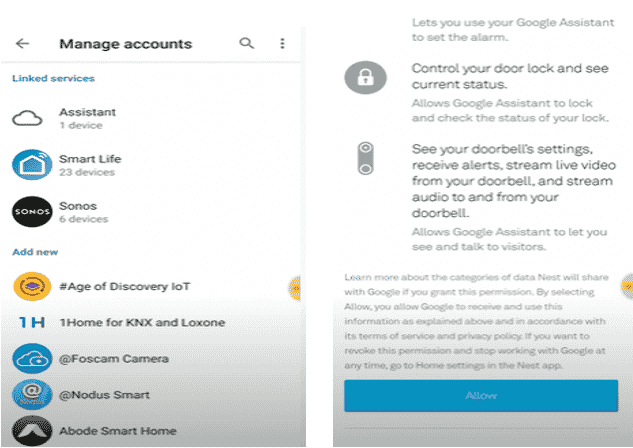
Tip: As you can see, connecting the Ring doorbell to Google Home using the Home app doesn’t take long, but you can speed it up if you have the box that came with your Ring doorbell. There is a QR code on the box you can scan and immediately connect the Ring doorbell to Google Home.
Connect Ring Doorbell to Google Home Via Google Assistant
Due to the lack of direct integration between Ring devices and Google Assistant, setting up control over Ring Doorbell via Google Assistant as described is not a supported feature.
How Do You Control the Ring Doorbell with Google Home
Given the limited direct integration, managing Ring Doorbell settings and functionalities is primarily done through the Ring app, with Google Home not directly supporting these features.
Which Commands Can You Give the Ring Doorbell Via Google Home
Due to the limited integration between Google Home and Ring devices, command functionalities described for the Ring Doorbell via Google Home are unavailable; users should utilize the Ring app for comprehensive control.
Final Thought
All in all, integrating devices from different ecosystems, like Ring Doorbell and Google Home, can present challenges due to limited direct compatibility, users often rely on the primary ecosystem (e.g., Alexa for Ring) for full functionality, or explore third-party solutions for cross-platform integration.
See Also
How to Change Wifi on Google Home