When you purchase through links on our site, we may earn an affiliate commission. Here’s how it works.
What Causes Wi-Fi Interference – Overview
Numerous factors can disrupt your Wi-Fi signal, from building materials and microwaves to aquariums and electronic devices, leading to Wi-Fi interference, particularly in homes.
This interference can significantly slow down your Wi-Fi, acting as a silent thief by reducing the speed you expect and pay for. Even with support for gigabit speeds, you might still experience a noticeable loss in signal strength.
With the increase in internet usage, which saw approximately 302 million users in the USA in 2021, signal issues have become a common concern for many when using home Wi-Fi. This article explores the reasons for Wi-Fi interference and offers quick tips to minimize its impact on your connection.
9 Factors Behind Wi-Fi Interference at Home
1. Wi-Fi Signal Interference
Opt for a router that supports the 5 GHz frequency band, as these signals have a shorter range and are less likely to experience disruption than older equipment using the 2.4 GHz band.
2. Different Networks Located Around Your Location
Nearby networks can affect the wireless capacity of your network device, with neighboring networks particularly disrupting routers on the 2.4 GHz band.
3. Bluetooth Signals
Bluetooth technology, which uses Frequency-Hopping, can jump into the frequency range of Wi-Fi equipment and disrupt Wi-Fi traffic. The Wi-Fi access point may sometimes change channels to avoid interference, potentially causing more Wi-Fi traffic disruption.
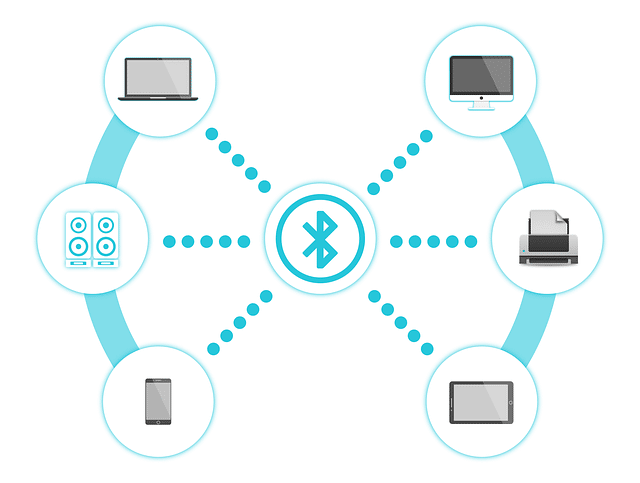
Bluetooth Signals
4. Radio and Other Radio Frequency-Based Devices
Devices like walkie-talkies, radio locators, and baby monitors using the frequency 802.11 b/g/n (older Wi-Fi standards) can interfere with the 2.4 GHz band of your router, disrupting communication on the same frequency.
5. Microwaves
Microwave ovens use electromagnetic waves at 2.4 GHz to heat food, the same frequency used by older routers. Although microwaves are generally well-shielded, leakage can disrupt Wi-Fi access points with much lower transmit power.
6. Walls
Building materials such as concrete, steel, and thick timber can block wireless signals, weakening the Wi-Fi signal when it has to pass through thick walls.
7. Metal and Floors
Floor heating can disrupt wireless signals across multiple floors, and routers surrounded by metallic substances, like inside a metal cabinet, may experience severe network issues.
8. Water
Wi-Fi signals struggle to penetrate water, so home heating systems using Hydronics or large aquariums can create signal issues.

Factors Behind Wi-Fi Interference at Home – Water
9. Television
Placing a router near your TV can cause network interference due to broadcasting signals. It’s best to keep the router at a distance.
How to Fix Wi-Fi Interference?
Addressing the causes of Wi-Fi signal drop is essential. While some objects can be moved to reduce interference, addressing issues like concrete walls can be more challenging.
A network of wireless access points or a Wi-Fi extender can offer a solution by creating alternative pathways around obstacles.
To mitigate Wi-Fi interference, consider the following tips:
- Position your router away from other routers and electronic devices such as TVs and radios.
- Use Wi-Fi extenders or create a network of access points to bypass obstacles like dense walls.
- Turn off and unplug appliances when not in use.
- Avoid using multiple wireless devices nearby.
- Upgrade to a router with a 5 GHz frequency for reduced interference.
- Regularly update your router firmware to the latest version.
Conclusion:
Wireless networks are essential for staying connected, and slow Wi-Fi can be frustrating. Don’t overlook the importance of router firmware updates to improve Wi-Fi speed.
Manufacturers frequently release updates to enhance device performance, usually available at no cost. Check their website or your router’s homepage for the latest firmware releases.
To overcome interference by metal and concrete obstructions, ensure your device broadcasting your Wi-Fi signal is within the strategic range of your gadgets, minimizing the interference of metal and concrete.
See Also
Best Modem Router Combo for Powerful Connection