When you purchase through links on our site, we may earn an affiliate commission. Here’s how it works.
Google Moves Wifi to Google Home App
When you migrate the Wi-Fi network to the Home App, you can do things like managing parental controls, running speed tests, and upgrading your network settings in the Home App.
However, shifting your Wi-Fi network and settings to the home app may shift some features linked to how you manage your network devices.
Note that the Google Wi-Fi app can no longer adjust your Wi-Fi network.
To make changes such as adding or removing members, changing device names, performing a factory reset, or running speed tests to your network, move to the Google Home App.
Instructions
To move your Wi-Fi network to the Google Home App:
- Start by launching the Google Home App. If you haven’t used the Google Home App before, follow the prompts on your screen to set up a new home.
- Make sure you use the Same Google Account in the Home App and Google Wi-Fi app.
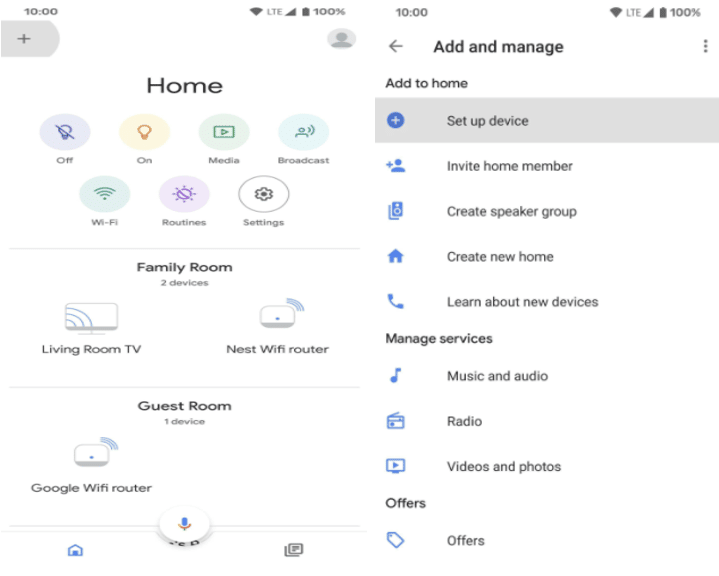
Move Your Wi-Fi Network to the Google Home App Today
- Next, click on ‘Add Device or Service’ to import your Wi-Fi network.
- Select a home and click on ‘Next.’
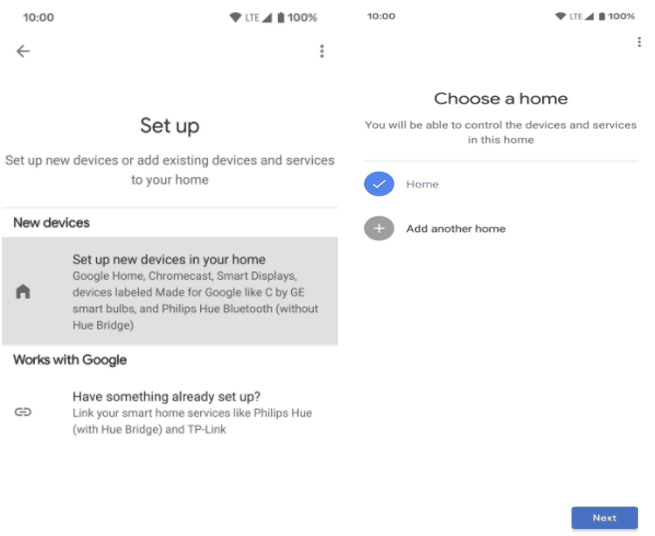
Move Your Wi-Fi Network to the Google Home App Today
- Confirm your Wi-Fi network, and then click on ‘Next.’
- If you can’t find your Wi-Fi network on the list, ensure your network is online.
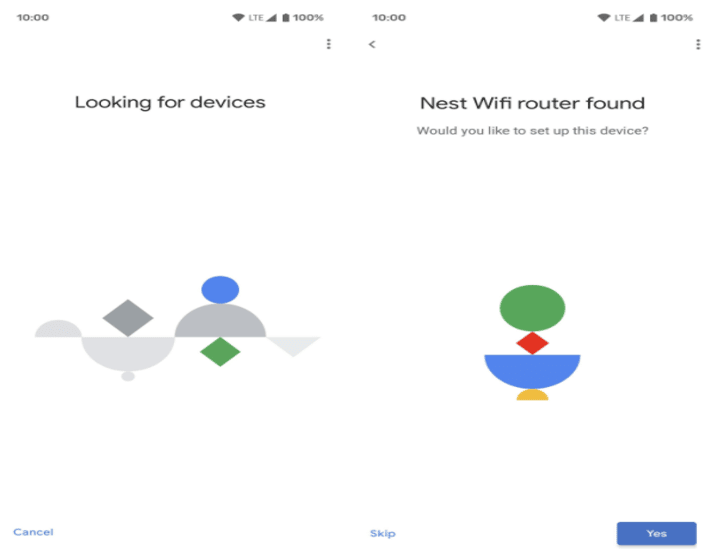
Move Your Wi-Fi Network to the Google Home App Today
- Follow the subsequent in-app instructions to finish moving your Wi-Fi Network.
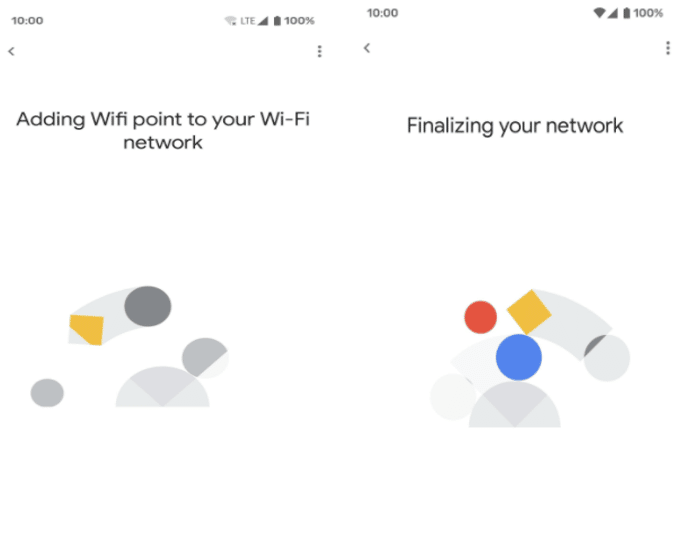
Move Your Wi-Fi Network to the Google Home App Today
So What Happens When You Add Your Wi-Fi Network To The Google Home App
Before You Begin
Moving your Wi-Fi network to the Google Home App is not reversible. To move your Wi-Fi network, the Google Account should be both the owner of the Wi-Fi in the Google Wi-Fi app and a member of the home in the Home App you want to move to.
The Home App only supports one Wi-Fi network per home. So if you have several networks in the Google Wi-Fi app and you want to move them all to the Home app, you’ll need to establish a new home in the Home app for all the networks you want to move. You can create up to five homes with a single Wi-Fi network in each.
If you’re unsure of the Wi-Fi devices, you have to check the Google Nest Wi-Fi and Google Wi-Fi products guide on Google’s page. Also, you’ll need to update to the newest version of the Home App on the Apple App Store or Google Play.
Wi-Fi Gadgets and Settings
After you move your Wi-Fi network to the Home app, the app will allow you to:
- Add a Google Nest Wi-Fi access point to your Wi-Fi network.
- Add a Google Nest Wi-Fi router
- Manage your Wi-Fi network from the Home App.
- Use Google Assistant to do tasks such as check your internet speed, pause Wi-Fi and show your guests Wi-Fi passwords on Nest displays.
Wi-Fi Managers
Existing managers in the Google Wi-Fi app will be eliminated when you move your Wi-Fi network to the Google Home App. In addition, you’ll no longer be able to add or remove managers in the Google Wi-Fi app.
Instead, you’ll need to add people as Home App home members to allow them to access the same gadgets and settings that you do. Note that home members in the Home app have the same level of access and control to your gadgets and settings as you do.
This includes the ability to add or remove home members, allow Wi-Fi access on specific devices only, change your Wi-Fi login credentials, etc. Therefore only invite people you trust to become home members.
FAQs
Why isn’t my Wi-Fi Network Appearing in the Google Home App?
Only the owner of the Wi-Fi network can move the network to the Home App. For the ‘Import Google Wi-Fi network’ option to appear, sign into the Home App with the same Google Account you used as the ‘Owner’ in the Home App.
Setup Fails When I Try To Add My Wi-Fi Network to the Google Home App?
This can occur if the Wi-Fi network you’re attempting to move isn’t online. If the Wi-Fi network you are trying to move is the one you constantly use, ensure your route is connected to power and the internet.
You can check the indicator lights on the router or check for the device on the Google Wi-Fi app to learn more about your current network status.
Final Thought
Sometimes, a Wi-Fi network could be offline because you don’t use it anymore.
So check the Wi-Fi app to see which network you’re currently using and ensure you choose that network when you follow the network addition steps in the Google Home app.
See Also
How to Change Wifi on Google Home
How to Set Up Google Home Mini
How to Check Wifi Router History