When you purchase through links on our site, we may earn an affiliate commission. Here’s how it works.
How to Use Google Home Mini as Bluetooth Speaker Without WiFi
Is using the Google Home Mini as a Bluetooth speaker without internet access possible?
Yes, it’s possible. Google addressed users’ inability to utilize older versions of the Home app without WiFi, Which was initially the sole connectivity option for Google Home devices.
Thanks to recent updates, the Google Home Mini now includes Bluetooth functionality. This means you can connect your smartphone to it and use it as a standard Bluetooth speaker, provided you have previously paired the devices while connected to WiFi.
So, if you haven’t connected it to WiFi yet, how can you pair it as a Bluetooth speaker? Don’t worry. It’s quite straightforward, and in this review, we’ll guide you through using your Home Mini as a Bluetooth speaker without WiFi.
Connect Google Home to Smartphone via Bluetooth
The initial step to using your Google Home Mini as a Bluetooth speaker involves pairing it with your smartphone. There are two methods to make it discoverable:
Firstly, you could ask Google Assistant, “Hey Google, Bluetooth Pairing.” The speaker will then become discoverable under the name you assigned during setup. However, this method requires a WiFi connection.
The second method doesn’t require WiFi; you can use the Home app on your Android or iOS device. Here’s how:
- Open the Home app on your smartphone.
- Select the Home speaker you wish to use.
- Click on the gear icon located in the upper-right corner.
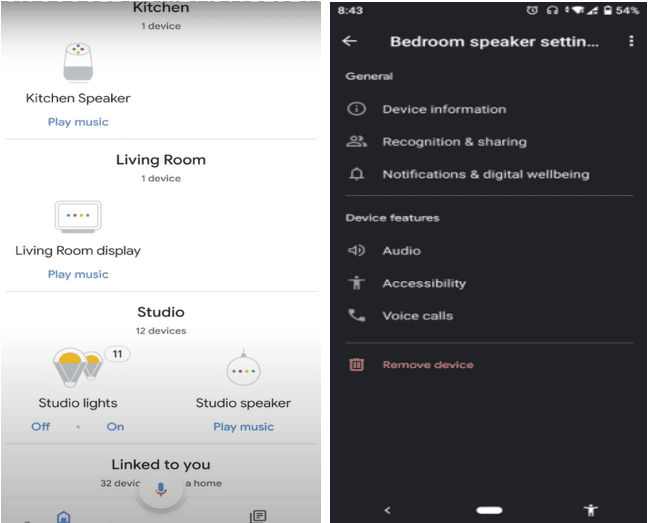
Use Google Home Mini as Bluetooth Speaker Without WiFi
- Select ‘Audio‘ followed by ‘Paired Bluetooth devices.’
- Then, tap ‘Enable Pairing Mode‘ at the bottom of your screen.
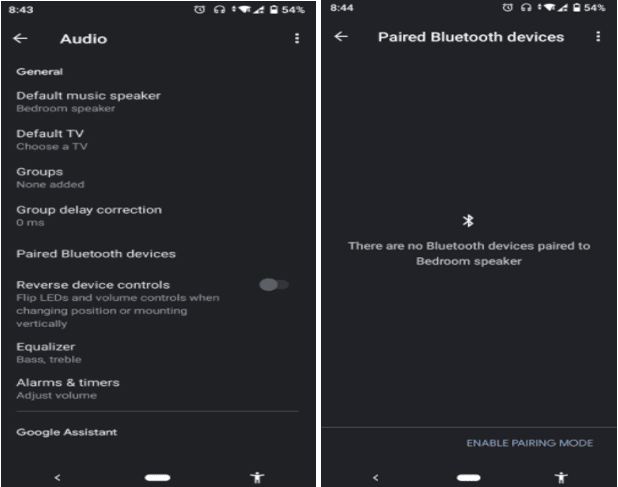
- With Bluetooth pairing mode enabled, connect the Home Mini to your Android or iOS smartphone as with any other Bluetooth speaker.
- Finally, locate the speaker in your smartphone’s Bluetooth settings and connect to it.
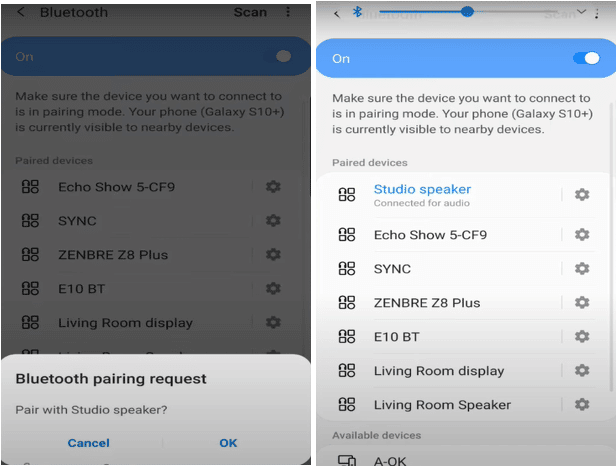
Connect Google Home to a Laptop via Bluetooth
Connecting your Home Mini to a laptop, whether macOS or Windows OS, via Bluetooth follows a similar process as connecting to your phone.
- Activate pairing mode on the Home Mini using the Home app.
- After observing the light flicker, proceed to your laptop’s Bluetooth settings and select the Home Mini to pair with it.
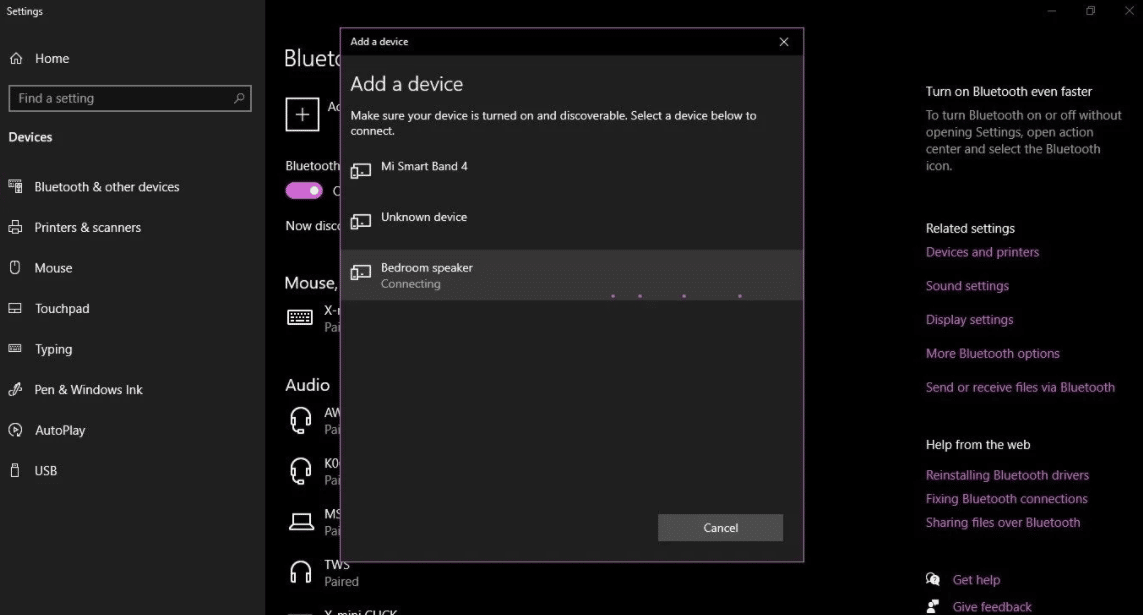
Can You Connect to Music Platforms Without WiFi?
Yes, you can connect your Home Mini to streaming applications and play music over Bluetooth using downloaded offline music from Apple Music, Pandora, Spotify, etc. This requires WiFi only for the initial setup. Afterward, you can access your music without an internet connection by:
- Open the Home app and tap the gear icon.
- Scroll down to ‘Rooms, Groups, and Devices’ and select ‘Add.’
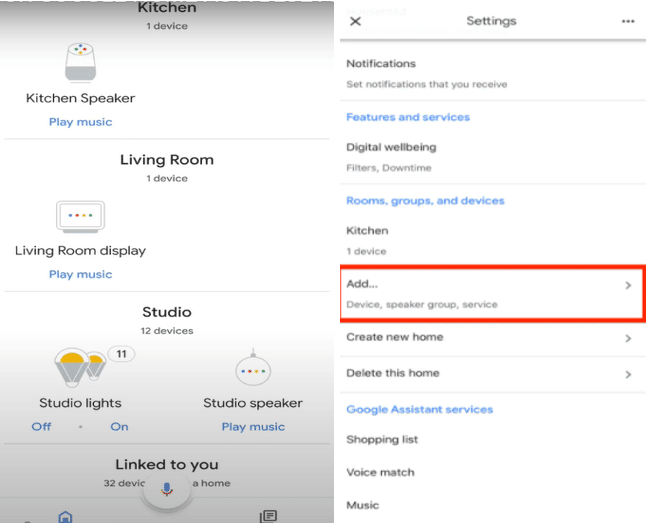
Use Google Home Mini as a Bluetooth Speaker Without WiFi
- Choosing ‘About New Devices’ then ‘Add Services.’
- Selecting the music platform you prefer will become the default service.
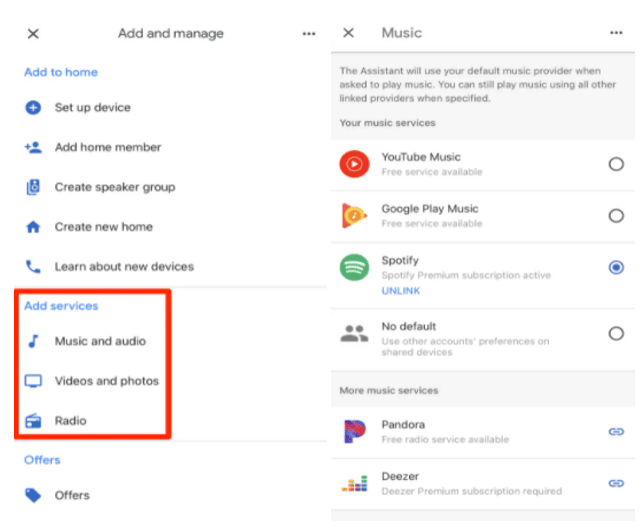
Use Google Home Mini as a Bluetooth Speaker Without WiFi
Troubleshooting Connection Problems
If you encounter issues connecting your Home Mini as a Bluetooth device, follow these troubleshooting steps:
- Power cycle your Home Mini by disconnecting it from power for about two minutes.
- Remove the device from your PC or smartphone’s list of paired devices.
- You can perform a factory reset on the speaker by holding the reset button for 15 seconds until you hear a chime indicating the reset is complete. Then, restart the setup process.
Using your Google Home Mini as a Bluetooth speaker without an internet connection is straightforward once both devices have been paired.
Final Thought
In conclusion, the Google Home Mini is a versatile addition to any smart home setup. It provides answers to queries and functions as a smart hub, but it can also be used as a Bluetooth speaker, allowing you to enjoy music or podcasts with ease.
See Also
Best Google Assistant Speakers
How to Connect Homepod to Wifi?