When you purchase through links on our site, we may earn an affiliate commission. Here’s how it works.
Recording a Phone Call on Android
Sometimes you’d like to record a phone call, such as during an important work call with a colleague. Recording calls makes it easier to recall all the details later. Unlike some platforms, Android phones do not have a native ability to record phone calls. However, several apps available on Google Play can perform this task. Note that not all of these apps deliver impressive results.
It’s crucial to note that both U.S. federal and state governments have guidelines in place that prohibit recording calls without consent. So, always ensure that you have consent from the other person before recording. Once you have obtained consent, you can follow our guide to learn how to record calls and discover which applications are worth your time.
Contents show
Many apps on Google Play allow you to record calls. However, most of them may not work on Android 9 or higher; you can download and install these applications, but the recordings may be silent.
The most effective apps do not record calls directly on your phone. Instead, they create a three-way connection between the app, the person you’re calling, and you. After you hang up, the app saves the call, and you can download it to your phone.
Recording Phone Calls on Android Using Google Voice
Most Android devices use the Google Voice app as a standard, simplifying the process of recording calls using a Google Voice Account. The Voice app also allows you to record incoming calls for free, though it only permits the recording of incoming calls.
If you do not have an account, visit the Google Voice web page and follow the setup instructions. Once you’ve created an account, enabling recording is straightforward. To record calls using the Voice App, follow these steps:
- Open the Google Voice web page on any browser.
- Click on the ‘Settings’ icon in the top-right corner of your screen.
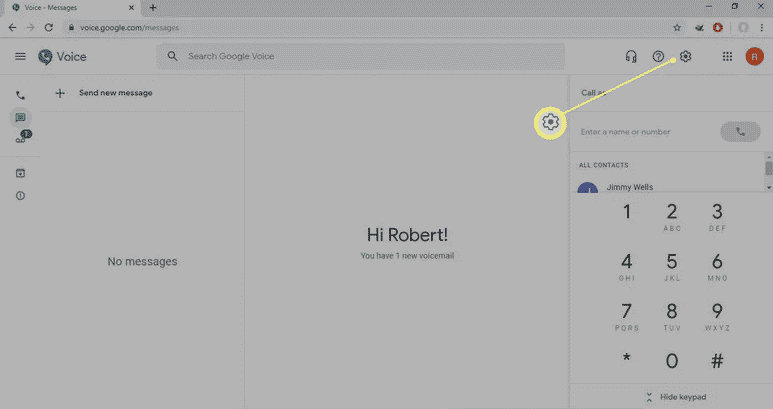
How to Record a Phone Call on Android
- Then click on ‘Calls’ in the menu on the left side of your screen.
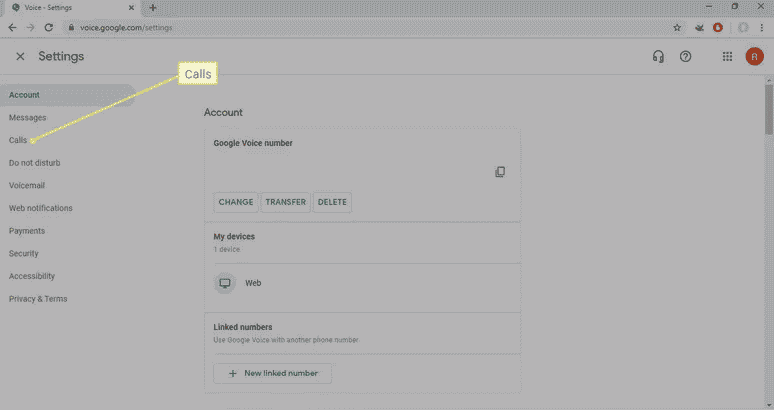
- Scroll down and toggle the switch next to ‘Incoming Call Options.’
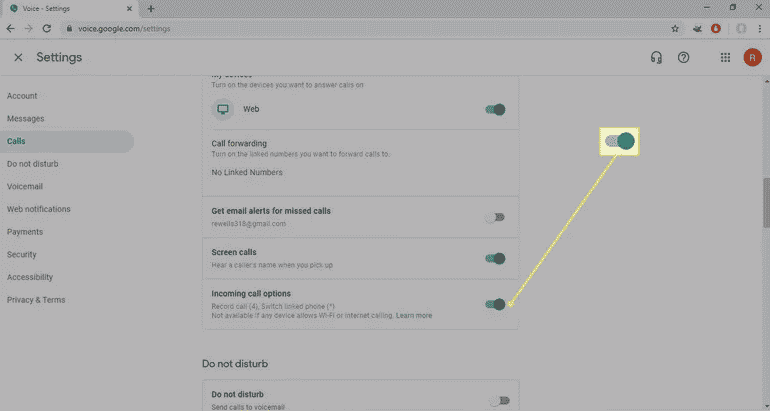
- Now, when someone calls your number, press 4 to notify everyone on the line that you’re recording the call. To stop recording, either hang up or press 4 again.
- The Google Voice App stores captured calls online. To listen to recorded calls, visit ‘Incoming Calls’ on the app or webpage.
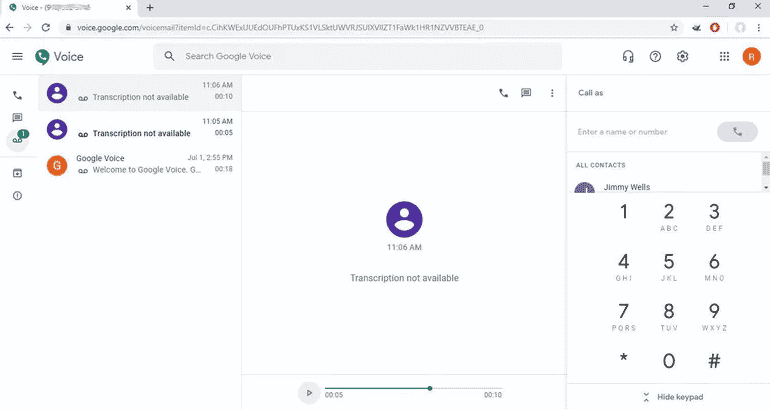
Recording Calls with a 3rd Party App on Android
Numerous apps on Google Play are designed to help you record calls; however, some perform better than others. We’ve reviewed a few of them to see how they function. Remember that most applications rely on your phone’s microphone to record incoming and outgoing calls. As a result, calls not recorded on speakerphone may be somewhat quiet.
ACR – Call Recorder
ACR is a trusted call recording app available on Google Play. It offers free and premium versions, which cost $4 to remove ads.
ACR’s interface is user-friendly and straightforward. It automatically records and organizes phone calls by number and supports various recording formats, including M4A, MP3, and WAV.
ACR also features an auto-delete function for old recordings, but you can mark specific recordings as important to retain them. Moreover, you can exclude certain numbers from being recorded.
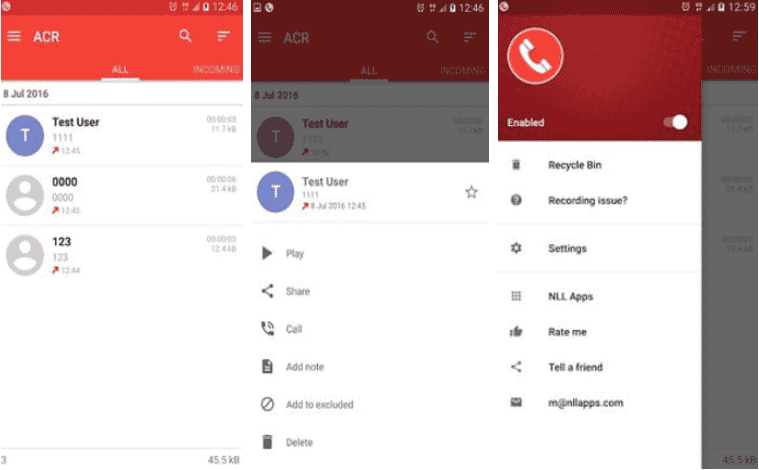
Automatic Call Recorder Pro
Automatic Call Recorder Pro stands out on Google Play due to its intuitive interface and impressive functionality. This app offers a variety of customizable settings to adjust audio quality and configure automatic recording.
A notable feature is ‘shake to record,’ which starts recording when you shake your phone. The app also allows you to save recordings to cloud platforms like Dropbox and Google Drive.
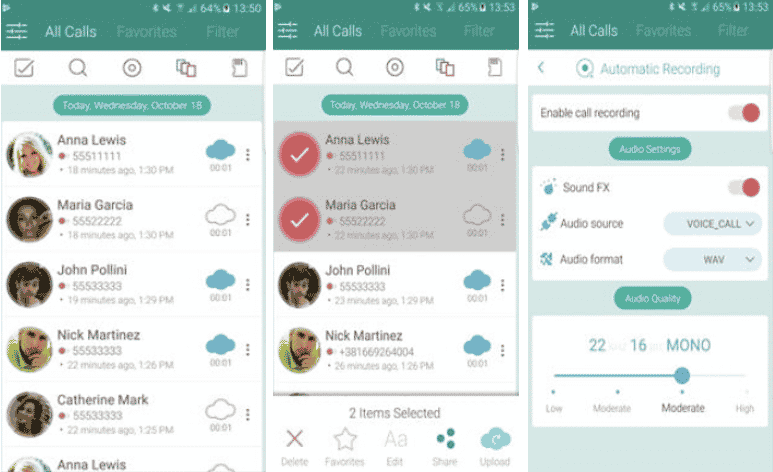
How to Record a Phone Call on Android
Note: Besides apps, you can record calls on Android using physical Bluetooth recorders, such as RecorderGear. Your Android smartphone will transmit phone calls to the recorder, capturing the conversation as it occurs.
Final Thought
When choosing a method to record calls on Android, consider the quality level you desire from the recordings. Also, select a process that aligns with your budget and willingness to spend.
See Also
Samsung Smart Switch for Windows 10
Can You Use Airpods on Android