When you purchase through links on our site, we may earn an affiliate commission. Here’s how it works.
Samsung Smart Switch for Windows 10
Samsung Smart Switch is an intuitive app designed to transfer files from various devices to Samsung smartphones and tablets.
It effortlessly transfers calendars, contacts, messages, music, notes, photos, and videos to almost any Galaxy device.
Owning a Galaxy device may lead you to consider transferring files from another device to your Galaxy or vice versa.
Fortunately, Smart Switch facilitates easy data backup and file transfer to your phone, ensuring your data remains secure.
Features of Samsung Smart Switch for Windows 10
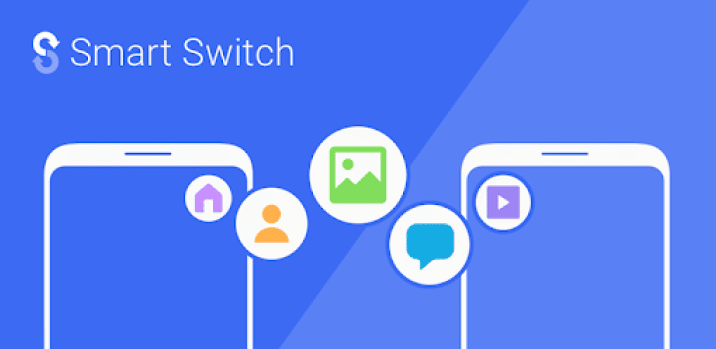
Samsung Smart Switch for Windows 10
Easy File Transfer
Samsung, a leading smartphone manufacturer, understands its users’ needs and how they interact with applications. A primary concern is data backup from Samsung Galaxy devices.
The Samsung Smart Switch app for Windows allows effortless backups.
This feature is handy when acquiring a new Samsung phone; you can back up the latest device to a Windows PC and access the data whenever needed.
The app also supports file transfers to your Galaxy device regardless of age.
Simple Installation and Use
The app enables easy backup creation to ensure seamless file transfer. With a few clicks, you can decide the destination for your files on your PC.
Subsequently, you can initiate the file transfer from your Windows PC to your Galaxy smartphone or any other Samsung device.
The app supports backing up and transferring various files, such as calendars, call logs, messages, music, images, and videos, with a single click.
User Friendly
The Smart Switch app for Windows is designed to be user-friendly and intuitive. It allows you to switch from other phones without losing your files.
Files and apps can be transferred at your convenience from the comfort of your own home.
Find Your Favorite Apps with Smart Switch
Many are unaware of the plethora of apps available for Samsung Galaxy devices. For example, Google Play and the Samsung Store host over 1,000,000 applications for Galaxy devices.
Smart Switch simplifies app discovery, saving you the hassle of searching for them individually.
The app ensures peace of mind by backing up or transferring your applications.
Easy Download
Downloading the Samsung Smart Switch application for Windows 10 OS is straightforward. Visit the Microsoft Store, click to download, and the app will be operational in seconds. It allows you to back up or transfer files without any charges.
Samsung Smart Switch Issues for Windows 10

Installation Issues
Low storage on your PC can cause installation problems with the Samsung Smart Switch app for Windows 10. Consider clearing cached data or removing rarely used or unused apps if this occurs.
Functionality Issues
The Samsung Smart Switch app for Windows may not be compatible with all smartphones or tablets.
Specifically, it can back up or transfer data from Galaxy devices running Android 4.3 or higher and Apple devices running iOS 4.2.1 or higher.
For compatibility and functionality issues, you might need to download and install third-party transfer apps on your PC.
Connection Issues
If your Galaxy device frequently disconnects, ensure Wi-Fi is enabled in settings. For hardware problems, check the USB cable connection to your PC and smartphone.
If you experience USB issues when transferring files with the Windows desktop client, ensure your PC’s USB drivers are current.
To update USB drivers:
- Press the Windows Key and ‘X’ simultaneously.
- Select ‘Device Manager’.
- Navigate to ‘Universal Serial Bus Controllers’.
- Click ‘Properties’ to verify the drivers are current.
Final Thought
Samsung Smart Switch for Windows is a valuable tool for transferring files from your Samsung Galaxy device.
Whether new to Samsung or a long-time user, this app is highly recommended to save time and ensure data security.
See Also
How to Connect Samsung TV to wifi
Can You Use Airpods on Android