When you purchase through links on our site, we may earn an affiliate commission. Here’s how it works.
Connecting Xfinity Remote to TV
Having a faulty TV remote or misplacing it can be quite frustrating because the entire setup process can be a hassle.
However, acquiring one of the best Xfinity TV remotes should not be a concern. Xfinity TV remotes are easy to pair, thanks to the availability of Xfinity’s remote code lookup tool.
You can find Xfinity remote codes for various TV brands, including Hisense, LG, Samsung, Sony, Vizio, etc. So, how do you go about the setup process? Continue reading to learn more.
What are the Xfinity Remote TV Codes?
Xfinity remote codes are four- to five-digit codes unique to various global TV manufacturers.
These codes enable your Xfinity remote to recognize your TV, thereby facilitating the completion of the pairing process.
Some of the popular TV codes include:
- LG: 10178 & 11265
- Samsung: 10812 & 10060
- Sony: 10000 & 11100
- Toshiba: 10156 & 11156
- Vizio: 11758 & 11756
What if your TV brand is not listed above? You can visit the Xfinity Remote Code List portal if your TV brand is not featured.
The Setup Process
TV Box
Let’s start by examining how to connect the remote to the Xfinity TV set-top box. These instructions apply to the XR2, XR5, and XR11 voice remotes.
- Begin by ensuring that you’ve correctly installed the Xfinity remote’s batteries and that your set-top box and TV are switched on.
- Next, set the TV input to the port to which you’ve connected the Xfinity TV Box.

How to Connect Xfinity Remote to TV
- Press the ‘Setup’ button on the Xfinity remote until the LED notification light at the top changes from red to green.

- Next, press the ‘Xfinity’ button in the remote’s middle. The LED notification light will then start flashing green.

How to Connect Xfinity Remote to TV
- Then, enter the three-digit code on your TV screen using the numerical keypad on the Xfinity remote.
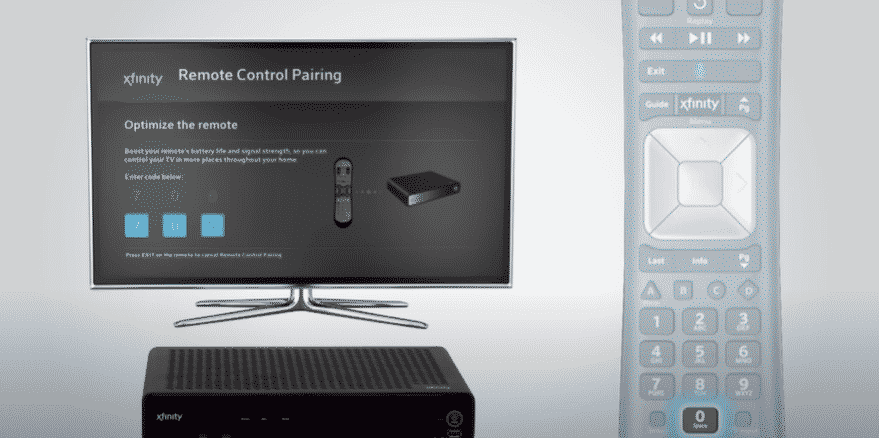
- Once you enter the code, your remote is paired with your Xfinity TV box.
Note that if the three-digit code does not appear after pressing the ‘Xfinity’ button on the remote, you should press this button again.
Also, you might need to press the ‘Xfinity’ button several times if more than one Xfinity TV box is in range.
TV
Now, let’s connect the remote to your TV. This will enable you to turn the TV on and off, adjust the volume, and switch between inputs.
- Begin by turning on your TV.
- Next, pressthe ‘Setup’ button on the Xfinity remote until the LED notification light at the top changes from red to green.
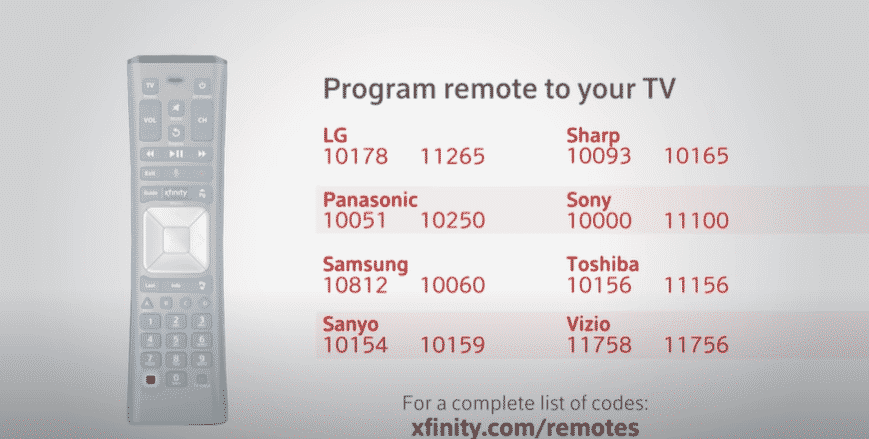
How to Connect Xfinity Remote to TV
- Enter the 4-digit or 5-digit code, depending on your TV brand.
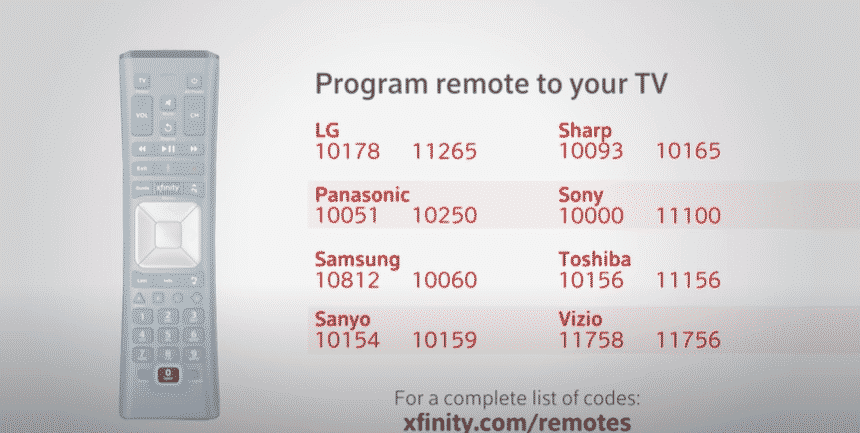
- Upon entering the code correctly, the LED notification light will start flashing green. If it flashes red, the code has been entered incorrectly. Verify your specific Xfinity TV remote code and enter it again.
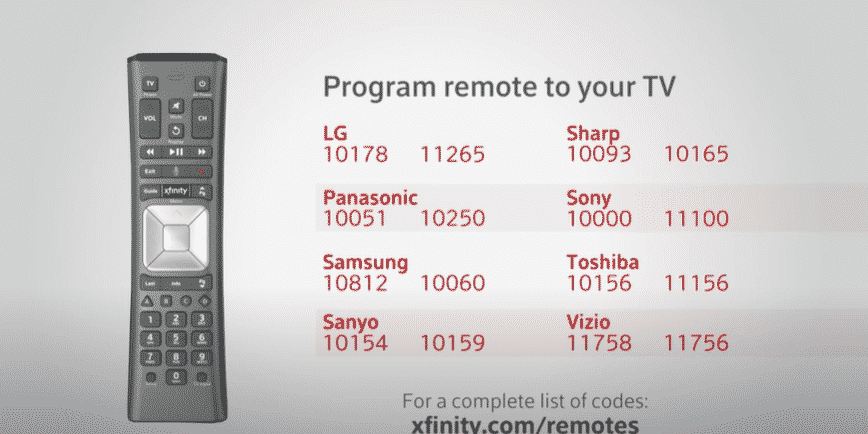
You can now use the Xfinity remote with your TV to switch the TV on and off, change inputs, and adjust the volume.
Furthermore, if the Xfinity remote TV code is not working, try the other codes provided for your TV brand.
Connect Xfinity Remote to TV via the ‘My Account’ App
- Begin by installing the Xfinity ‘My Account’ app on your smartphone.
- Next, launch the app and set up an account.
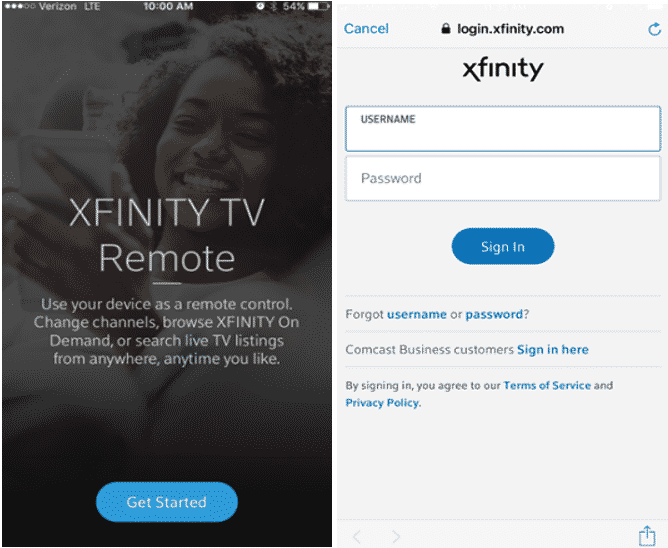
How to Connect Xfinity Remote to TV
- Select the TV icon and choose your TV model.
- Next, click on ‘Setup a remote.’
- Scroll to find the Xfinity remote you wish to set up and click ‘Continue.’
- Then, click ‘TV or Audio/Other’ and follow the subsequent instructions.
FAQs
Where Is the Setup Button On My Xfinity Remote?
In remotes such as the XR11, a separate setup button is located on the remote’s numerical keypad. However, some remotes, such as the XR15, do not have a setup button.
For such remotes, you must press and hold the Info and Xfinity buttons simultaneously until the LED notification light at the top turns green.
Why Is My TV Not Responding to The Xfinity Remote?
Several reasons might cause your TV to stop responding to the remote. The most common issue is battery power, which can be resolved by replacing the old batteries with new ones.
Other causes include a faulty remote, jammed buttons, or static electricity. You can remove the batteries and then reinsert them to resolve static electricity issues.
Final Thought
The steps above should help you connect your Xfinity remote to your smart TV seamlessly.
Now, you can maximize your TV viewing experience by searching for channels, navigating through them, adjusting the volume, and utilizing other features of the Xfinity remote, such as voice control.
See Also
Modem Router Combo for Xfinity
How to Connect Samsung TV to Wifi
How to Connect Chromebook to the TV