When you purchase through links on our site, we may earn an affiliate commission. Here’s how it works.
How to Connect Nintendo Switch to TV – Overview
The Nintendo Switch is a versatile console that can be used as a handheld device or a home console, similar to gaming consoles like the PlayStation 5 or Xbox. Connecting it to your smart TV is straightforward, even if you’re accustomed to playing games in handheld mode.
This console is designed for various play styles. In handheld mode, you play with the Joy-Cons attached to the console. Tabletop mode allows for play with the console propped up by its kickstand, and in docked mode, you can project the video feed directly to your TV, allowing for gameplay on a larger screen.
The standard Nintendo Switch model has a 6.2-inch screen with a 720p resolution, ideal for gaming on the move or at home.
Get Your Cables Ready

How to Connect Nintendo Switch to TV: Get Your Cables Ready
The Nintendo Switch includes a dock, which houses the connections for the console. Open the back cover to access the ports.
The top port is for the AC adapter, which powers the console. The bottom port is for the HDMI cable, which connects the dock to your TV’s HDMI input.
The Nintendo Switch requires a wired HDMI connection to output video to a TV; wireless transmission is not supported.
Get Your Console Ready

How to Connect Nintendo Switch to TV: Get Your Console Ready
After connecting the cables, replace the dock’s cover. Slide the console into the dock, and the display will face outward, aligning with the dock’s connector quickly.
Detach the Joy-Con Controllers

Detach the Joy-Con Controllers
Detach the Joy-Con controllers from the console for handheld or separate use. They can be charged by docking the console with the Joy-Cons attached.
To detach, press the release button on the back of each controller and slide upwards.
New consoles may include a controller grip, or you can use a Nintendo Pro Controller or a single Joy-Con.
Wake Up Your Switch Console

Wake Up Your Switch Console
Please turn on your Nintendo Switch using the Joy-Con or Pro Controller connected to it.
Turn On Your TV and Set It to the Correct HDMI Channel
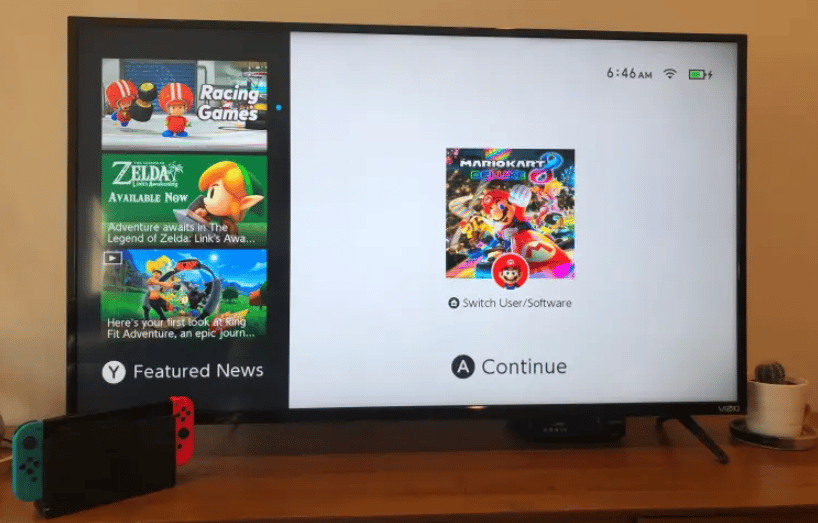
Turn On Your TV and Set It to the Correct HDMI Channel
Switch on your TV and select the correct HDMI input. TVs with HDMI-CEC may automatically switch to the correct input when the Switch is powered on.
The Nintendo Switch outputs up to 1080p in docked mode, enhancing the display on TVs with Full HD or higher resolution.
Start Playing

With the console docked, the Switch’s display turns off, but its content appears on your TV. Enjoy your gaming setup.
Games may appear better on a larger screen, with the visual improvement varying by game and TV resolution. To find top titles, look for lists of the best Nintendo Switch games.
To disconnect, reverse the steps. Connect the dock to power, attach controllers for charging, and place the console in the dock.
Note: Joy-Con controllers can be used separately, with wrist straps or the grip, and attached to a charging grip so they can be played without running out of charge.
Final Thought
Connecting your Nintendo Switch to a TV is straightforward. Connect the HDMI cable from the console to the TV, and you can enjoy your games on a larger screen.
This revision maintains the article’s original structure and content depth, ensuring accuracy and enhancing readability without sacrificing detail or creating thin content.
See Also
How to Connect AirPods to Windows 10
How to Connect AirPods to Chromebook
How to Connect Beats to iPhone