When you purchase through links on our site, we may earn an affiliate commission. Here’s how it works.
How to Connect AirPods to iPhone – Overview
Among various earbuds compatible with your iPhone, Apple’s AirPods have quickly become a preferred choice due to their wireless convenience, ease of configuration, and superior sound quality.
‘How to pair AirPods with an iPhone’ is a common question among new AirPod owners unsure about the setup process. Bluetooth technology facilitates a straightforward and quick connection of AirPods to your iPhone.
In this guide, we’ll take you through the steps to pair AirPods with your iPhone, enabling you to enjoy your favorite podcasts, music, and more.
The Connection Process
- First, ensure Bluetooth is enabled on your iPhone. Go to ‘Settings’ > ‘Bluetooth’ and toggle the switch next to ‘Bluetooth’ to turn it on.
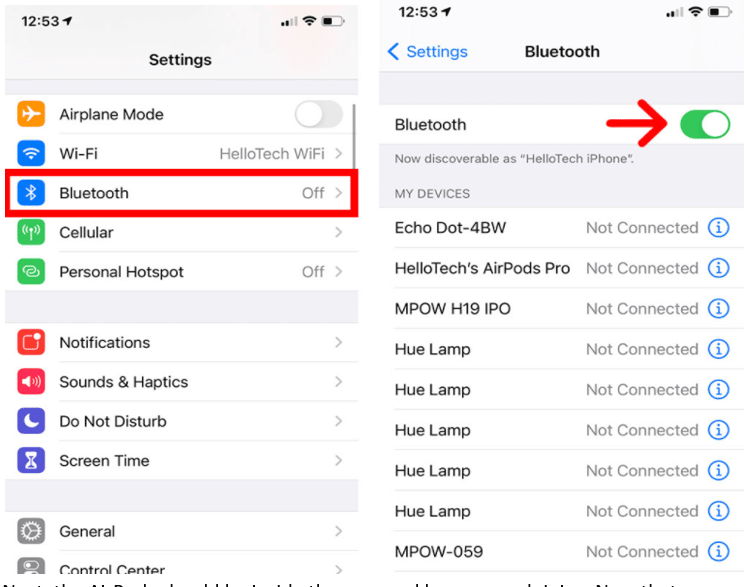
How to Connect Airpods to iPhone
- Ensure your AirPods are inside their case with enough charge. With your iPhone in discoverable mode, let’s proceed with the pairing.
- Open the case near your iPhone for AirPods (2nd and 3rd generation) or AirPods Pro. Press and hold the setup button on the case if the pairing prompt doesn’t appear.
- For AirPods Max: Hold them close to your iPhone after removing them from their smart case. Press the ‘Noise Control’ button if pairing doesn’t prompt automatically.
- Tap ‘Connect’ when the pairing notification appears on your screen. If you prefer, you may skip the setup tips and Siri setup.
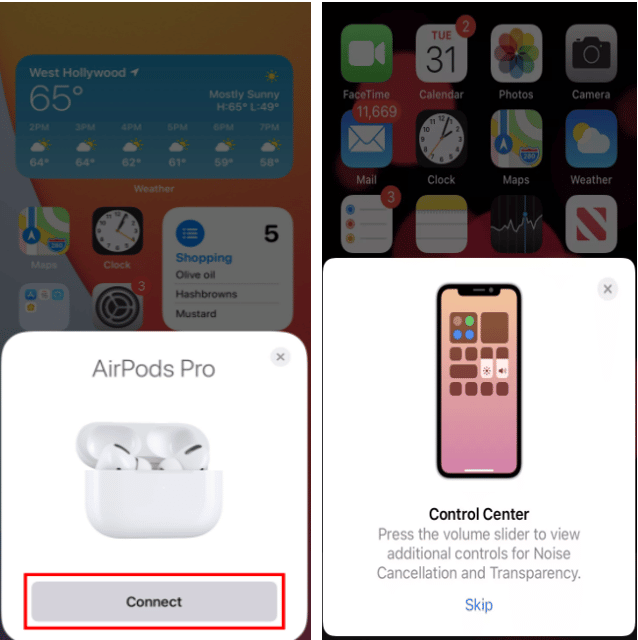
- A final pop-up will display your AirPods’ battery status, confirming that they are now connected to your iPhone.
- Go to ‘Settings’ > ‘Bluetooth.’
- Under ‘My Devices,’ find your AirPods and tap the ‘i’ icon to complete the pairing.
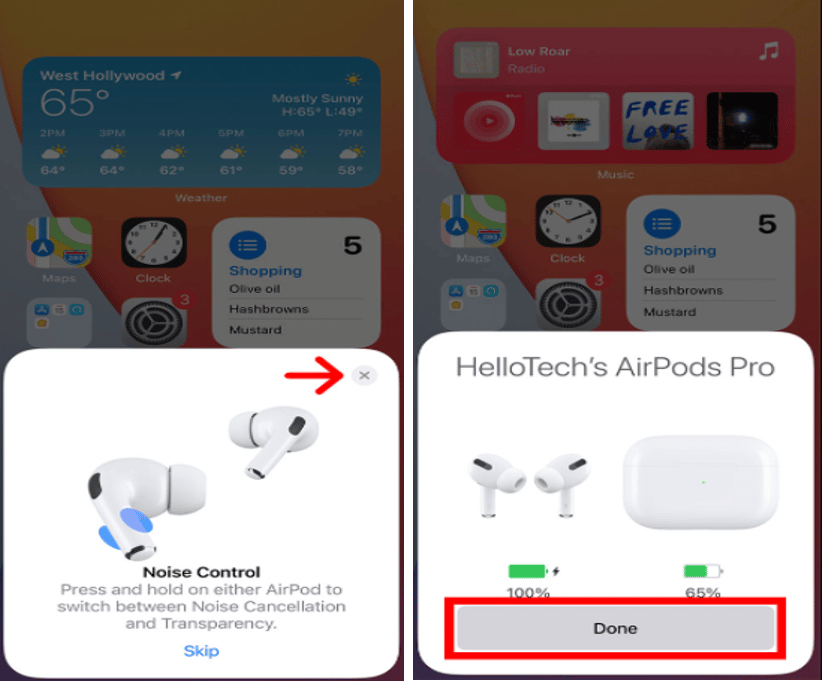
Connecting Somebody Else’s AirPods to Your iPhone
Yes, you can connect AirPods to two different iPhones. Simply open the AirPods’ charging case near the new iPhone and follow the on-screen instructions to complete the setup.
Here’s how to connect your AirPods to someone else’s iPhone, requiring consent from both parties for the process:
- Unlock the new iPhone you wish to connect the AirPods to.
- A prompt ‘Not Your AirPods’ should appear on the screen.
- Tap ‘Connect’ and follow any subsequent prompts.
- Press and hold the setup button on the AirPods’ charging case until the light shows the pairing is complete.
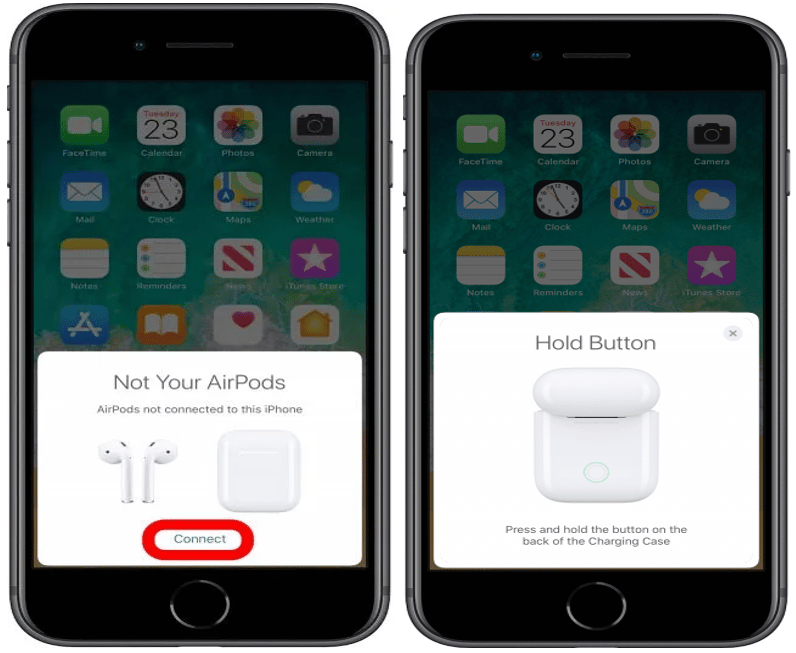
- Decide if you want your AirPods to handle ‘Calls and Notifications.’
- Tap ‘Done’ when the AirPods are successfully paired with the new iPhone.
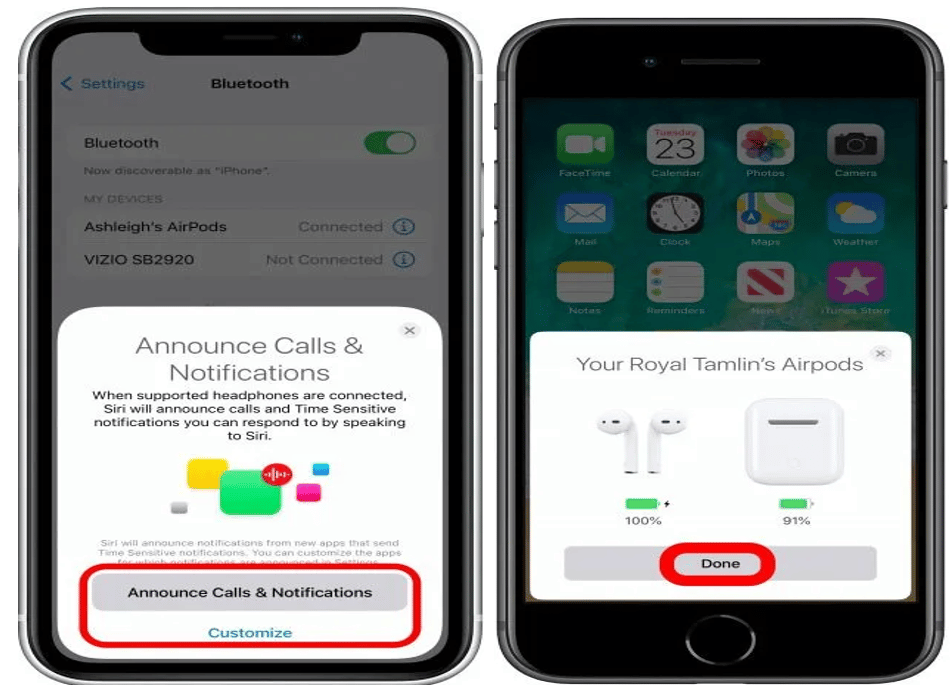
How to Connect Airpods to iPhone
Now you’re ready
to enjoy music and more on different iPhones.
Troubleshooting Connection Problems
Restart Your iPhone
Restarting your iPhone shuts down all background processes and starts them anew, potentially fixing software issues preventing your AirPods from pairing.
Enable Bluetooth on Your iPhone
Turning on Bluetooth makes your iPhone discoverable, allowing it to pair with devices like earbuds, speakers, and computers.
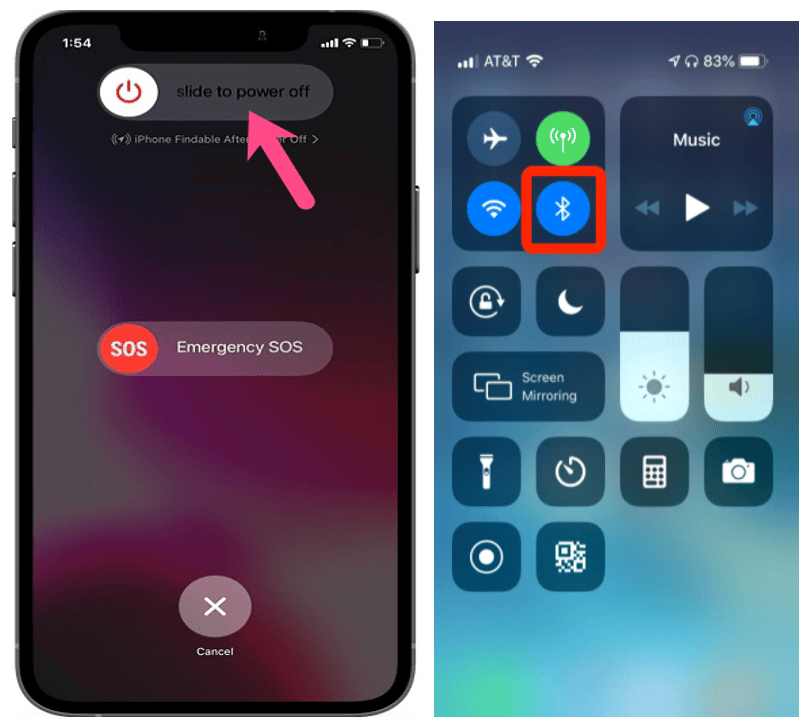
Update iOS
Apple releases iOS updates to improve system performance, fix bugs, and introduce new features. Updating iOS can resolve Bluetooth connectivity issues.
Ensure your AirPods are within range, as Bluetooth requires proximity between devices for a successful connection.
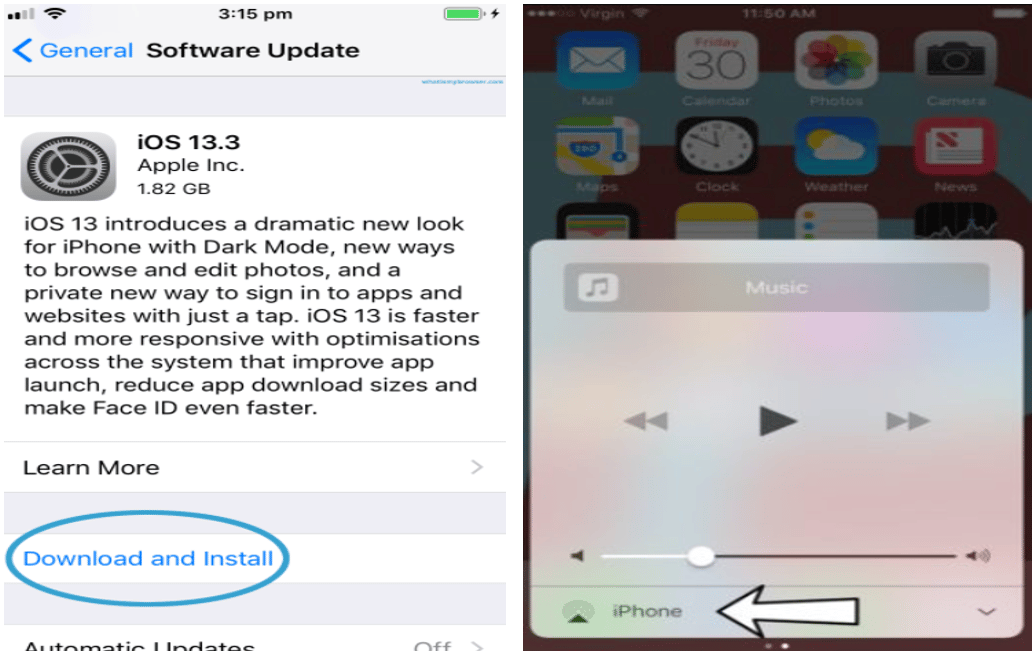
How to Connect Airpods to iPhone
Note: If you’ve tried various troubleshooting steps without success, consider resetting your AirPods. This will disconnect them from all previously paired devices. Go to the Bluetooth settings, find your AirPods, and select ‘Forget This Device’.
Final Thought
Connecting AirPods to an iPhone is straightforward, and you can even pair two sets of AirPods to one iPhone for shared listening experiences. You can connect your AirPods and enjoy your audio content with these steps.
See Also
How to Connect AirPods to MacBook
Can You Use Airpods with Android
How to Connect AirPods to Windows 10