When you purchase through links on our site, we may earn an affiliate commission. Here’s how it works.
How to Access My Router from The Internet
Accessing your Wi-Fi router is common at home, but did you know you can access the same device from the internet outside your network?
To access your router within your Wi-Fi network, you simply enter the router’s IP address in a web browser. The principle is the same when accessing the router outside the network; you just need to enter the router’s IP address followed by its port number.
In this guide, we will teach you how to locate your router’s IP address, enable remote sharing on the router, and configure dynamic DNS (Domain Name System) to map your IP address to a fixed domain name. Follow the steps outlined below carefully to access your router from the internet when you’re not within the network range.
Why Would You Need to Access Your Router from The Internet
Access A Hard Drive
You can access its contents remotely if you have an external HDD connected to your home router. This is a useful feature for accessing your HDD’s contents without needing your laptop.
Check If Anyone Is Using Your Wi-Fi
It’s possible to view the devices connected to your Wi-Fi. By accessing your router from the internet, you can monitor your kids to see if they are studying or streaming their favorite movies and TV shows.
Accessing the router also allows you to modify parental controls if the router supports it. You don’t need to be home to manage access to restricted sites.
Remove Guests or Neighbors Leaching Off Your Wi-Fi Network
You can also detect unauthorized users on your Wi-Fi network, like monitoring your kids’ online activities. When you access your router remotely, you can block or remove anyone leaching off your Wi-Fi network.
The Setup Process
Find The Router IP Address
- The first step to accessing your router from the internet is to locate the IP address. To find the IP address using your PC, launch the Command Prompt app and enter ‘ipconfig.’

How to Access My Router from The Internet
- This command displays the Default Gateway Address and the IP Address as well.
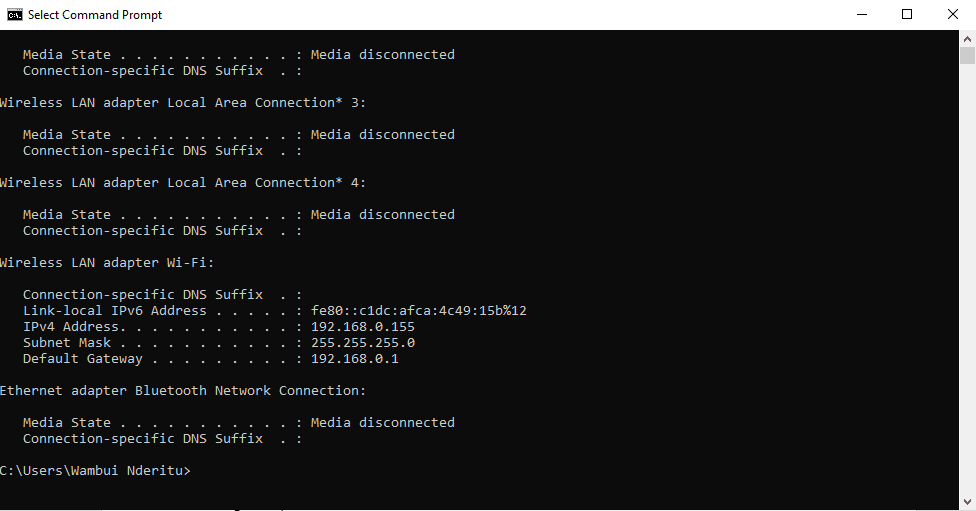
Switch On Remote Sharing
- Enter the router’s IP Address in a web browser to switch on remote sharing.
- Log in using the router’s username and password.
- Access the router’s configuration page and navigate to ‘Advanced Settings.’ The location of this option varies depending on the router’s manufacturer.
- Look for the ‘Remote Management’ option and enable it.
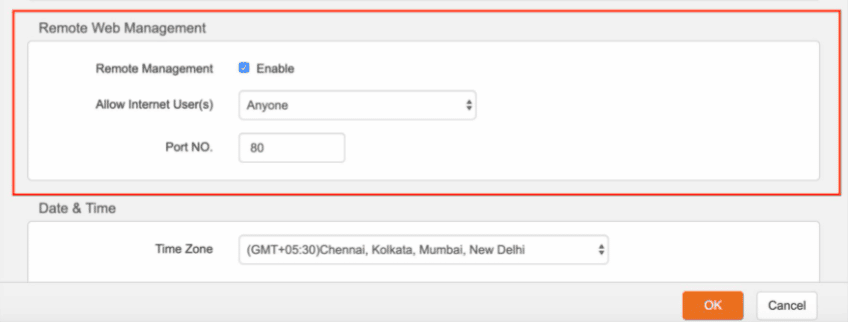
For security, changing the default port number and login ID to something more secure; otherwise, your router could be accessible to anyone.
Configure Dynamic DNS
- To set up dynamic DNS, log in to your router and locate the ‘Dynamic DNS’ option, typically found under ‘Advanced Settings.’
- If you can’t find the DNS settings, you may need to install an IP update application provided by most DNS service providers.
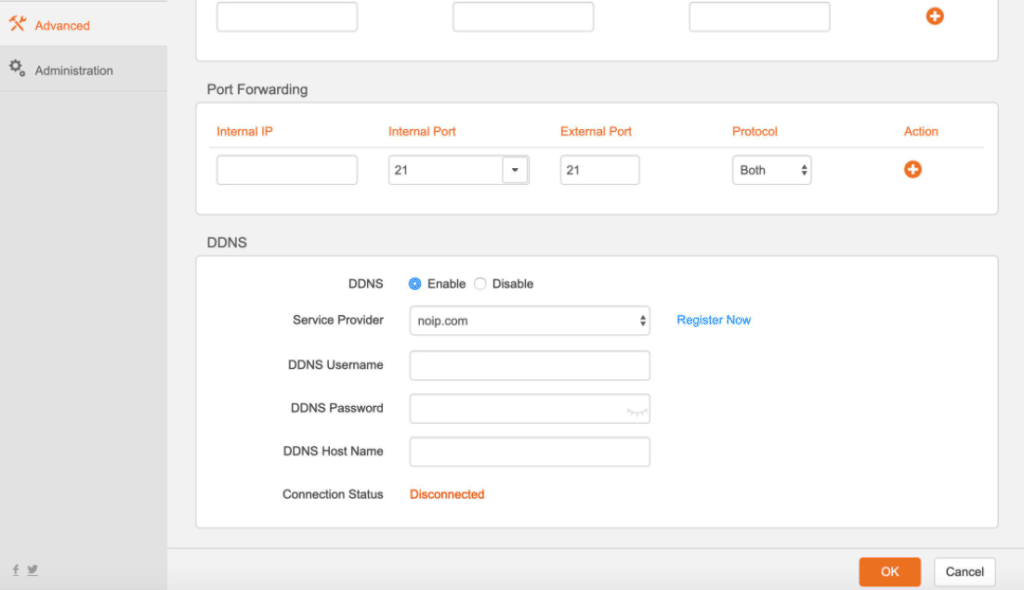
How to Access My Router from The Internet
- Activate DDNS and select a DNS service provider. For this guide, we’ll use no-ip.com, which is free and user-friendly.
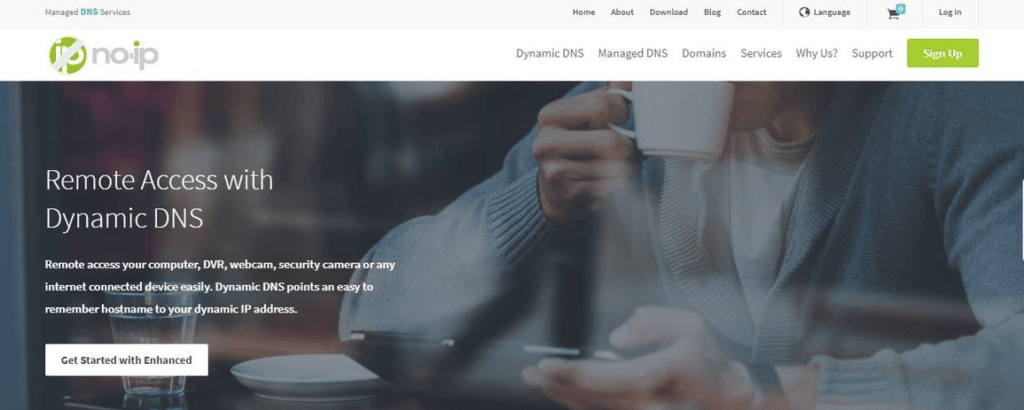
- Create a new subdomain of your choice on the dashboard panel. This generates a new domain allowing remote access to your router.
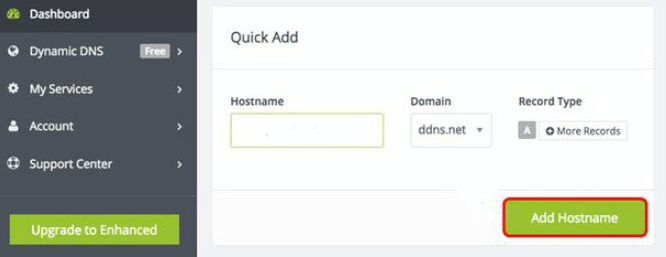
- Copy the newly generated domain name.
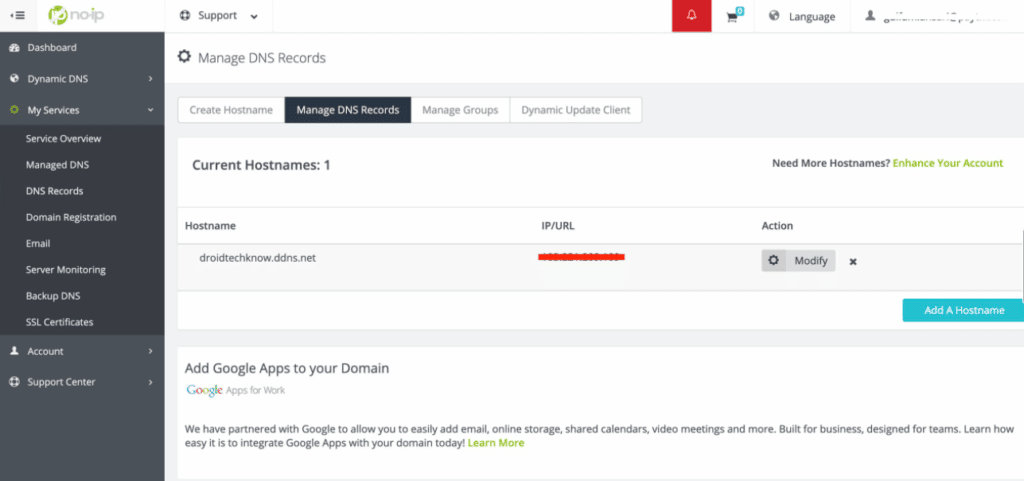
How to Access My Router from The Internet
- Enter the domain name in the ‘DDNS host name’ field within the router’s DDNS settings.
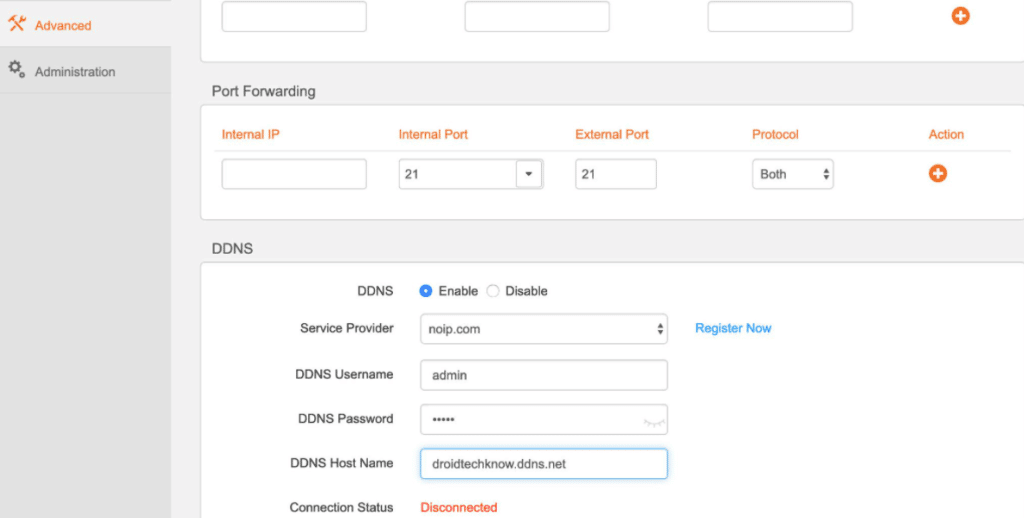
- You have now enabled remote access to your router. Access it from anywhere using the internet by entering the domain name you created.
Simply entering the domain name allows access to your home router from any location. A login screen will prompt you to log into the router as if you were accessing it from your LAN network.
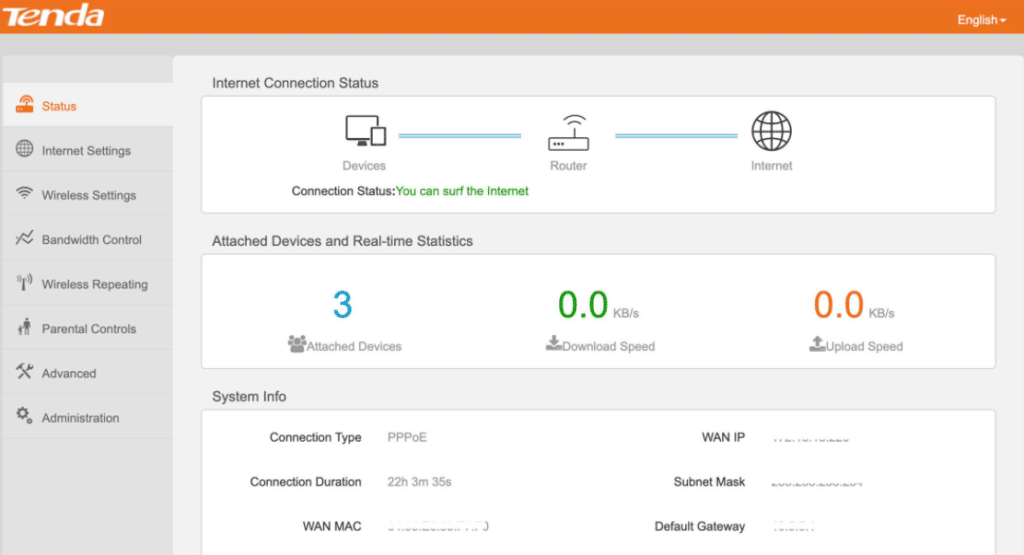
How to Access My Router from The Internet
Note: If you change your Wi-Fi name and password remotely, you must reconnect all your devices upon returning home. Consider adding a guest network instead of altering your primary login credentials.
Final Thought
As demonstrated, accessing your router from the internet is straightforward. The advantage of this setup is that you don’t need to prepare the DNS and remote sharing repeatedly; once configured, you can access the router multiple times.
See Also
How to Connect Second Router Wirelessly
Best Router for Multiple Devices
How to Clear Browsing History From Router
How to Check Browsing History on Wifi Router