When you purchase through links on our site, we may earn an affiliate commission. Here’s how it works.
Netgear Router Lights Meaning
If you’ve recently acquired a [new Netgear router](https://www.technowifi.com/best/best-netgear-router/), you will likely benefit from a stable internet connection across multiple devices.
As with any router, an unmistakable feature of Netgear routers is the presence of indicator lights.
Located on the front or top of your router, these lights are not merely decorative; each serves a specific purpose.
They provide insights into the internet connection status between the router and connected devices, including the status of Ethernet, WiFi, and WPS connections.
These lights exhibit amber, blue, green, and white colors, each indicating different statuses. This article will explore the meanings behind these color changes and explain the function of different router LEDs.
Power LED Light
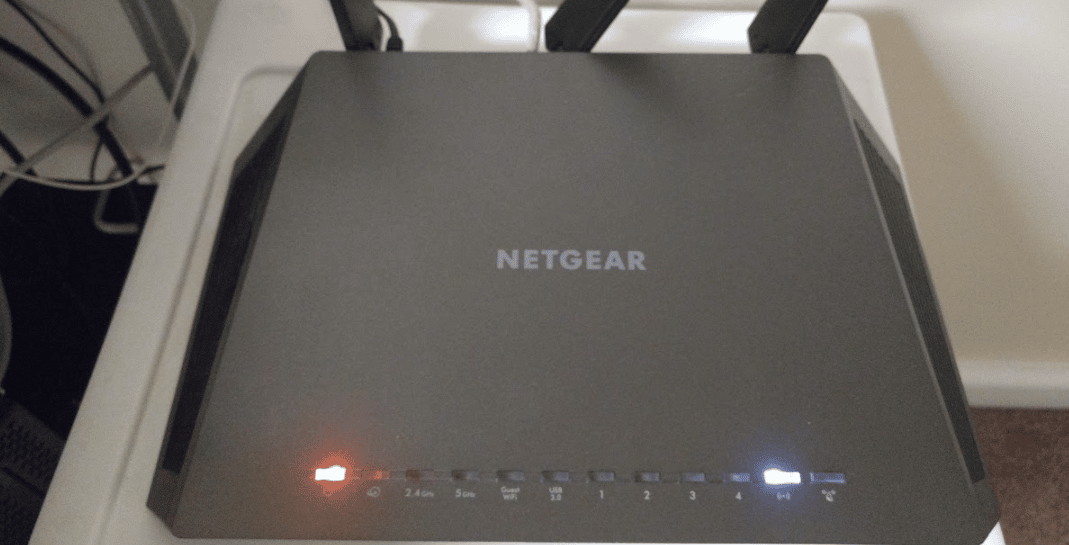
Netgear Router Lights Meaning – Power LED Light
A solid amber light on the power LED indicates the router is starting up and preparing to deliver optimal service.
A blinking amber light signifies that a firmware update or upgrade is in progress or that the reset function has been activated.
A steady white light signals that the router is operational and ready to transmit data packets to all wired and wireless connected devices.
If the white light flickers, it may indicate compromised firmware. Conversely, an unlit power LED suggests the router is powered off.
Internet LED Light
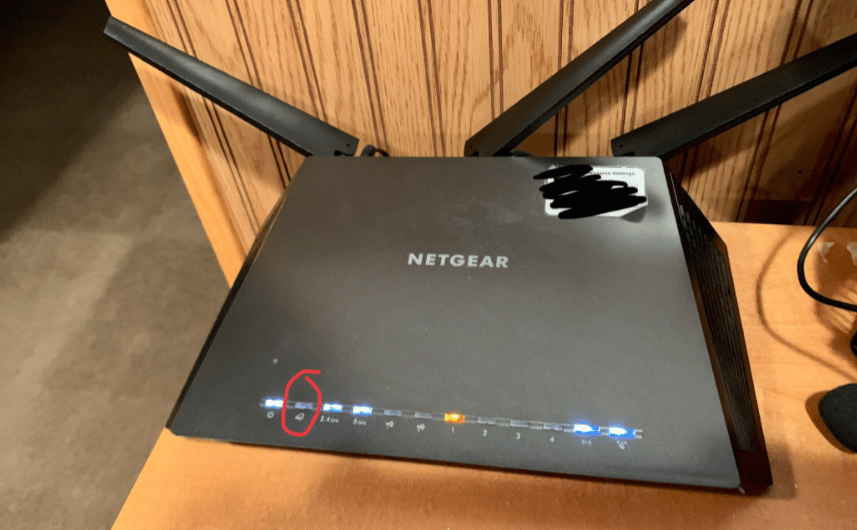
Netgear Router Lights Meaning – Internet LED Light
The internet LED light displays various statuses. A solid white light indicates an active WiFi connection.
A solid amber light denotes a successful LAN connection.
Flickering white lights reflect ongoing data packet transfers. The absence of light indicates no LAN connections are present with the router.
Wireless Bands
2.4 GHz
A steady white light on the 2.4 GHz WiFi band indicates proper functioning, with flickering white lights signifying active data transfer.
The absence of light suggests the router is powered off, thus not transmitting.
5 GHz
The meanings of the lights for the 5GHz band mirror those of the 2.4 GHz band. It’s worth noting that the 5 GHz band is exclusive to the latest WiFi 6 technology and is ideal for optical fiber connections. This band particularly benefits users with the latest WiFi technology and an optical fiber internet connection.
USB LED Light
Many Netgear routers feature USB ports, which are useful for connecting external storage devices for cloud storage.
The first USB LED light represents the USB 3.0 port on the front panel, while the second indicates the USB 2.0 port on the back. Both lights serve similar purposes.
A steady white light indicates a successful USB device connection.
Flickering white lights suggest the device is attempting to synchronize with the network. An unlit USB light means no devices are connected.
Ethernet Port LED Light

Ethernet Port LED Light
The Ethernet port LED light is typically amber but may vary depending on functionality, with Gigabit Ethernet connections indicated by white and slower connections by amber.
A steady light, whether amber or white, indicates a successful LAN connection via a LAN cable.
Flickering lights signify data transfer, whereas no light indicates the device is powered off.
Other Two LED Lights

Netgear Router Lights Meaning
The final two LED lights represent power and [WPS](https://www.technowifi.com/how-to/what-does-wps-mean-on-wifi-router/). The power LED remains constantly lit, indicating the router’s operational status, while the WPS LED illuminates when a device connects via WPS.
Final Thought
By now, you should clearly understand what the various Netgear router lights indicate. If any lights are not functioning as expected, it could signal an issue with your router. It’s advisable not to attempt repairs yourself but rather seek assistance from a certified service center, where professionals can provide the necessary support.
See Also