When you purchase through links on our site, we may earn an affiliate commission. Here’s how it works.
How to Connect Webcam to TV – Overview
Connecting a webcam to a TV is straightforward. This allows for meetings on a larger and more comfortable screen.
The connection method varies depending on whether you have a smart or traditional TV. Typically, a webcam can be connected to a TV via a USB port.
If your TV lacks a USB port but can access the internet, you can utilize other ports, such as the HDMI port, to attach the webcam.
The most crucial aspect to consider when connecting a webcam to your TV is whether your TV can connect to the internet.
Process of Connecting the Webcam to the TV
Step 1: Locate the USB port on your TV and connect the webcam.
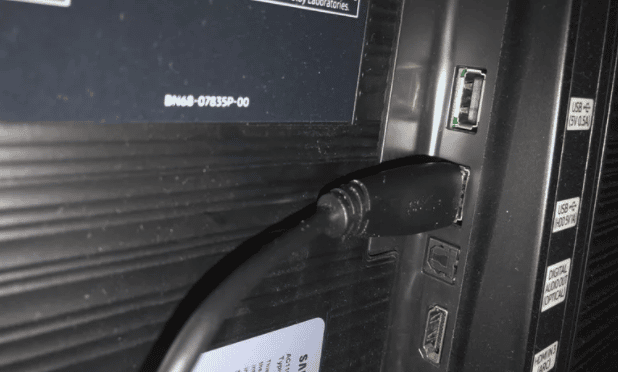
Step 2: Select the ‘Source’ button on your TV remote control.

Step 3: Press the ‘Source’ button to cycle through the list of source options on your TV until you find your webcam and select it.
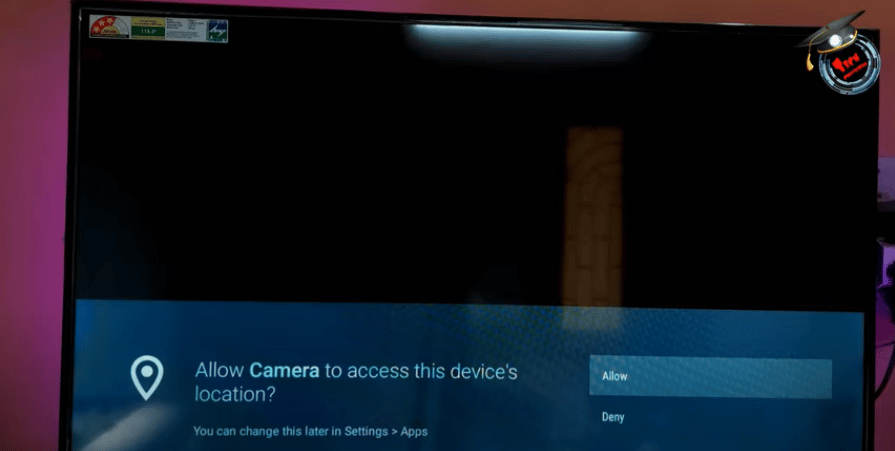
Step 4: Your webcam now appears on the TV screen. Adjust your webcam until you achieve a satisfactory view of yourself on the TV screen.
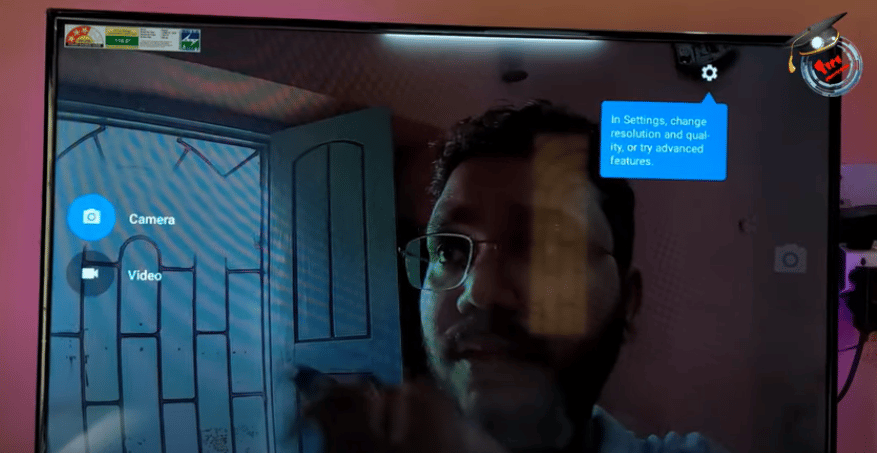
Step 5: Connect your webcam to the internet. Follow the prompts on your TV screen to complete this process.
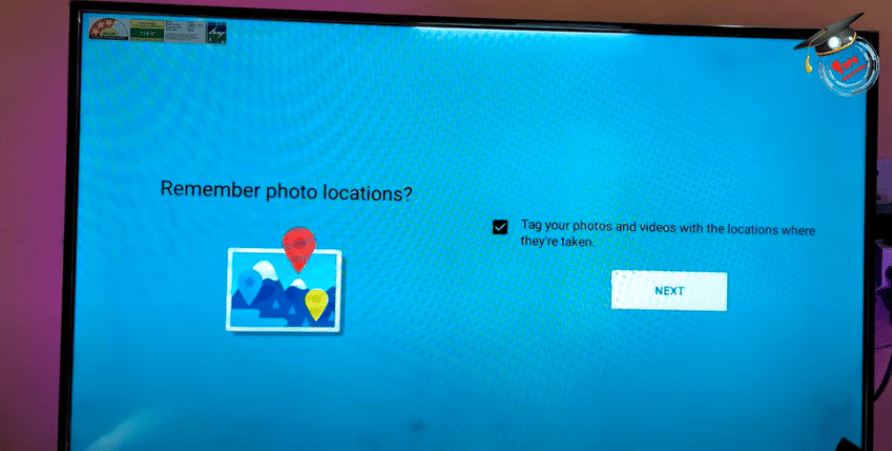
Step 6: Access your preferred video calling app with your TV connected to the internet.
Why Connect Webcam to the TV

How to Connect Webcam to TV
There are several reasons to connect your webcam to your TV. Firstly, it enhances comfort. When working from home, there’s no need to confine yourself to a laptop for calls.
By connecting your webcam to a larger TV screen, you can move freely while staying on the call.
Another advantage is the ease of viewing. Unlike a laptop, which requires physical adjustment for different viewing angles, a TV allows for clear viewing from various positions, enabling you to multitask effectively.
In a professional setting, connecting a webcam to a TV allows multiple participants to join a call from a single location, facilitating better collaboration than individual participation on separate laptops.
TV screens typically offer superior picture quality compared to laptops, enhancing the call experience. Furthermore, navigating on a TV can be more user-friendly than on a laptop, simplifying communication with family and friends.
Disadvantages of Using a Webcam on a TV
Webcams can be susceptible to hacking. As external devices connected to the internet, webcams can reveal your location, potentially compromising your security.
Moreover, using a webcam on your TV may lead to interruptions due to unstable internet connections.
Solving Problems That May Occur When Connecting Your Webcam to TV
Should you encounter issues connecting your webcam to your TV, verify that you’ve followed all the outlined steps correctly. Restart the connection process, adhering closely to the instructions.
For video communication apps, ensure you grant the necessary permissions for the apps to function on both your TV and webcam. Failure to do so may prevent video calls.
To address frequent disconnections, consider upgrading to a more robust internet service, albeit at a higher cost, to ensure a stable connection during calls.
Can You Connect Your Webcam to an Ordinary TV
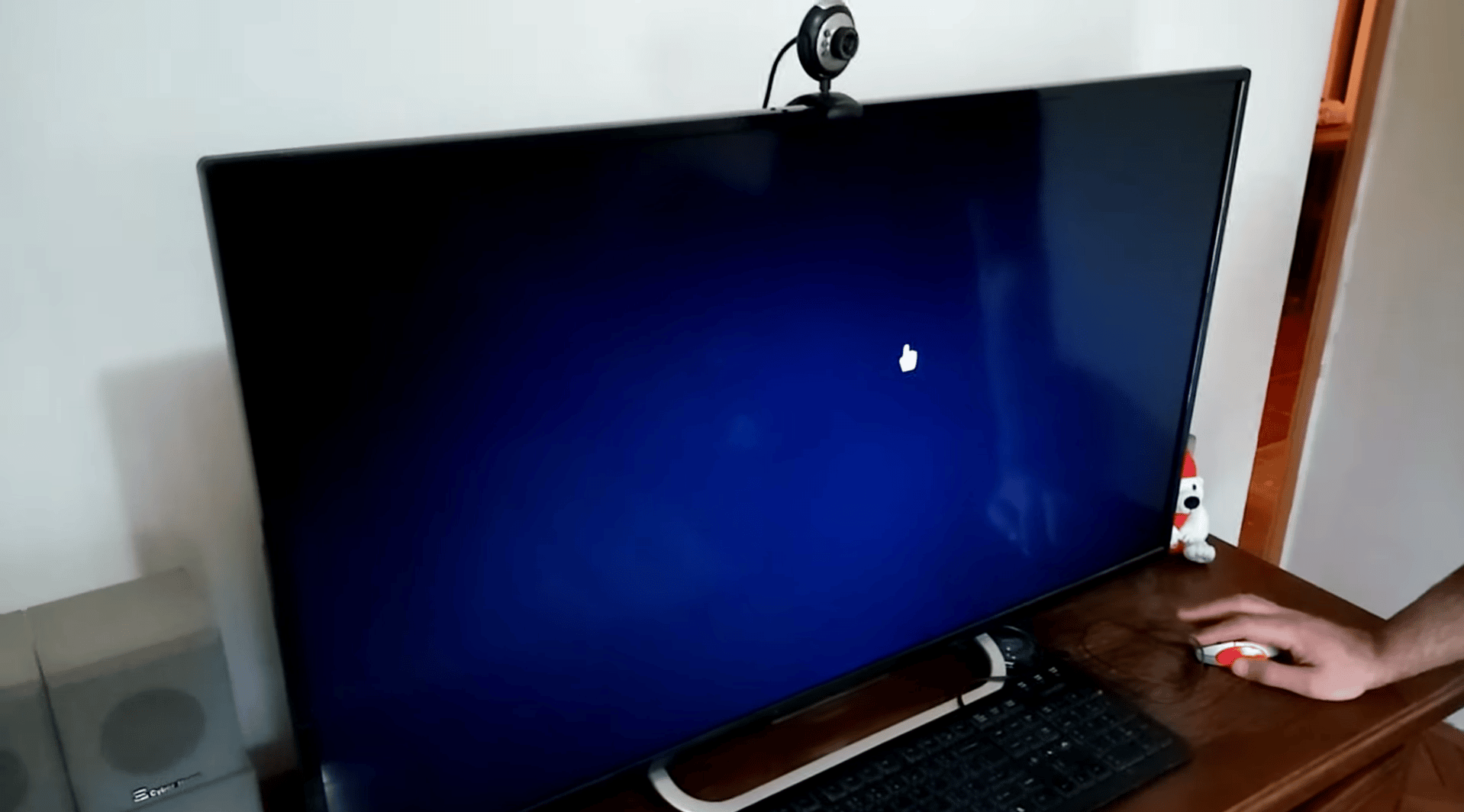
An internet connection is essential for video calling with a webcam connected to a TV. Most ordinary TVs lack internet connectivity, a feature typically reserved for smart TVs.
However, connecting a webcam to an ordinary TV using external devices or the HDMI port alongside an internet connection facilitated by another peripheral device is possible.
Conclusion
Connecting your webcam to your smart TV is a simple process that enhances your video calling experience with a larger screen and superior picture quality compared to laptops or smartphones.
See Also
How to Connect Samsung TV to Wifi