When you purchase through links on our site, we may earn an affiliate commission. Here’s how it works.
How to work with Canon EOS 80D live view focus
The number 1 thing you are looking for when focusing on a part of the landscape or person in front of you during photography is the accuracy of it.
One way of doing this on the Canon EOS 80D is by magnifying the live view display, a feature not available on viewfinder photography.
It does however work when you are focusing manually or when you are in an AF mode besides Face Tracking mode. Wondering how to do this? Here’s a lowdown:
Step 1.
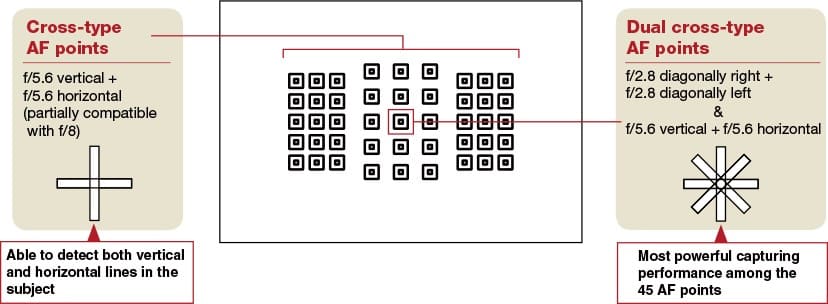
Canon EOS 80D live view focus
Click on the AF Point Selection switch or select the zoom icon on the screen. When you do this, all your shooting aids and data will disappear and you will be left with a rectangular frame on your screen and a white box on the bottom right corner.
This box is a representation of the whole image on the screen, relative to the part on which you are focusing.
The only other information on the screen is the amount of magnification you have done, which is represented by a number followed by an “x”.
Step 2.
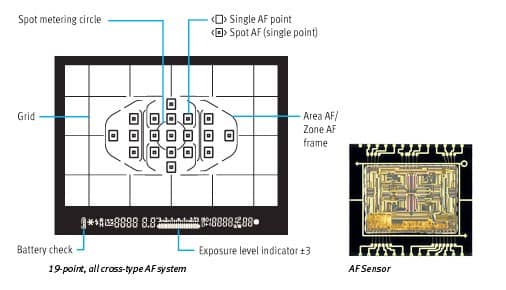
Canon EOS 80D live view focus – AF point
The next step is to move the frame over to the desired subject. You can do this by either tapping on the screen or by using the directional selection buttons to direct the frame to the location you desire.
Step 3.

Canon EOS 80D live view focus – magnification 10x
Once you are in the desired location, press the AF point selection switch or the zoom icon again. This will magnify the frame area.
Along with this, the rectangle on the bottom right of the screen will shrink and become representative of the area of the screen on which you are focused.
You will also get a scroll bar on the sides of the screen from where you can move the magnified frame. Every click will zoom the image 5x. So the second click will zoom 10x etc.
Step 4.

Canon EOS 80D live view focus – menu
The maximum amount of magnification on this mode is 10x. So if you click on the same AF point selection again, it will zoom out and come back to normal mode.
This is a very useful feature and you can make it even more useful with some quick tips and pointers regarding its usage.
With these tips and tricks, this feature will be an absolute breeze to use. So here are a few tips and tricks:
- When you have zoomed in 10x, moving the frame one point by one point is very difficult and time-consuming. There is a one-click solution to this problem.
- On the menu of your Canon 80D flip screen DSLR camera, just click on the erase button or the set button and this will immediately take you to the center of the screen. From here, you can go to any other point in the screen easier than it would have been if you clicked one frame by frame.
- Always remember to exit the magnified view before you take the photo. If you do not do this, the exposure may be off. Also keep in mind that even if you take a photo with magnified zoom, you will click the whole picture and not just the zoomed aspect. So make sure to zoom out before you take a picture, to ensure a well-exposed photo, which is also not representative of what is going on in the rest of the viewfinder.
So the next time you want to check the accuracy of your focus, try using this method. It’ll make sure you get the perfect image all the time. See Also Canon 80D Features Related Resources:
How to customize canon eos rebel t7 2000d
How to order from the canon eos rebel t7 2000d camera menus
How to send your canon eos rebel t7 2000ds pictures to the computer