When you purchase through links on our site, we may earn an affiliate commission. Here’s how it works.
How to Link Spotify to Google Home – Overview
The Google Home range of smart speakers, powered by Google Assistant, supports various music streaming services. When setting up your Google Home smart speaker, you’ll be asked to choose a music service from the list of options.
This list includes Google’s YouTube Music, Deezer, Apple Music, Pandora, and Spotify. Spotify integration is available on Google Home speakers, allowing seamless streaming through Google Assistant across numerous smart speakers.
So not only can you play music from Spotify for both Spotify Free and Spotify Premium, but you can also make it the default music streaming service on your Google Home smart speaker and be able to request tunes randomly.
‘Spotify Connect’ is available on Google Home speakers and many other smart speakers with Google Assistant. Also, you can stream music from Spotify with a Google Home multi-room setup. So, how do you link Spotify to your Google Home speaker?
The Processing of Linking Spotify to Google Home Is as Follows:
- Begin by downloading the Google Home app on your iOS or Android device.
- Launch the Home App and Sign in to your Google Account. Ensure the account you signed in with is the one linked to your Google Home speaker.
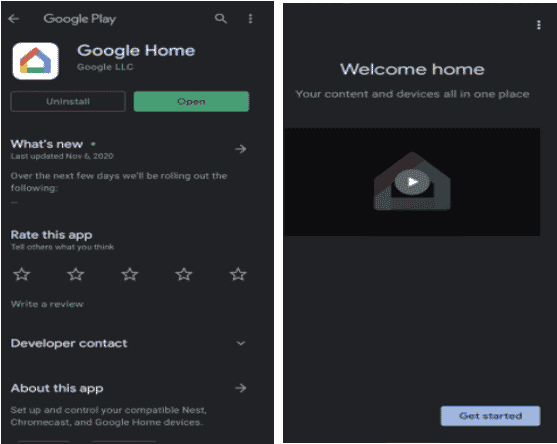
How to Link Spotify to Google Home
- If your Google Home speaker is already set up, tap the plus (+) sign in the top right corner of the Home app’s main screen.
- Navigate to the ‘Music‘ section under ‘Manage Services’ within the app.
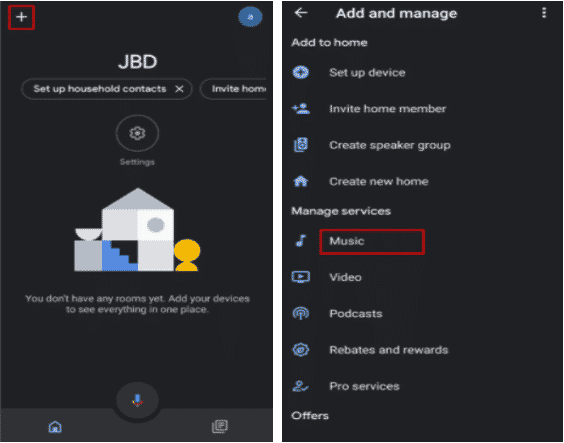
- Select ‘Spotify‘ from the list of music services.
- Tap the link button next to the Spotify option to initiate the account linking process.
- Log into your Spotify Account. Once logged in, you can set Spotify as the default music streaming service for your Google Home speaker.
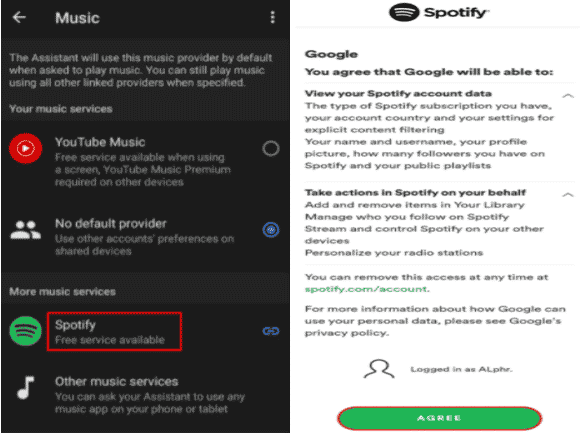
Which Google Assistant Commands Work with Spotify?
Once your Spotify account is linked to your Google Home speaker, you can control playback directly through voice commands, including selecting playlists and playing, pausing, or stopping music.
Since Google Assistant recognizes a wide range of command variations, feel free to experiment with your music requests without always specifying “on Spotify.”
Always start your commands with “Hey Google” or “OK Google.” Here are some examples of Spotify commands you can use:
- “Hey Google, play some Jazz.”
- “Hey Google, what song is this?”
- “Hey Google, play Hold My Hand by Michael Jackson.”
- “Hey Google, play music by Mariah Carey.”
- “Hey Google, pause the music.”
How Do You Play Your Spotify Playlist On Google Home?
To play a specific Spotify playlist, simply instruct your Google Home by saying, “Hey Google, play my playlist [name of your playlist].” Be mindful of playlist names to avoid confusion with Spotify’s curated playlists.
For shuffling a playlist like Spotify’s Discover Weekly, say, “Hey Google, shuffle Discover Weekly.”
Google Home’s Voice Match feature allows for personalized responses and music playback by recognizing different voices, enabling multiple users to link their Spotify accounts for a tailored listening experience.
Which Other Commands Work with Spotify?
Your Google Home speaker allows you to perform a variety of actions on Spotify, including liking songs, skipping tracks, and saving playlists, with commands like:
- “Hey Google, save this song.”
- “Hey Google, skip forward 10 seconds.”
Final Thought
Linking Spotify to your Google Home enhances your music listening experience, allowing voice-controlled access to your favorite songs and playlists. Spotify’s compatibility with Google Home enables a seamless integration for enjoying music throughout your home.
See Also
How to Set Up Google Home Mini