When you purchase through links on our site, we may earn an affiliate commission. Here’s how it works.
How to Connect Webcam to LG Smart TV – Overview
With the increasing trend of working from home, there’s a growing demand for efficient ways to communicate online. Modern TVs, brilliant TVs, offer a range of functionalities, including the ability to participate in video chats via online conferencing apps.
Smart TVs have evolved to do more than stream movies and TV shows; they can also facilitate video chats, making conversations with family and friends more engaging. This guide explores how to connect a webcam to an LG Smart TV, enhancing your video chat experience by leveraging the large screen and superior sound system.
How to Hook Up a Webcam to Your LG Smart TV Via USB
Connecting a webcam to an LG Smart TV is straightforward, thanks to the native USB ports on most models. Here’s how to do it:
- Plug the webcam into an available USB port on your LG Smart TV.
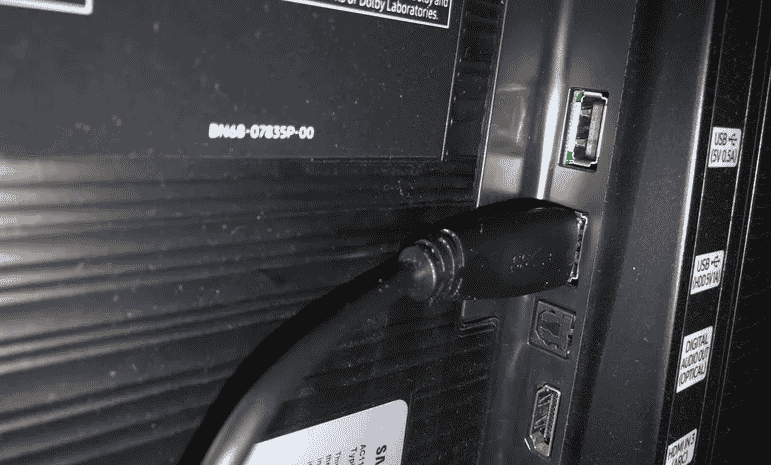
How to Connect Webcam to LG Smart TV
- Press the ‘Source’ or ‘Input’ on your TV remote to access the list of input options.

- Navigate to the webcam option. If it’s not visible, ensure the webcam is correctly connected.
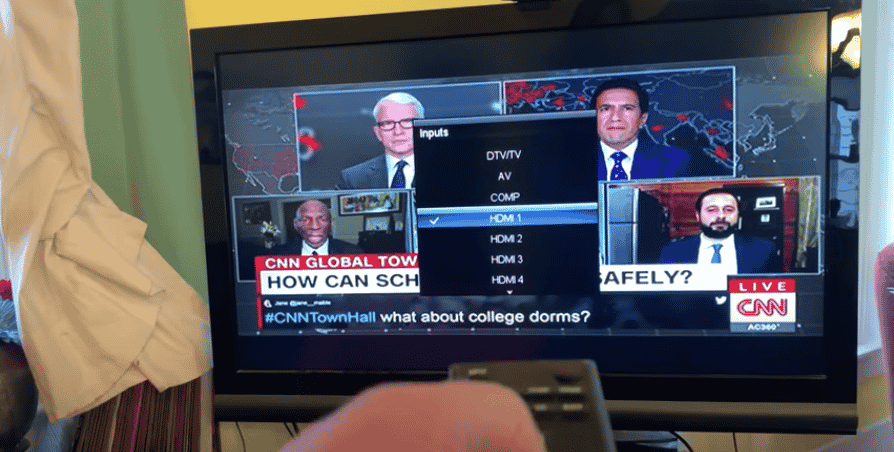
How to Connect Webcam to LG Smart TV
- Adjust the webcam’s angle for optimal viewing.
- Follow any on-screen prompts to complete the setup.
- Depending on your TV model, you may need to download a video conferencing app from the LG Content Store.
- Launch the app, log in, and start your video call.
Ensure a stable internet connection for smooth video chats. If Wi-Fi is unstable, consider using a wired connection.
Troubleshooting Connection Problems
If you encounter issues connecting your webcam to the Smart TV, ensure all connections are secure and that you’ve selected the correct input source. Sometimes, switching between input sources using your remote can help.
For app-related issues, ensure the app has permission to use the camera. Check the app settings in apps like Skype or Zoom to allow camera access.
Most LG Smart TVs are designed to work seamlessly with connected devices, so extensive troubleshooting is rarely needed. Adjusting basic settings or ensuring the correct input source is often enough to resolve connection issues.
Final Thought
Connecting a webcam to an LG Smart TV enhances your video chatting experience, combining the comfort of your living room with the functionality of online communication. While not all video conferencing apps may be available on LG’s Web OS, many popular apps can be downloaded from the LG Content Store, offering a range of options for staying connected.
See Also



