When you purchase through links on our site, we may earn an affiliate commission. Here’s how it works.
How to Connect Ring to Alexa – Getting Started
Over the last couple of years, Amazon’s smart home division Ring has become a key player in home security, offering a wide range of products such as alarm systems, smart doorbells, and smart lighting. Although Ring’s primary focus is on security devices, integration with smart thermostats or smoke and carbon monoxide detectors can be achieved through compatibility with other smart home systems rather than direct sales of these specific types of devices
The ring gives homeowners a new and precise way of selecting devices for home security setup. For instance, Synching Alexa and a Ring doorbell enable you to issue verbal commands via your Amazon Echo devices.
Combining Ring devices with Amazon’s Alexa enhances home security and convenience, allowing for voice interactions with visitors through Echo devices. However, the specific example of responding to package delivery personnel implies a level of interaction (e.g., unlocking doors) that requires additional smart home devices like smart locks integrated into the system for a complete solution. Both devices must be connected to the same Wi-Fi network to ensure seamless integration and functionality between Ring and Alexa devices.
You need to download an app to enable these devices to connect. The process is relatively straightforward, but a couple of steps are involved.
The Setup Process
- Launch the Amazon Alexa App on your device. You can get it on the Apple App Store for iPhone users and Google Play for Android users if you don’t have the app.
- On the Alexa App home screen, look for the ‘More’ option at the bottom right corner of your screen.
- Then click on the three-line icon and then click on “Skills and Games.”
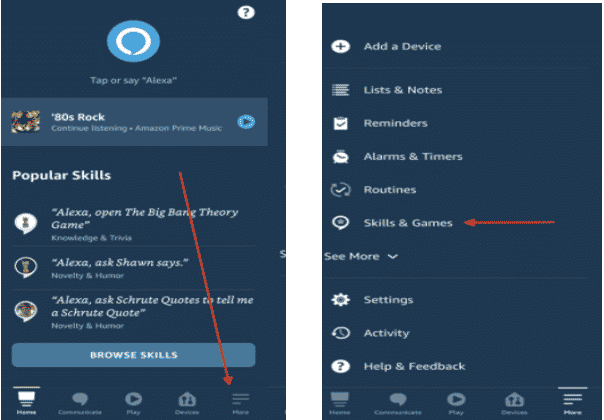
How to Connect Ring to Alexa
- On the next screen, use the search bar at the top to type in ‘Ring’ and select the Ring Skill from the search results
- After searching for Ring, click on the Ring skill. It is listed under the smart home category within the search results.
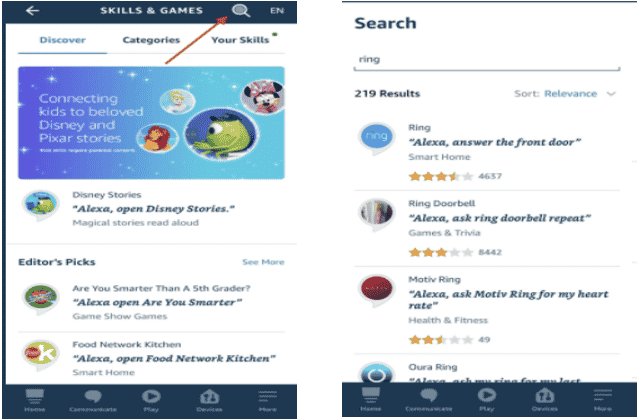
- On the next screen, click on the “Enable to Use” button
- You’ll now be redirected to the in-app web browser to enter your Ring account. Enter your username and password to sign in.
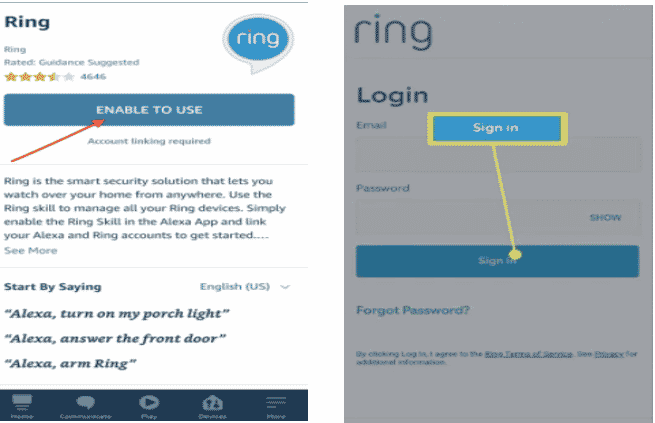
- If you’ve already logged in to your Ring account, click “Enable Skill and Link Accounts.”
- Next, you’ll be asked if you want to discover Ring devices around you. Click on “Discover Devices” to commence the search.
- After a couple of minutes, your Ring doorbell should appear on the screen, and it will automatically connect.
- If your Ring device fails to connect, ensure it’s powered on and both your Echo and Ring devices are connected to the same Wi-Fi network. Then, use the voice command ‘Alexa to discover my devices.
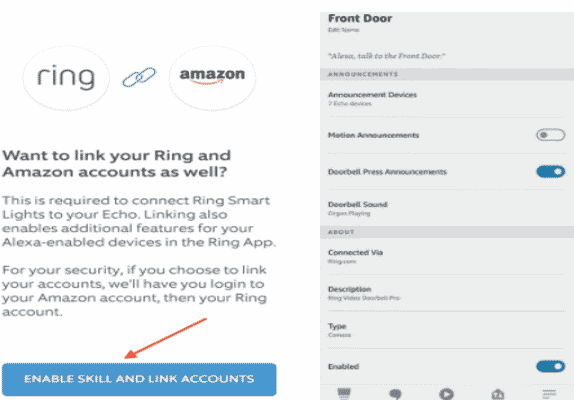
How Can You Trigger Chime On Your Ring Doorbell?
Alexa-enabled devices, including smart speakers, can be set up to act as chime devices, alerting you when someone presses your Ring doorbell by announcing the doorbell press. To trigger this setting in the Amazon Alexa App:
- Start by clicking on “Devices” at the bottom left corner of your screen.
- Then click on “All Devices” and then choose the Ring device that’s linked to Alexa.
- Next, click on “Doorbell Press Announcements” to trigger this function. You can also change the chime in the doorbell sound menu.
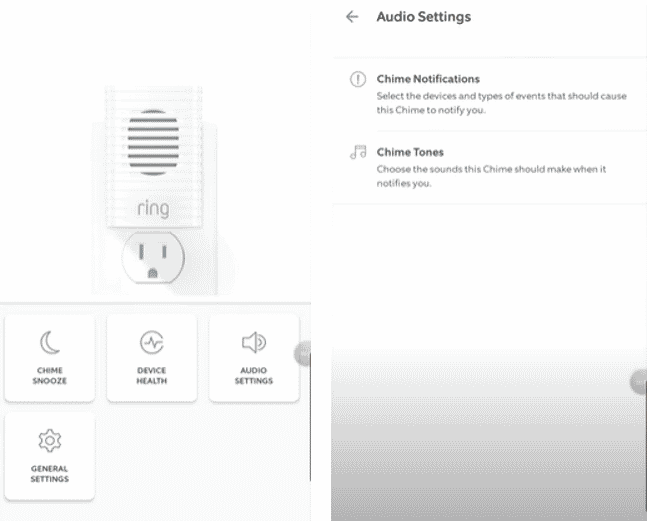
How Can You Answer a Doorbell Ring Using Alexa?
When prompted, Alexa devices such as the Echo Show can automatically show live footage from any Ring Doorbell. You can reduce the number of devices showing footage to reduce notifications.
Alexa will inform you when a visitor is at your door using the label you’ve given the specific doorbell. This lets you know the exact door the person is at if you have more than one. For instance, you can have labels such as “front door” and “back door.”
Then, from this point, you can just use Alexa to call out the label and interact with that specific doorbell. For instance, to access the live footage and open two-way communication with your guests, you can say, “Alexa, talk to the front door” or “Alexa, answer the front door.”
While answering the door via the Ring Doorbell enables two-way communication with visitors, it does not physically open the door. For remote access, integrating a compatible smart lock with your system allows you to unlock the door without physical interaction.
Note that if you have more than one doorbell in your home, you can only communicate with them one at a time. Also, after speaking to your guests, it’s recommended that you switch off the communication by saying, “Alexa, stop.”
If you’re concerned about your guests listening in on what’s happening inside the house, there’s a way to see who’s at your door without activating the microphone feature.
Use Alexa with Ring
With an Alexa device with a display and an active ‘Ring Protect subscription, you can review recorded footage from your Ring doorbell, enhancing your home security monitoring capabilities. For instance, you can say, ‘Alexa, show me the last footage on [device name].’
The effective voice command range for Ring and Alexa devices can vary, with optimal conditions allowing for recognition from a distance. It’s important to place devices in locations where voice commands can be heard.
Final Thought
To sum it all up, Ring devices coupled with Amazon’s virtual assistant Alexa can help you to boost safety in and around your home. You can check out the Amazon Alexa portal or the Ring support website for more info.
See Also
How to connect Alexa to the internet