When you purchase through links on our site, we may earn an affiliate commission. Here’s how it works.
Bluetooth is one of the most, if not the most, preferred technologies for close-range communication between two devices. Consequently, Bluetooth is available on various devices, including laptops, smartphones, tablets, and even vehicle infotainment systems.
You can connect your Bluetooth-ready smartphone to your vehicle’s infotainment system to wirelessly play music and podcasts, connect your vehicle’s infotainment system to the web, and make or receive phone calls.
Note that when you connect your phone to your vehicle, only one device can be used for playback, and by default, that’s your vehicle.
There are two main ways to connect a phone to a car’s Bluetooth: by searching for your phone from the car’s infotainment system and searching for the car on your smartphone.
In this review, we will explore both methods. We will also discuss what you should do to connect your Bluetooth-ready smartphone to your car if it doesn’t have Bluetooth.
Search for Your Phone On the Vehicle
1. While the vehicle is in ‘Park’ mode, switch on Bluetooth on your smartphone and make the phone discoverable.
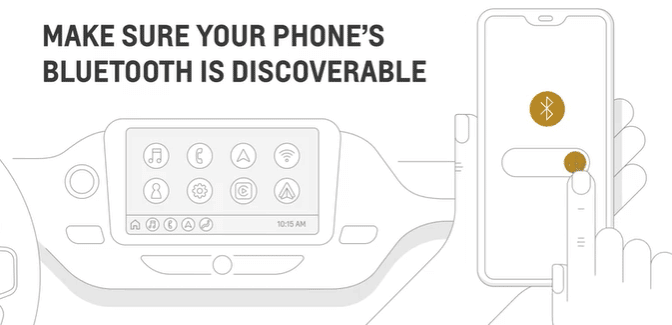
How to Connect Phone to Car Bluetooth
2. On the infotainment system, click the phone icon on the home screen.
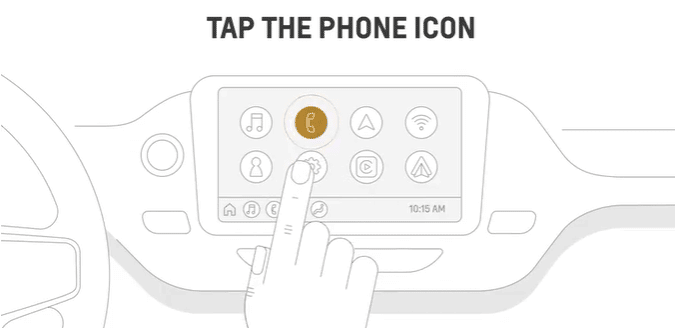
3. Next, click on ‘Add Phone.’
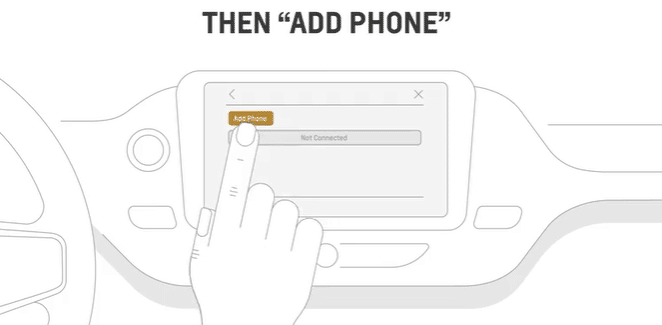
4. Return to Bluetooth settings on your smartphone and tap on the car’s name.
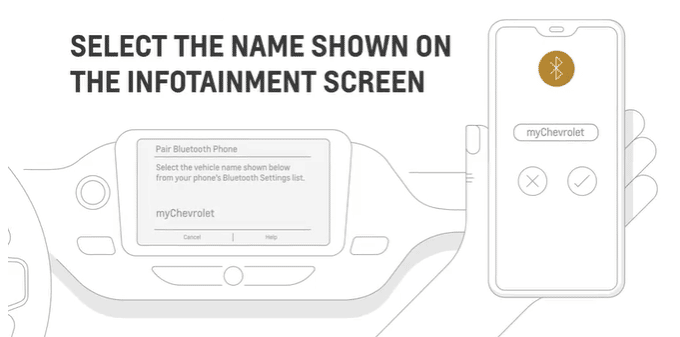
How to Connect Phone to Car Bluetooth
5. A code should appear on the vehicle’s infotainment system and your smartphone; tap ‘Pair’ to complete the connection.
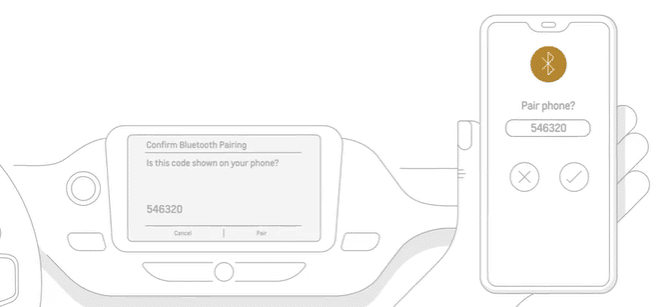
6. Once pairing is complete, your phone’s name will appear on the vehicle’s infotainment system as available for making and receiving calls.
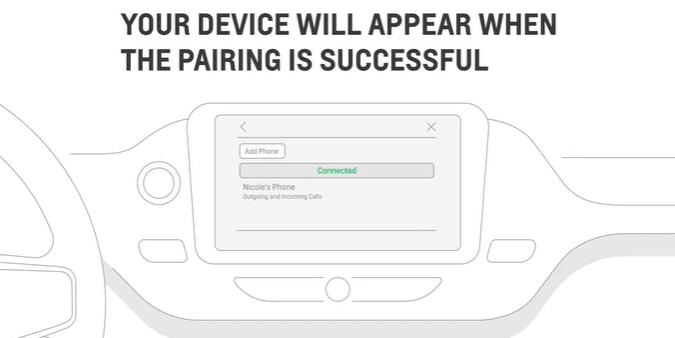
Additionally, you can make wireless projections from your smartphone if your vehicle’s infotainment system supports wireless Apple CarPlay and/or Android Auto.
Search for The Vehicle on Your Phone
1. To search for your vehicle on your phone, start by switching on Bluetooth on your car. Go into the settings menu and look for ‘Bluetooth Connection.’
2. Next, click on ‘Pairing.’ This will make your vehicle’s infotainment system discoverable, so you should be able to find it on your phone when you search for it.
3. Then, switch on Bluetooth in your smartphone’s settings. Most smartphones automatically enter pairing mode when Bluetooth is switched on. This is not true for vehicle infotainment systems, so ensure Bluetooth is discoverable.
4. Your vehicle’s infotainment system should appear in your phone’s Bluetooth menu’s ‘Available Devices’ section. Look for its name and click on it to pair.
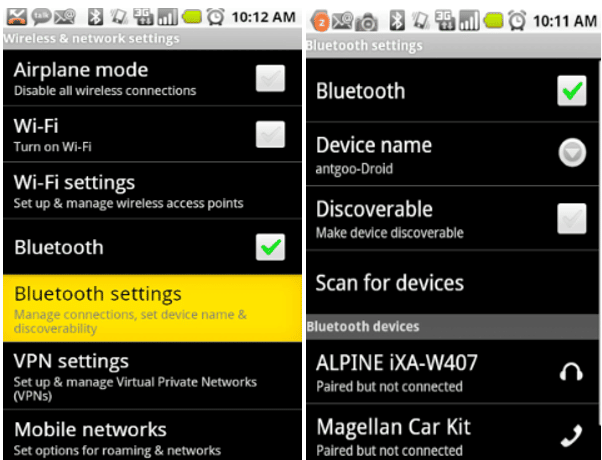
5. Depending on your vehicle’s infotainment system model, you might be asked to enter a password, typically ‘0000.’ Alternatively, a password may appear on your smartphone and vehicle; if the passwords match, click ‘Pair.’ This security measure ensures that only the correct device is connected.
6. Once pairing is complete, your vehicle’s infotainment system and the smartphone will record each other’s Bluetooth info for easier future connections.
7. Finally, you should see a verification message indicating ‘connected’ on your smartphone and vehicle. The Bluetooth symbol on your vehicle should change once it’s connected to another Bluetooth device.
After connecting your phone to your car for the first time, the phone doesn’t need to be visible; you only need to switch on Bluetooth. The device last connected to the vehicle will automatically connect when the car is turned on.
How to Connect a Bluetooth-Ready Smartphone to a Vehicle Without Bluetooth
If your vehicle has an older stereo system that isn’t Bluetooth-ready, you can still connect to Bluetooth using a Bluetooth and FM transmitter.
1. Plug the Bluetooth and FM transmitter into your car’s 12V socket.
3. Some transmitters have a Bluetooth pairing button; press it if yours has one. If not, Bluetooth pairing is automatic.
4. Next, search for the Bluetooth and FM transmitter’s name under ‘Available Devices’ in your smartphone’s Bluetooth settings and click on ‘pair.’
5. Once connected, you should be able to play music through the car’s stereo. Note that the sound quality might not be optimal since transmitters do not have built-in amplifiers.
In conclusion, connecting your smartphone to a car’s infotainment system, and vice versa enhances your driving experience by enabling hands-free calling, music playback from the steering wheel, and even checking directions on Google Maps if the system supports Apple CarPlay and/or Android Auto.
See Also