When you purchase through links on our site, we may earn an affiliate commission. Here’s how it works.
How to Connect Canon 90D to Computer?
You might want to transfer the files that you have on your Canon eos 90D, to your computer. However, it is not a simple process.
You have to do a little bit of research on how to connect Canon eos 90D to the computer. The best option for the same is using wifi via the EOS software or EOS facility special feature.
Here is how you can do so:
Steps to connect Canon eos 90D to computer
Step 1. Prepare your Computer
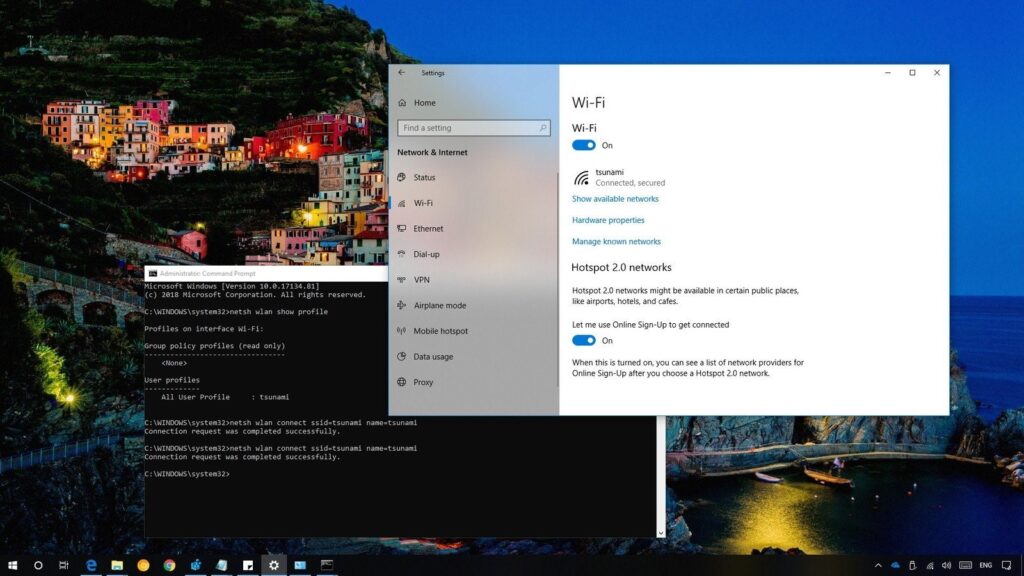
Connect Canon 90D to Computer – verify pc wifi connection
Make sure that your computer is fully prepared and the wifi connection is available. You are then required to download the Eos utility software on your computer.
Make sure that you are using an updated OS on your computer. Otherwise, EOS utility software won’t work on your system.
If you want to keep things simple and have more mobility get one of these 64gb x 2 Lexar professional memory cards for Canon ESO 90D
 USB-C Data Transfer Interface Cable Cord Wire for Canon EOS Rebel T5i T6 T6i T7 & More, Select Powershot, Vixia, also for Nikon Digital SLR DSLR D610 D90...Amazon.com
USB-C Data Transfer Interface Cable Cord Wire for Canon EOS Rebel T5i T6 T6i T7 & More, Select Powershot, Vixia, also for Nikon Digital SLR DSLR D610 D90...Amazon.com Canon EOS 90D For DummiesAmazon.com
Canon EOS 90D For DummiesAmazon.com Excelshoots USB Cable fits Canon EOS 90D, M50 Digital DSLR Camera, G9 X, G9 X Mark II, SX620 HS, SX720 HS, SX730 HS, EOS M5, EOS M6 Type-A Fast Data Transfer...Amazon.com
Excelshoots USB Cable fits Canon EOS 90D, M50 Digital DSLR Camera, G9 X, G9 X Mark II, SX620 HS, SX720 HS, SX730 HS, EOS M5, EOS M6 Type-A Fast Data Transfer...Amazon.com Lexar Professional 2000x 128GB SDXC UHS-II Memory Card, C10, U3, V90, Full-HD & 8K Video, Up To 300MB/s Read, for DSLR, Cinema-Quality Video Cameras...Amazon.com
Lexar Professional 2000x 128GB SDXC UHS-II Memory Card, C10, U3, V90, Full-HD & 8K Video, Up To 300MB/s Read, for DSLR, Cinema-Quality Video Cameras...Amazon.com
Step 2. Prepare your camera
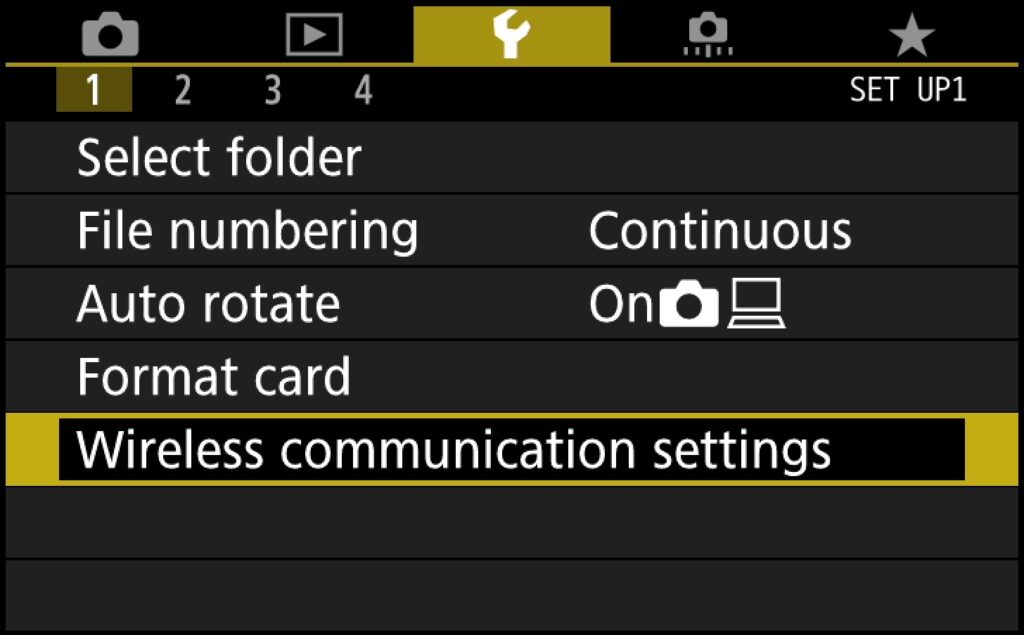
Connect Canon 90D to Computer – 90D network connection
To use the LAN functions on your camera, you have to spend some time configuring the settings. You have to first switch on the power button of your Canon EOS 90D.
After that, you have to find out the Menu option and then click on it. You have to choose the <Q> option after that. Keep an eye out and choose Wifi/Bluetooth connection.
You have to turn the dial and then press the ‘set’ option. After selecting the option for wifi, you have to turn the dial again to enable it.
You will soon be able to see a screen that will help you to choose out of the different devices to choose from, to connect your camera to.
Step 3. Connecting the camera to the computer

Connect Canon 90D to Computer – connection
You have to turn the dial on your Canon EOS 90D to select the option for desktop. The option looks like a desktop and is named Remote Control (EOS Utility).
After pressing it, click the Set option. You have to turn the dial to select or add a device that you want to connect to. After you have chosen the right option, click on Set.
Make sure that you click on the right SSID or the network name along with the correct password. It will all get displayed on your Canon EOS 90D DSLR camera screen.
You have the option not to select a password. Afterward, you have to configure the settings accordingly in the Wifi settings.
In case there is a password, click on the respective SSID and feed in the password. You then need to turn the dial to select the Ok option. After that, click on Set.
You will be shown a final message that will indicate that your camera is ready to be connected to your computer. The last six digits of your camera’s MAC address will be visible on the screen.
Step 4. Starting the EOS utility software
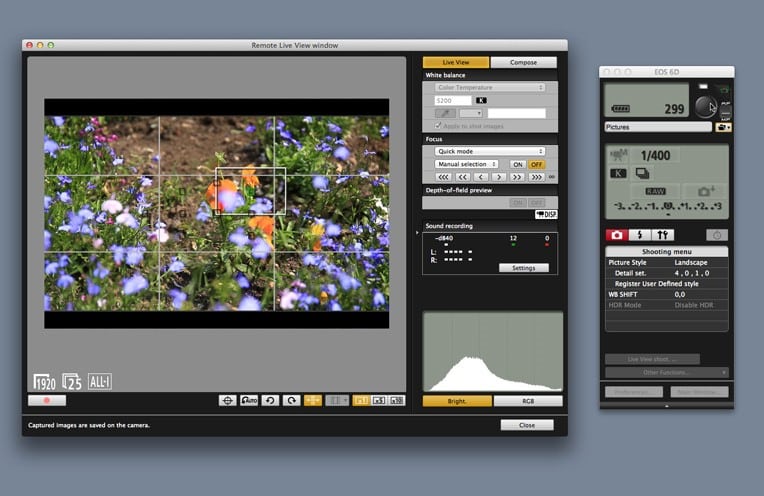
Connect Canon 90D to Computer – EOS utility software
In case you are using a computer with Windows 7, you will be able to gain access to the EOS facility after you select the start button and click on the ‘All programs’ option.
In the case of Windows 8.1, the left side of the home screen is to be clicked. Under the apps section, you will be able to find EOS utility software.
In case you are using Windows 10, you have to follow the same process as you did for Windows 7. For Mac users, gain access to EOS Utility in the dock.
After you find the EOS option, click on the ‘pairing over wifi’ option. Select the camera and turn the dial to click on the ‘ok’ option.
Now that you know how to connect canon eos 90D to the computer, what are you waiting for?
Follow these steps to ensure hassle-free connectivity between your computer and Canon EOS 90D.
See Also
Canon Cameras With a Flip Screen