When you purchase through links on our site, we may earn an affiliate commission. Here’s how it works.
How to Check WiFi Router History on Android – Getting Started
The Internet is an essential part of daily life. So many activities revolve around browsing and using the internet that imagining a world without the World Wide Web is almost impossible.
WiFi routers are often used within a network and shared between several devices. Homes, businesses, and schools are just a few places where many people often use wireless internet connections.
A router administrator may want to monitor how users within the network use the internet. In this article, we look at how to check WiFi router history on Android.
Reasons for Checking Wi-Fi History
Wireless internet connections give multiple users and gadgets access to the internet. The challenge, however, comes when there is a need to monitor the users’ web activities.
Router owners (or administrators) may be concerned, curious, worried, or nosey. This makes them want to know just how the users within the network generally use the internet.
The Wi-Fi admin could be a parent concerned about what their child may be exposed to or a business owner worried that employees might be browsing the net for personal tasks instead of working.
There are many reasons people may have for checking WiFi history. Some of them include;
- Browser history may not be able to give very detailed information concerning the visited site.
- Users may delete their search history, making their activity invisible and inaccessible.
- It is easy for users to mask or hide their browsing activities. They may browse in incognito mode or conceal their IP address through VPNs. This makes their information unavailable on the browser.
- Admins may also want to know if other users within the network are monitoring their activity.
How to Check Wi-Fi Router History on Android
Having several devices connected to the internet through a router daily gives owners many reasons to want to monitor users’ web activities.
A person can monitor or delete the WiFi router history in many ways. The most basic ways are through a PC browser or the router’s log.
However, it is possible to access the same information through phones. The most reliable method involves using specialized network monitoring apps designed for Android.
We specifically look at methods that work for Android.
How To Check Wi-Fi Router History Using Open DNS
Domain Name Service (DNS) is essential for internet use because it translates the domain names and IP addresses, making them understandable to the user and the computer.
Requests to a DNS usually go to the IP address of the user’s internet provider.
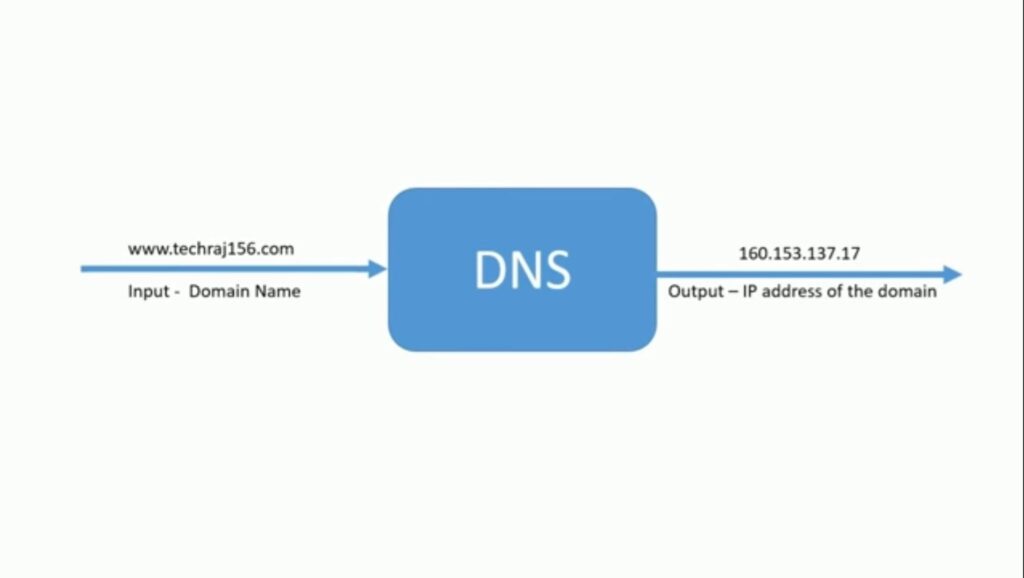
How to Check WiFi Router History on Android
It is possible, however, to direct them through OpenDNS.
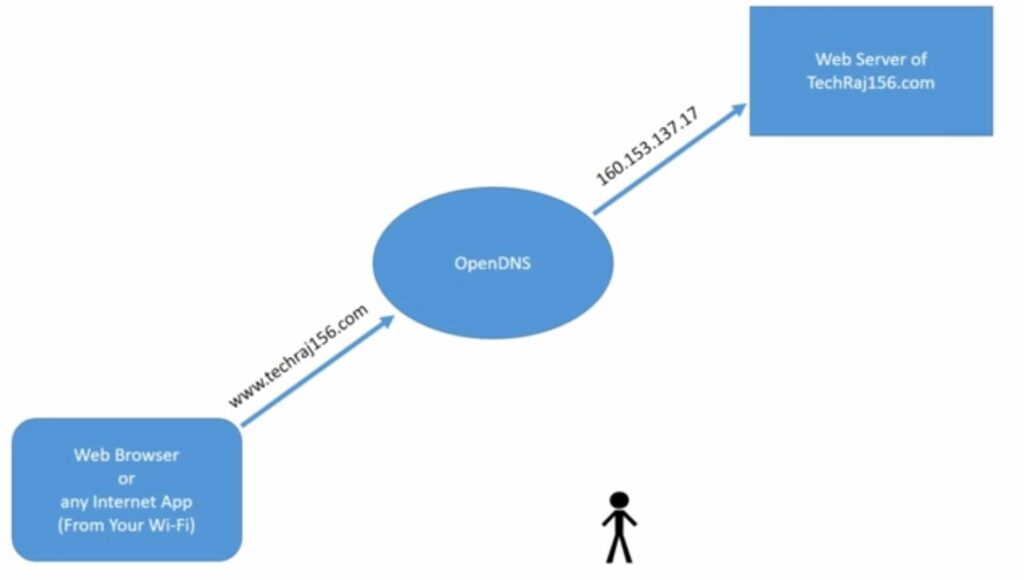
To utilize OpenDNS for filtering and monitoring internet traffic on an Android device, follow these configuration steps:
The Android needs to be configured to update the DNS servers. The advantage of using OpenDNS is that it isn’t difficult to set up.
- Beginning from the Android’s home screen, access the settings menu. On the settings menu, select Wi-Fi. This should include a list of all Wi-Fi networks within the phone’s range.
- Select the Wi-Fi your phone is connected to and long press. Two options should then appear on the screen, i.e., forget and modify the network. Select modify network.
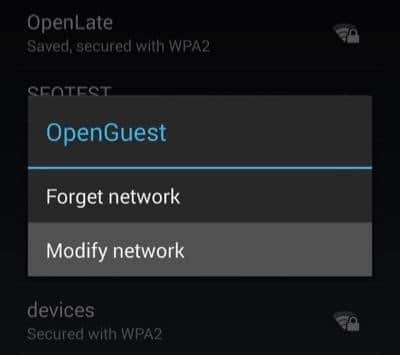
- This next step may differ depending on the type of phone. In some cases, users need to select advanced settings to access further settings, which will allow the DNS settings to be changed.
- At this point, change the IP settings from DHCP to static. This change will allow for the menu with the DNS settings available and will be available to change.
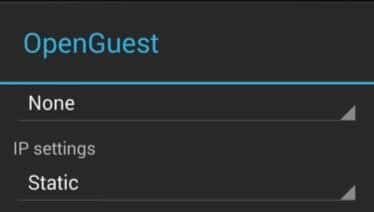
- The phone will automatically obtain the IP address from the DHCP. Fill in the following DNS resolvers (208.67.222.222 and 208.67.220.220) for the DNS 1 and DNS 2 sections.
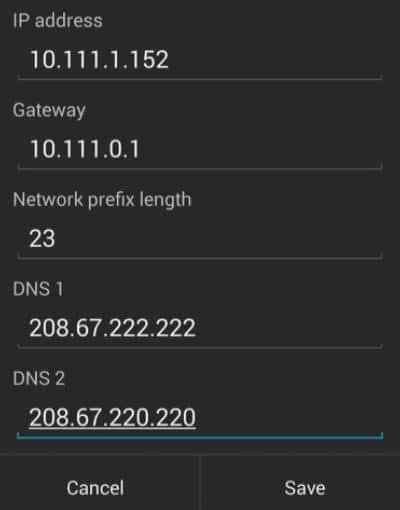
How to Check WiFi Router History on Android
- Save the settings. This updates the DNS servers for your Android.
- Users can then create an account on the OpenDNS website using the steps they provide.
Once the setup is complete, OpenDNS will provide the router’s administrator with domain-level visibility and analytics for internet traffic rather than detailed browsing histories.
Wrapping It Up
Monitoring users’ internet activity may be done by concerned parents, worried employers, or simply nosey router administrators.
However, safety and accountability are the main reasons an admin may want to monitor Wi-Fi router history.
Remote access to Wi-Fi router configurations can be set up for monitoring, though it requires careful setup and consideration for security. This means checking the history even through an Android phone is possible.
See Also