When you purchase through links on our site, we may earn an affiliate commission. Here’s how it works.
How to Recover Deleted Photos From iPhone – Overview
In today’s technology-driven world, there are numerous ways to relive old memories, thanks to cloud backup options. Many of us use smartphones filled with apps that leverage cloud storage. But what if you are an iPhone user and accidentally delete some important photos from your device? This article will guide you on recovering deleted photos from your iPhone.
Indeed, there are methods to recover instantly and permanently deleted photos from an iPhone using Apple’s default methods and services. Below are some ways to retrieve deleted photos from your iPhone.
Top 4 Methods to Recover Deleted Photos from iPhone
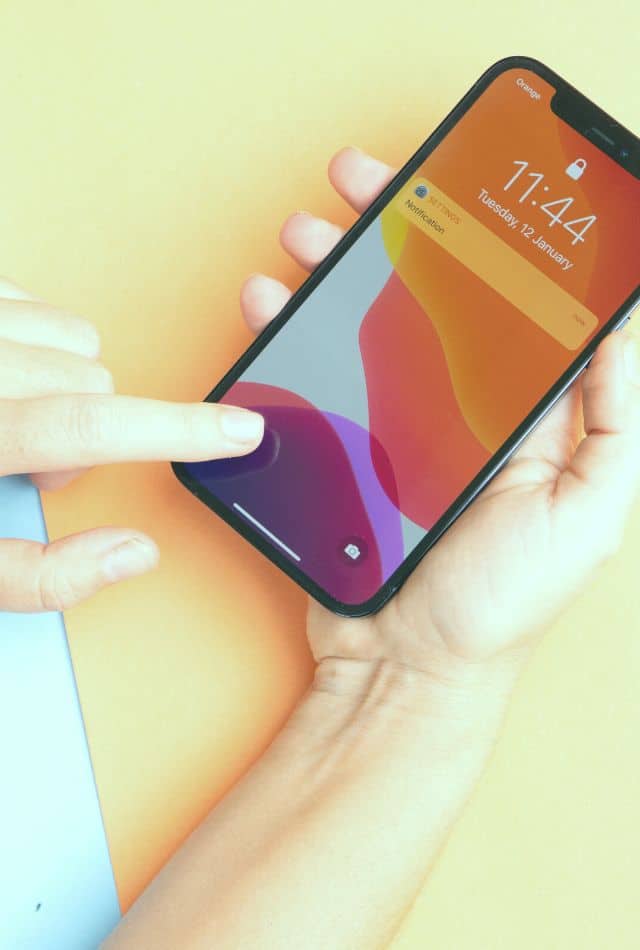
How to Recover Deleted Photos From iPhone – Top 4 Methods
Method 1: Restore Deleted Photos from your iPhone using the Photos App
The Photos app is the default gallery app on the iPhone. It automatically saves pictures or videos taken with your iPhone. You can easily recover or restore deleted photos using the Photos app by following these steps:
Step 1: Go to the application menu and open the Photos app.
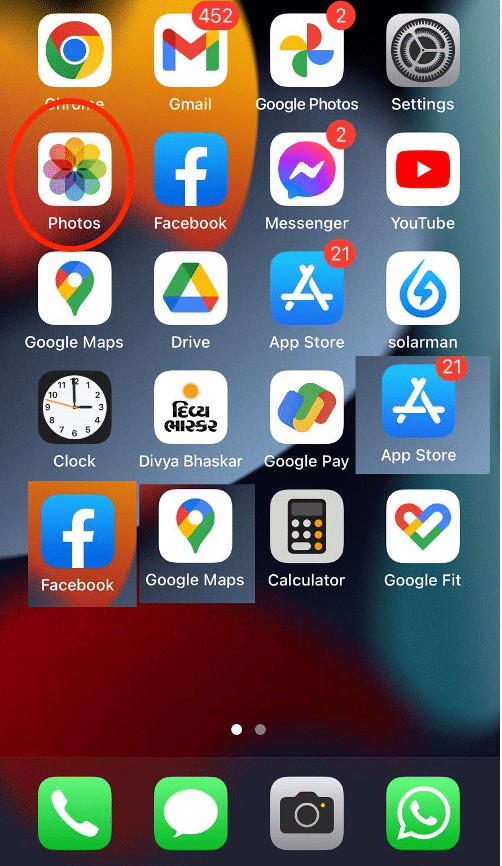
Restore Deleted Photos from your iPhone using Photos App – Step 1
Step 2: Select the Albums option, scroll down to the Utility section, then click the Recently Deleted option.
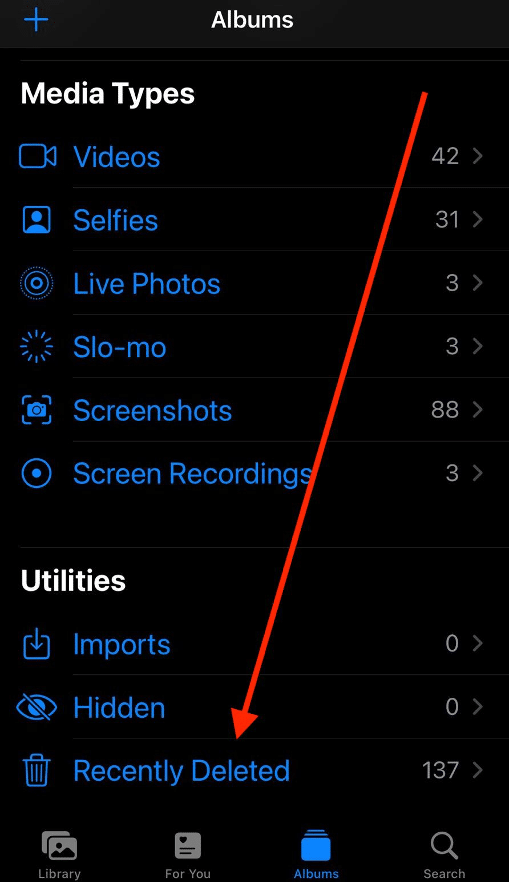
Recently deleted
Step 3: Tap the Select option in the upper right corner to choose the photos you wish to recover.
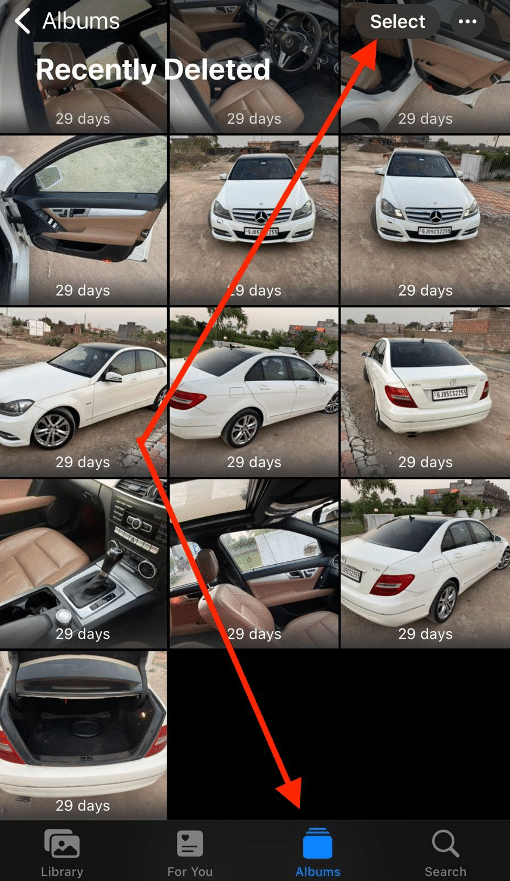
Select Photos
Step 4: Manually select the photos and tap the Recover option in the lower right corner.
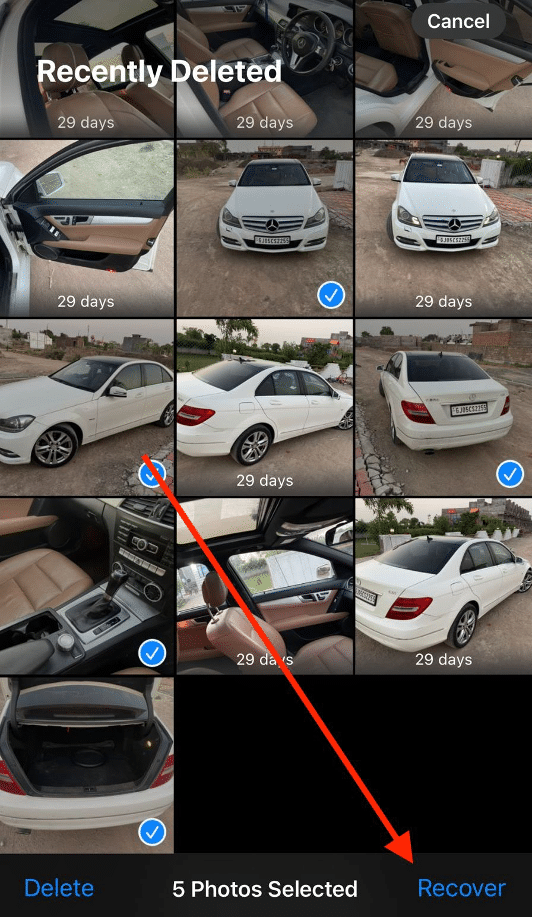
Select Manually
Step 5: Confirm by tapping the Recover Photos message to restore the deleted photos from the Recently Deleted album.
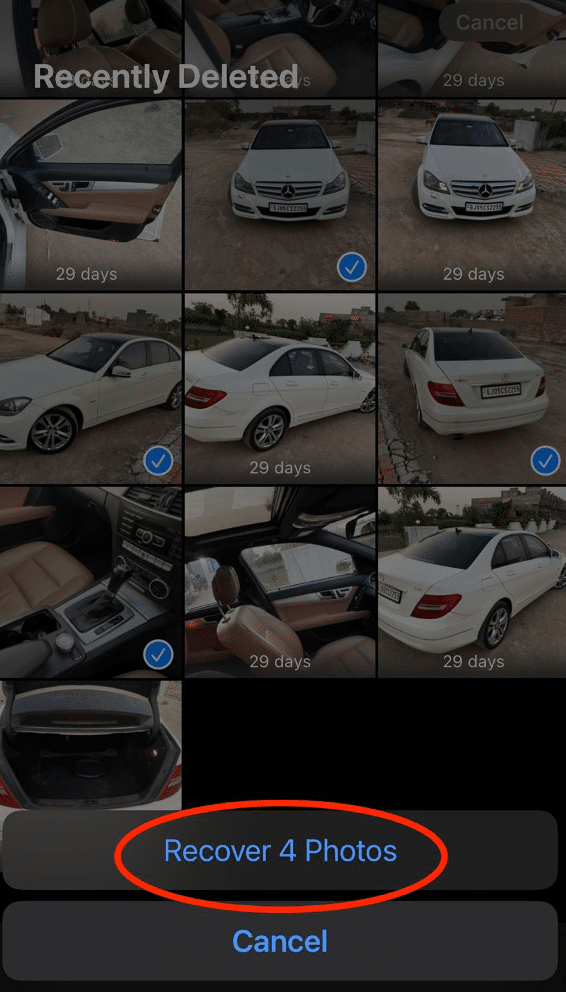
Recover photos
This is the simplest method to recover deleted photos from an iPhone. If you have emptied the Recently Deleted album and need to recover permanently deleted photos, follow the methods described below.
Method 2: Recover Deleted Photos from Backup
As an iPhone user, you likely synchronize your device with your computer using iTunes or Finder. These platforms create backups of your device, allowing you to restore it, including any deleted photos, whenever necessary.
Step 1: Connect your iPhone to your computer using a compatible data cable.
Step 2: Open the Finder window on a Mac or iTunes on a PC and select your device from the list.
Step 3: You will see the Restore iPhone option. Click this button to restore the device with its backed-up data, including any deleted photos.
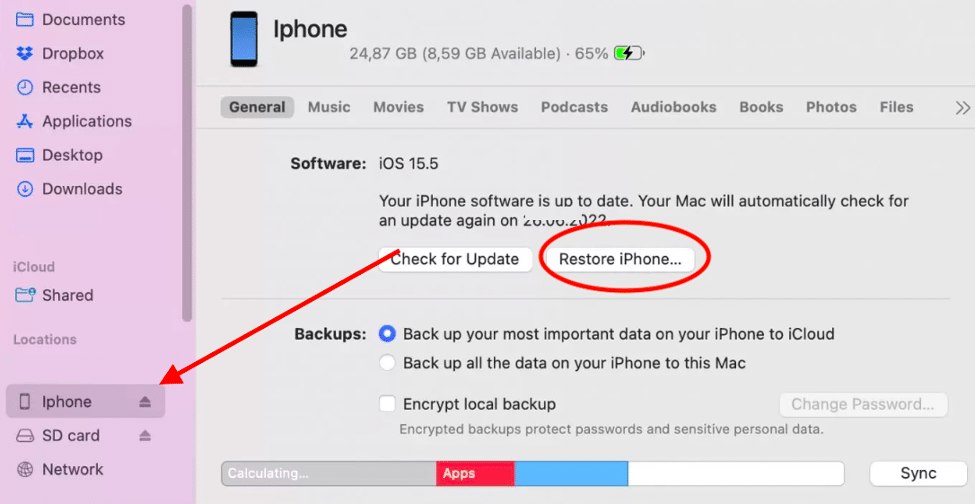
How to Recover Deleted Photos From iPhone
Step 4: Confirm the restoration by clicking the Restore button when prompted. The process will take a few moments, after which the photos will be restored to your device.
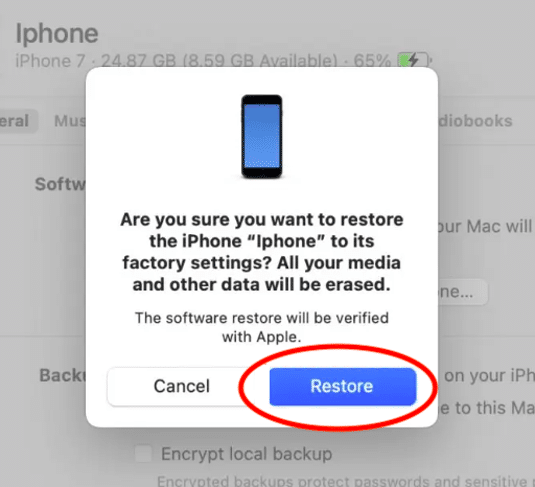
Restore Button
This process restores all deleted photos back to your device. You can then keep the important ones and delete the rest if needed.
Method 3: Recover Deleted Photos from iCloud
iCloud, Apple’s default cloud storage service, allows you to back up your photos and videos in the cloud. Here’s how to recover deleted photos from iCloud:
Step 1: Visit iCloud.com and sign in with your Apple ID and Password.
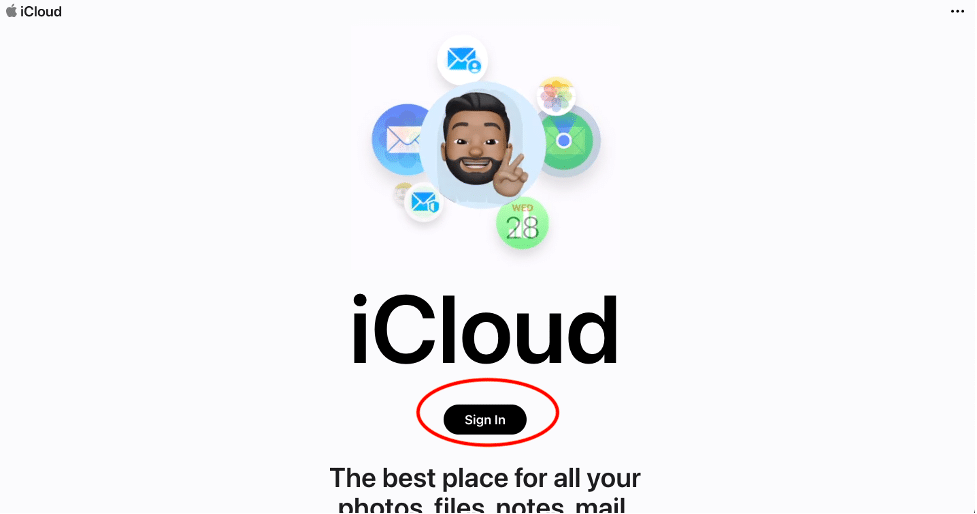
Sign in
Step 2: After signing in, select the Photos app from the list of applications.
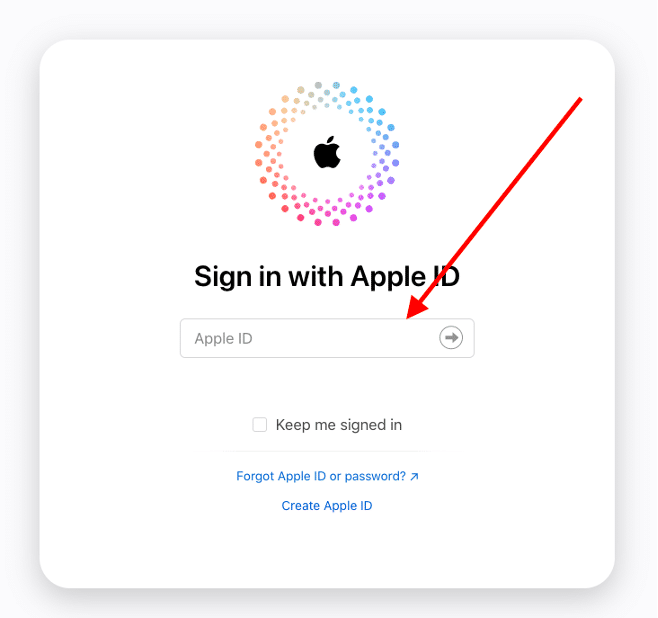
Apple ID
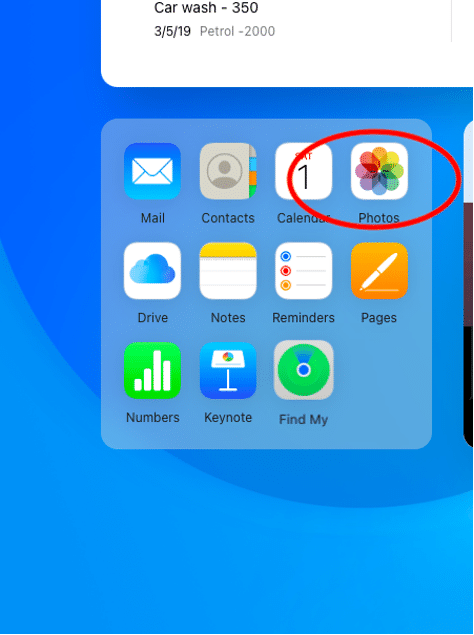
Photos
Step 3: From the left sidebar, select the Recently Deleted option. This displays all the recently deleted photos.
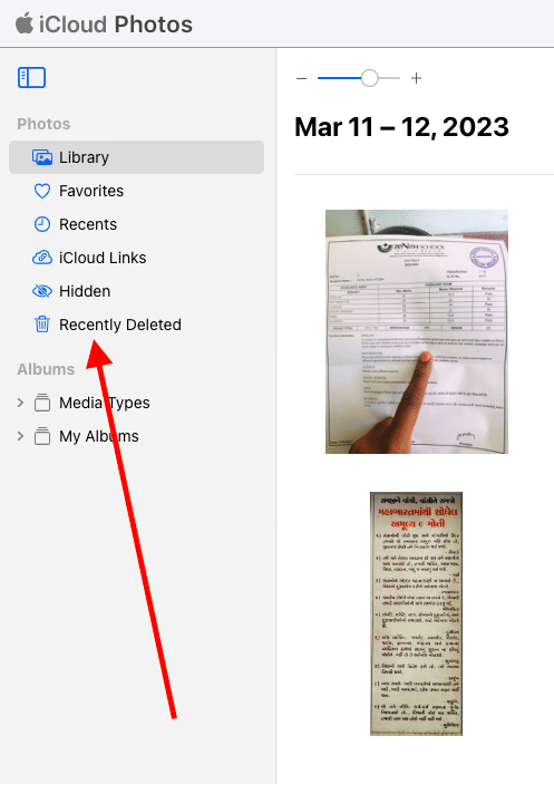
Recover Deleted Photos from iCloud – recently deleted option
Step 4: Select the photos you wish to restore in the upper right corner, and then click the Recover button. This restores the selected photos from the iCloud backup to your iPhone.
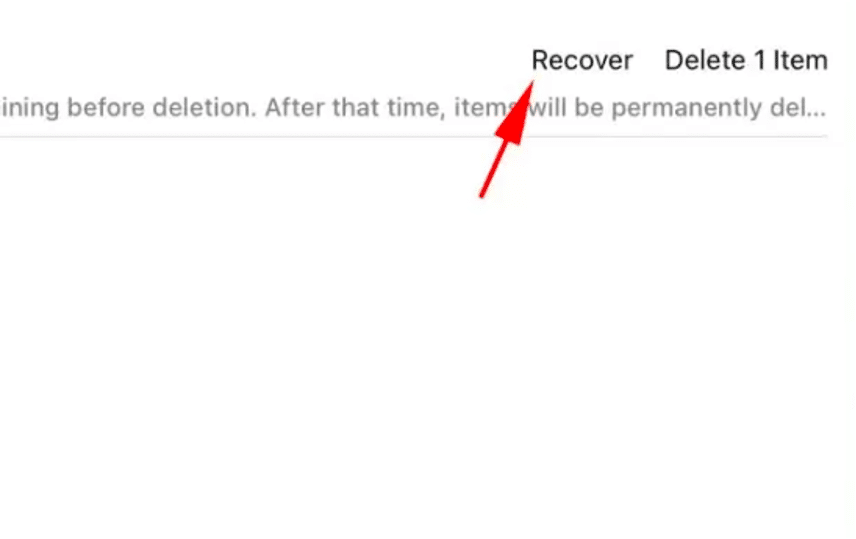
recover
Enabling iCloud Backup is essential for every iPhone user, as it automatically backs up various data types. You can manage your iCloud storage options from your iPhone’s settings.
Method 4: Recover Permanently Deleted Photos from iPhone using iTunes
iTunes, Apple’s default media player, has replaced the Music app on macOS Catalina and later versions. However, you can still use iTunes on older macOS versions or Windows to recover permanently deleted photos from your iPhone.
Step 1: Open iTunes from the Dock or the Applications folder.
Step 2: Connect your iPhone to the computer using the original cable. Note that the system may not recognize your device with a non-original cable.
Step 3: Once connected, the device summary page will appear. Select the Restore backup option.
Step 4: Choose the most recent backup containing the deleted photos.
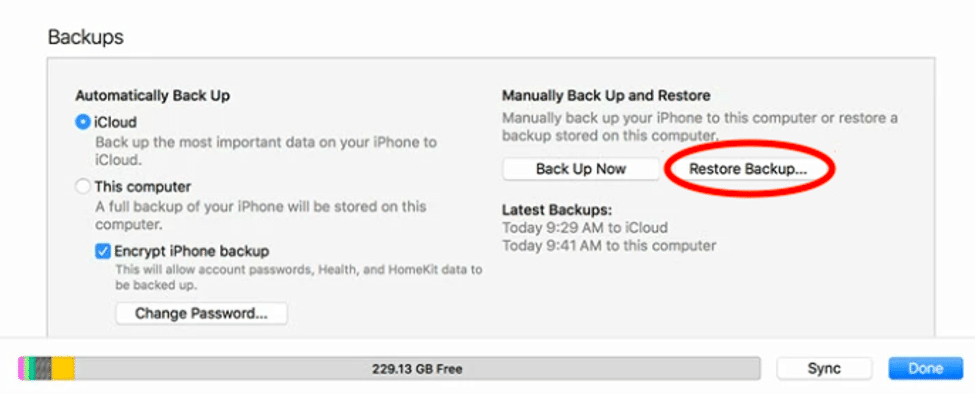
Recover Deleted Photos from iCloud – recover deleted photos
Step 5: Confirm by clicking the Restore button. After the process, disconnect the device and open the Photos app to see the restored photos.
Final Words:
By default, iPhone stores deleted photos in the Recently Deleted album for 30 days, offering a grace period for recovery. For longer-term backup and recovery, use iCloud to ensure your photos are safe in the cloud and can be retrieved when needed.
See Also