When you purchase through links on our site, we may earn an affiliate commission. Here’s how it works.
How to Connect Router to Modem – Getting Started
Connecting a router to a modem enables you to access the internet from multiple devices in your home and provides additional security against threat actors and other third parties.
A modem and router can be properly installed using a coaxial cable, two Ethernet cables, and power cords that come standard with both devices.
Opening a router box for the first time can be daunting due to the various cords and ports. The instruction manual might also be in a language you don’t understand. Fortunately, you’re not alone in encountering struggles when setting up a wireless router.
Therefore, we have crafted this article to assist you in connecting your router to a modem. After completing these steps, you can connect your favorite devices to the router and browse the web wirelessly.
The Setup Process
- Attach the correct internet cable to the wall. If you have cable or fiber internet, connect a coaxial cable to the wall outlet to enable internet access. For DSL internet, you must connect a phone line to a wall socket for your phone.

How to Connect Router to Modem
- Connect the other end of the internet cable to your modem; this means connecting it to the appropriate port. This step allows your modem to access the internet.
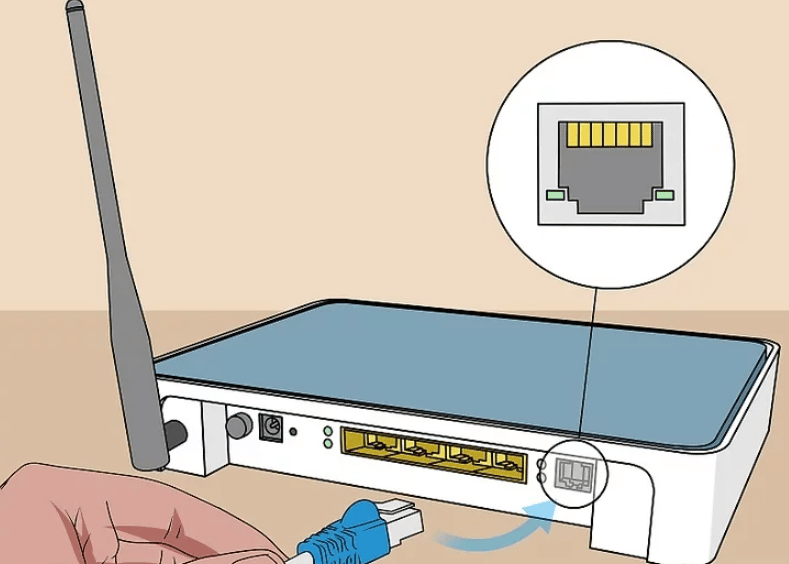
- Connect the modem’s power cable to the modem. First, locate the AC adapter port on the back of the modem and connect the AC power cable to it.
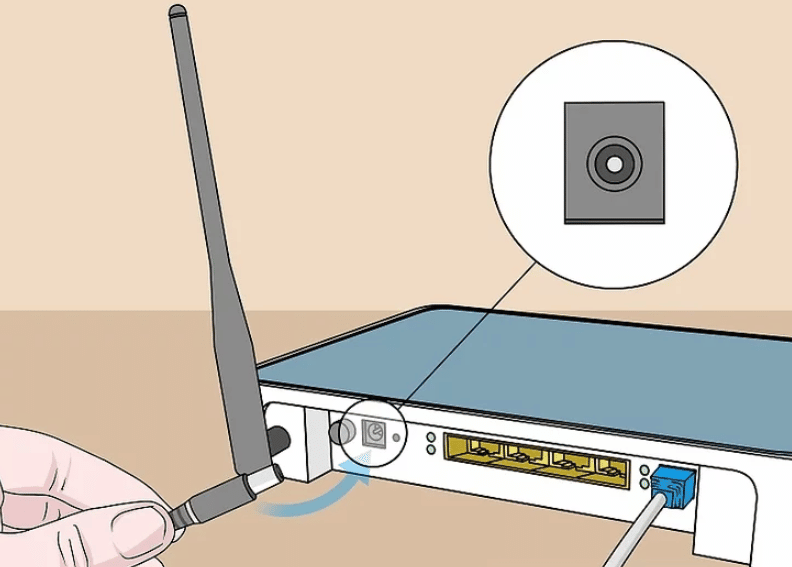
- Next, connect the modem’s power cable to a nearby power outlet.

- This action will power your modem. If it does not power on, promptly locate the power button on the modem and press it to turn it on.
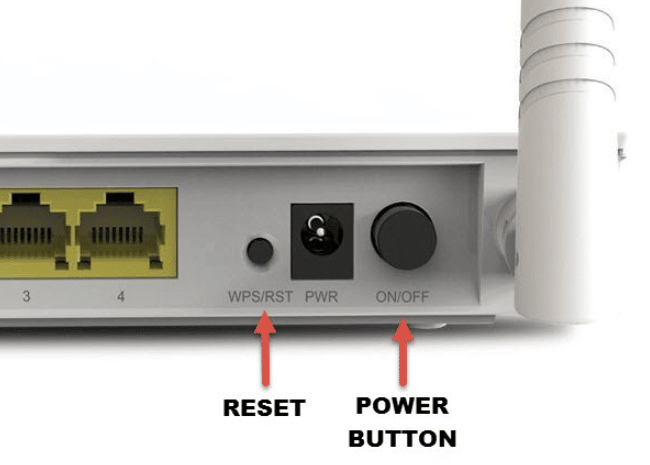
- Attach a LAN cable to the port labeled ‘Ethernet’ or ‘LAN’ on your modem. This port connects devices such as routers or computers to the modem.
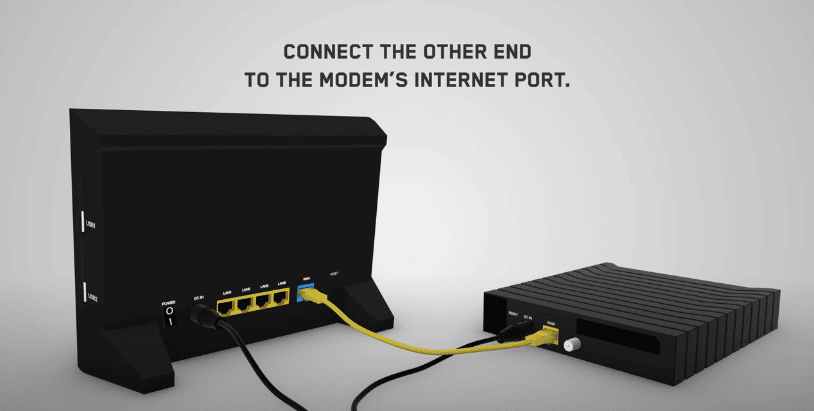
How to Connect Router to Modem
- Connect the other end of the LAN cable to the router. This side of the LAN cable should be connected to the port labeled ‘Internet,’ ‘WAN,’ or a similar designation. This port is usually located next to four colored ‘LAN’ ports on the back of the router.
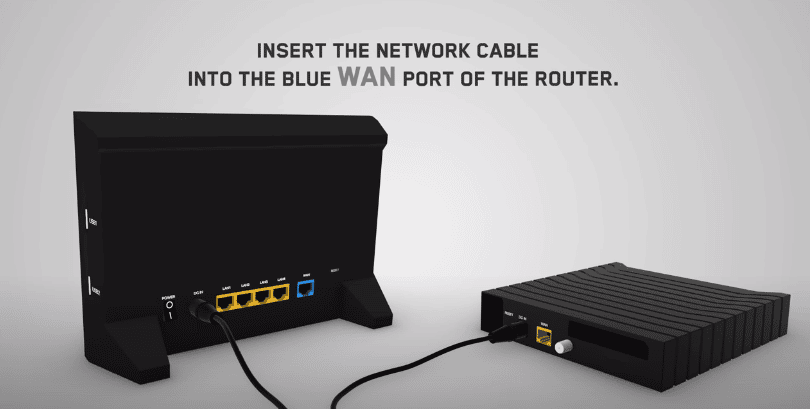
How to Connect Router to Modem
- Connect the router’s power cable to the router. Again, locate the AC adapter port on the back of the router and connect the AC power cable to it.

- Connect the router’s power cable to a nearby power outlet. Your router will most likely power up on its own. Give it a few minutes to fully boot up.
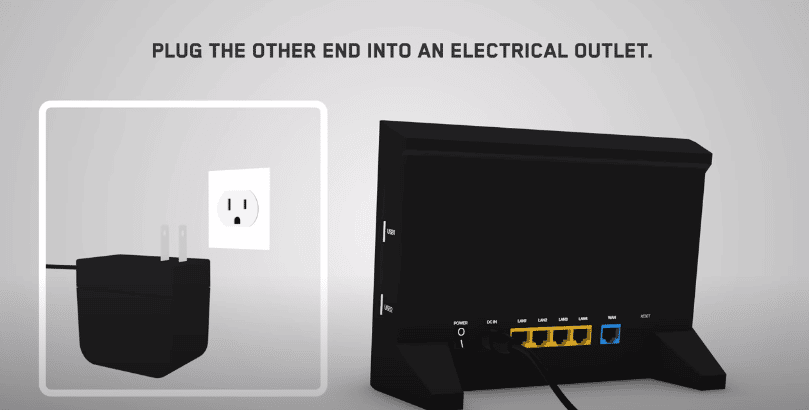
- Next, connect a second LAN cable to your router. Locate one of the ports labeled ‘LAN’ on the router and connect the cable here.

- Connect the other end of the LAN cable to your desktop or laptop. Locate the LAN port on your PC and connect the Ethernet cable here.
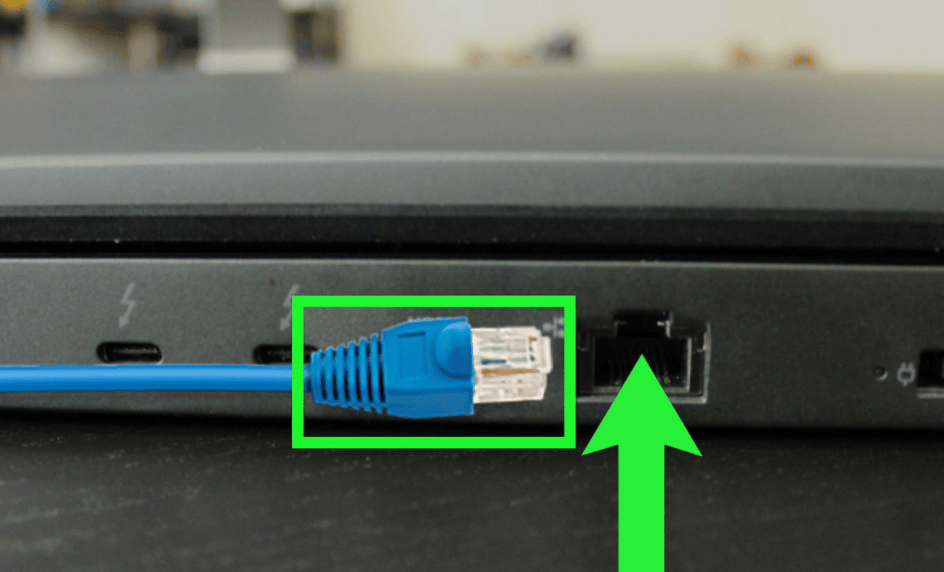
- Verify that the indicator lights on both the modem and router are active. This indicates that both devices have been correctly connected. Note that the way indicator lights behave varies from one modem and router brand to another. For more information, consult your instruction manual or the manufacturer’s website.
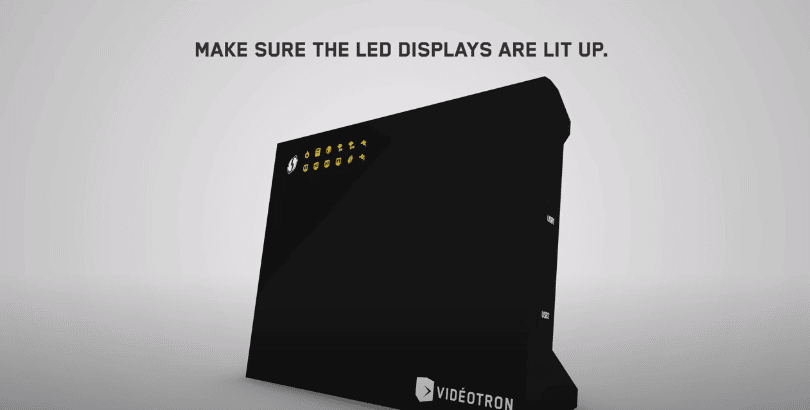
- Open a browser on your computer. If you are correctly connected to the internet, you should be able to browse the web using the browser you’ve just opened.
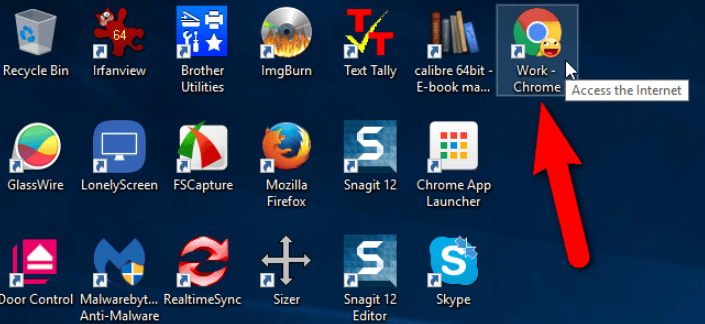
- Enter the router’s IP address in the search bar. This will take you to the router’s web interface. The default IP address varies depending on the router’s make and model. If you can’t locate the IP address on the back of the router, check the manual for guidance.
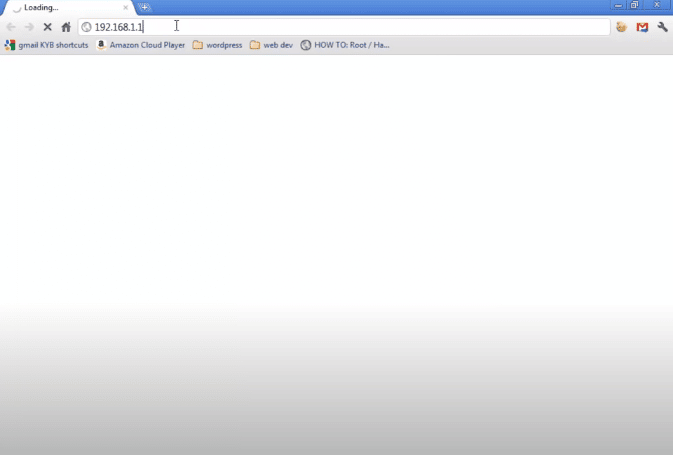
- Enter the default username and password. Typically, they are on the back of the router. If you cannot find them, consult the instruction manual for details.
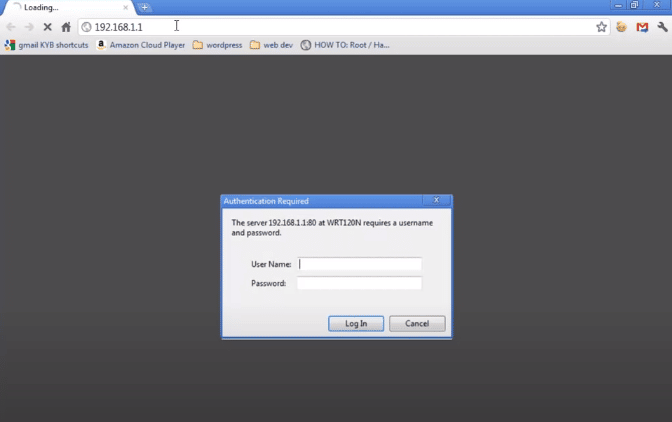
- Update the router’s firmware. When you have a new router, you’ll likely need to update its firmware. Look for this option on the web interface to update the router. The process for updating a router’s firmware varies from one brand to another.
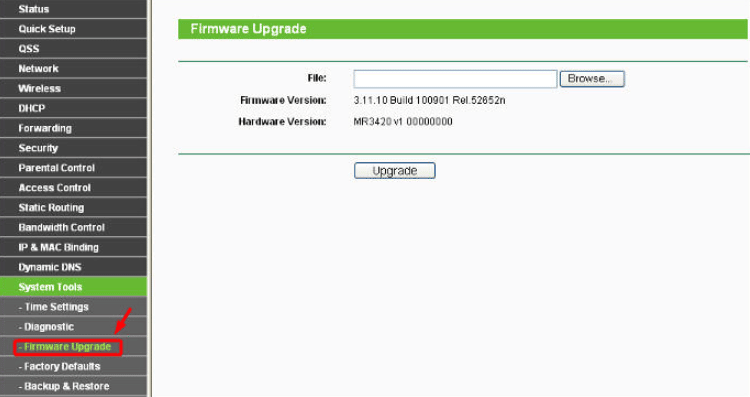
How to Connect Router to Modem
Note: Once you’ve finished connecting your router to a modem, place it in an open area free from obstructions. This placement is crucial to enhance the WiFi connection in your home. You can purchase a WiFi extender or use an old router as a repeater for dead zones or ‘hard to reach’ areas.
Final Thought
In summary, now that you’ve successfully connected and set up your modem and wireless router, plus any additional access points, you can connect your devices. Connecting a router to your modem allows for internet access without the need for unsightly cables or cords.
See Also
Best Wifi Router for a Large House