When you purchase through links on our site, we may earn an affiliate commission. Here’s how it works.
How to Connect Ecobee to Alexa? – Overview
An Ecobee is an intelligent device that can assist you in controlling the costs associated with cooling and heating your home.
This device lets you control it with Alexa and interact directly with Alexa. For example, you can access Alexa on your Ecobee and use it to play music, set a timer or alarm, get weather forecasts, check your calendar, and build shopping and to-do lists.
The built-in speaker in an Ecobee is powerful and will allow you to interact with Alexa like you would with any other speaker.
In addition, connecting your Ecobee with Alexa enables you to control the Ecobee with Alexa voice commands. But how do you connect Ecobee to Alexa?
Before You Begin:
Before you connect Ecobee to the Alexa, ensure that:
- You have an Amazon account; Amazon.com or Amazon. za.
- You have downloaded the Alexa App on your smartphone.
- You are the owner of the Ecobee home. If you are a member of the Ecobee home, the Alexa device recovery process will be unsuccessful.
- You have enabled the Ecobee skill.
How to Enable Ecobee Skill
- Launch the Alexa App and tap the Menu icon on the top left.
- Tap on Skills and Games.
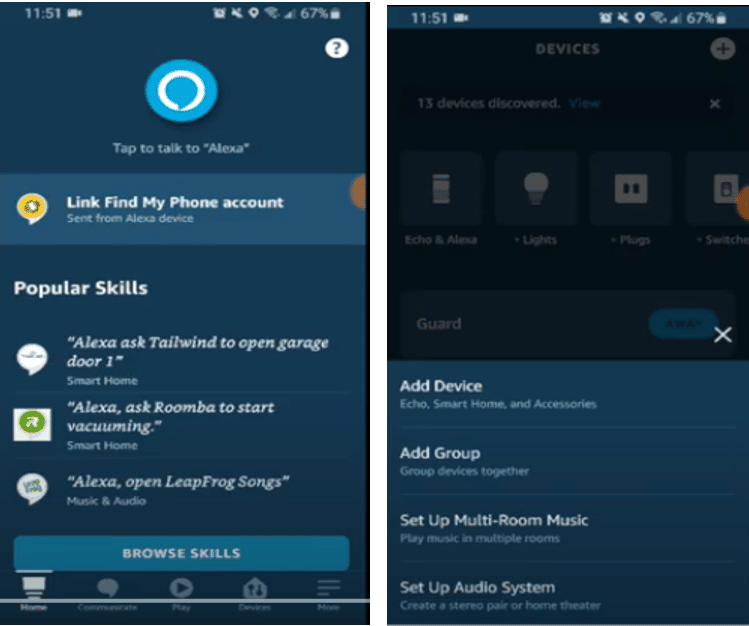
- Tap the search button, displayed using a magnifying glass icon, and type in Ecobee.
- A list of skills appears. Tap on Ecobee
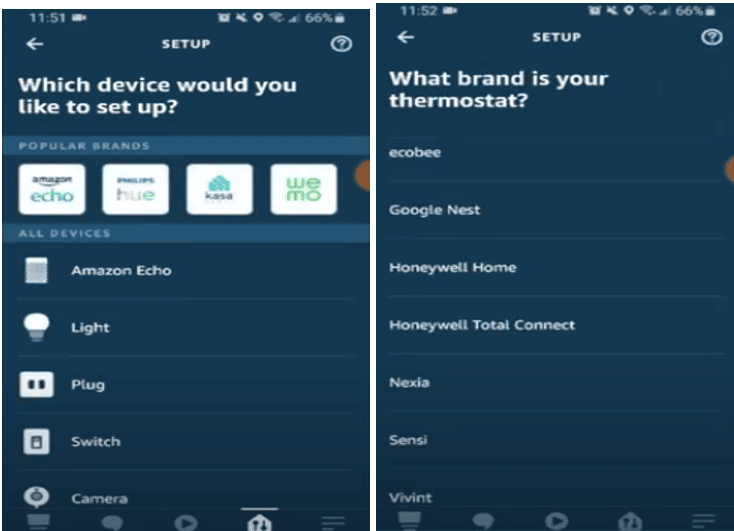
- To enable the Ecobee skill, tap on the Enable button.
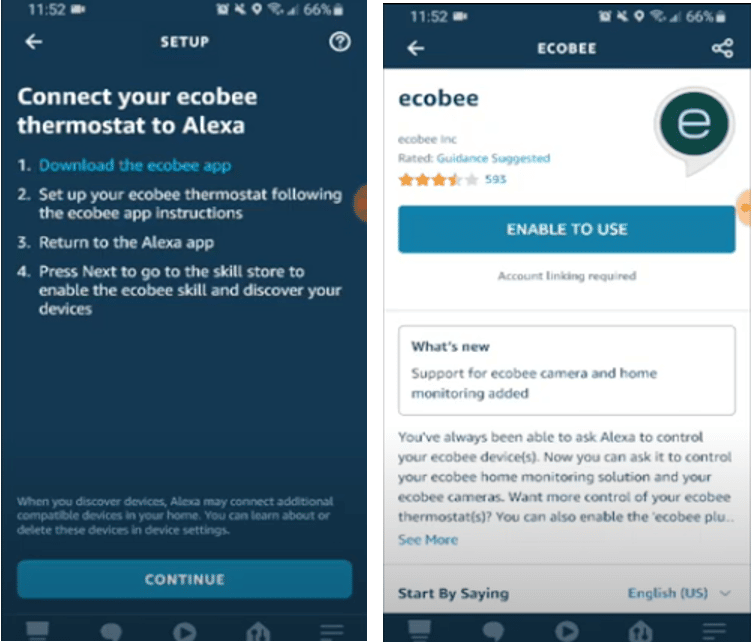
Once you have enabled Ecobee skill, you can search your Ecobee account for supported devices such as sensors and thermostats just by saying, “Alexa, discover the device.”
Once Alexa has found the supported devices, you can add them to your Alexa account as part of the controllable smart home devices.
In addition, you can enable the “Ecobee Plus” skill, which offers additional commands. To add Ecobee skills, follow the same procedure.
However, search for Ecobee Plus skill instead and enable it.
The Ecobee skill only allows you to know what the temperature is, what the thermostat is set to, and to set the temperature.
The Ecobee Plus skill gives you access to more commands. However, with the Ecobee Plus skill, you must include “ask Ecobee” in all your voice commands.
For example, in Ecobee skill, all you need to say is, “Alexa, set the temperature to 80.” With Ecobee Plus skill, you must say, “Alexa, ask Ecobee to set the temperature to 80”.
However, the more commands in the Ecobee Plus skill allow you to ask Ecobee to switch the fan on or off, resume a schedule, reschedule a vacation to a specific date, set the thermostat to a particular mode, and so on.
How to Connect Ecobee to Alexa – Step by Step Guide
Step 1:
Make sure you register your Ecobee device. Registering the Ecobee device unlocks the full benefits of the device. In addition, registering this smart device allows you to control it through the Ecobee App.
Also, ensure that the Ecobee is connected to your Wi-Fi network. Tapping the microphone icon on your Ecobee lets you see the voice control screen. The screen guides you on how to get started when setting up Alexa voice control.
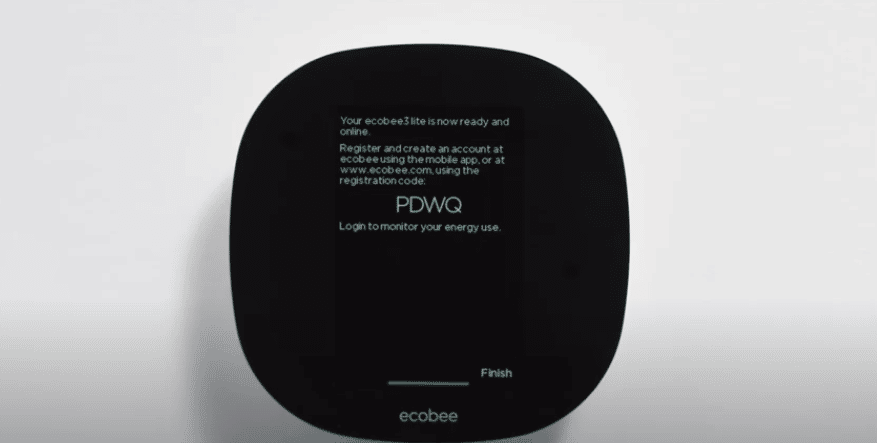
Step 2:
Install the Ecobee App on your smart device. The App is available on Android and iOS. Once you install the App, launch it and use your Ecobee credentials to log in. When you log in, you will be on the “My Home” screen.
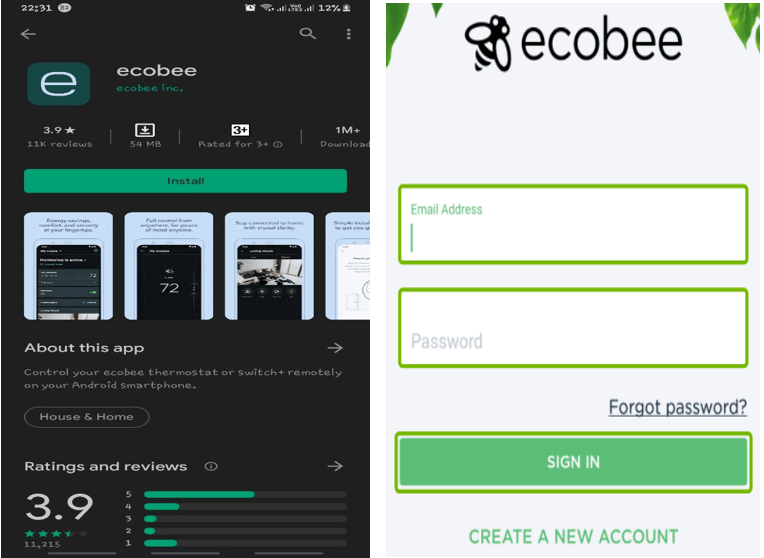
Step 3 & 4
Tap the Thermostat button on the screen, which displays the thermostat screen. On the list of icons, tap the microphone icon at the bottom of the screen. The button pops up in a menu.
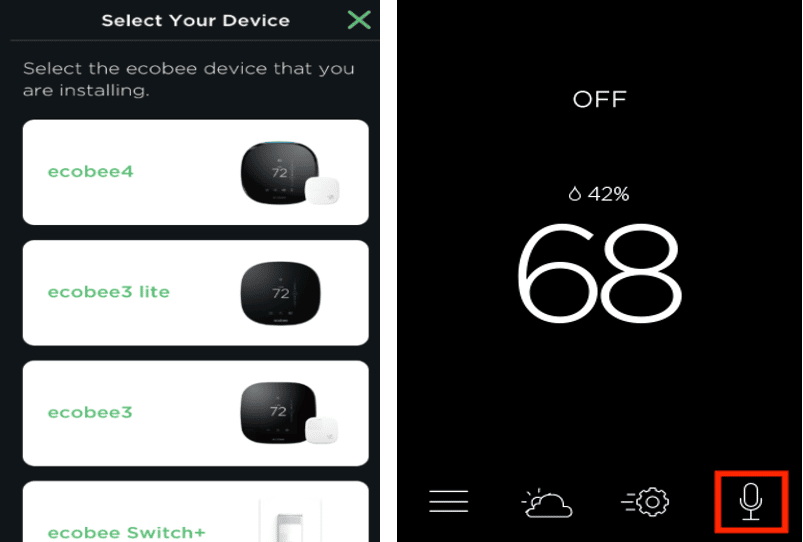
Step 5:
From the menu, tap on “Enable Amazon Alexa” A screen displays the information you need to log in to your Amazon Account to link your Ecobee to your Alexa.
Tap on the “Sign in with Amazon” button and log in to your Amazon account on the next screen. Once you sign in, a screen appears, prompting you to request Alexa to discover devices.
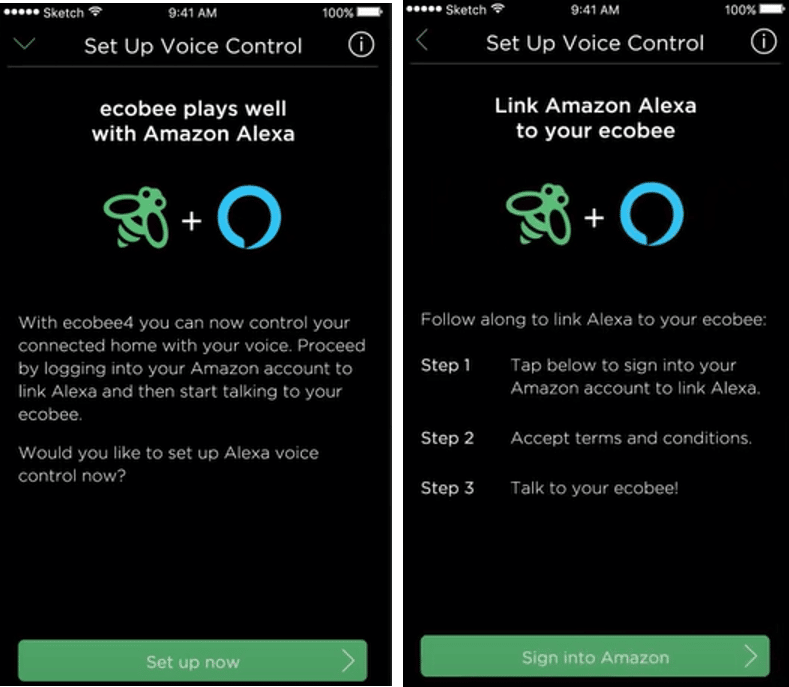
Step 6:
Say, “Alexa, discover devices,” and give it some time to search for new devices. Then tap on “I’ve Said It.” the screen displays a message notifying you that you have successfully linked Alexa to your Ecobee. Tap “Done.”
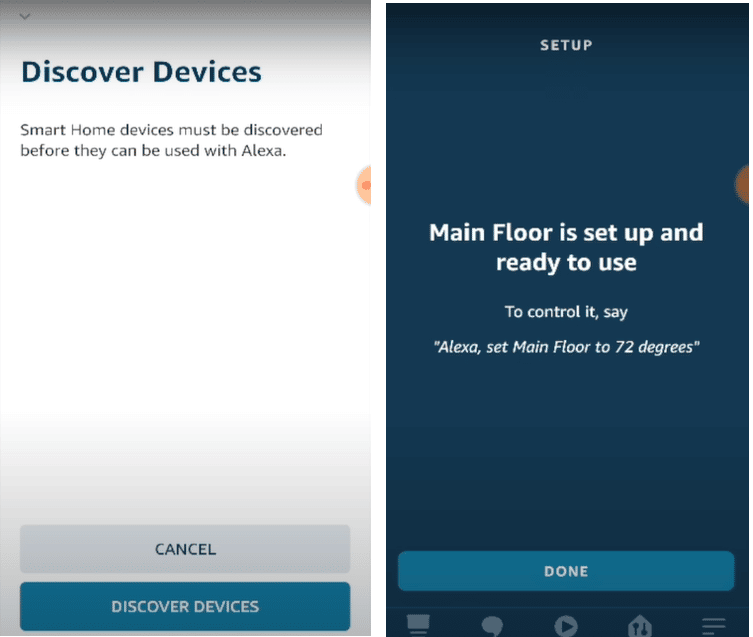
Taping the Microphone button on your Ecobee home screen will bring a voice control screen.
The voice control screen allows you to turn other Ecobee’s microphones on and off, control Alexa’s playback volume, or press a volume to start Alexa if background noise hinders voice assistance from functioning.
See Also