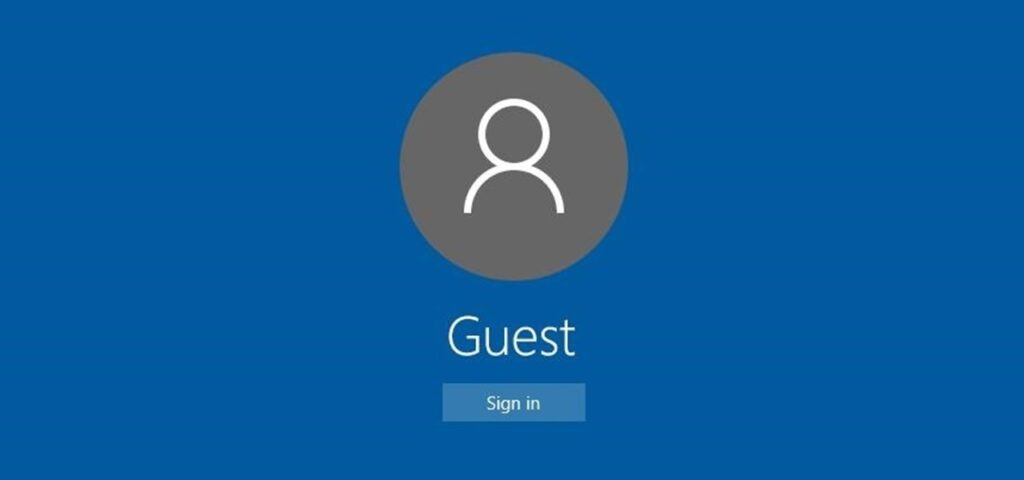When you purchase through links on our site, we may earn an affiliate commission. Here’s how it works.
How to Connect to Wi-Fi Router Without a Password – Overview
Many Wi-Fi networks come with password protection. Accessing a wireless network without a password typically requires specific features enabled by the network administrator, such as WPS or a guest network. Learn how to connect to a Wi-Fi router without a password.
It is worth mentioning that attempting to access someone else’s wireless connection is a breach of proper manners and sometimes the law.
Ask for permission from the network owner before trying any of these methods.
The WPS (Wi-Fi Protected Setup) Method
Wi-Fi-protected setup is a security guideline that operates in networks through the Wi-Fi-protected access security protocols (WPA and WPA2).
WPS allows devices to connect to a Wi-Fi network by pressing a physical button on the router or entering a PIN, bypassing the need for a Wi-Fi password
WPS is commonly used to connect guests within a small office or home environment. Anyone outside your office or home cannot gain a password-free connection to your router because they can’t access it.
To use WPS successfully, you should ensure your gadget has the correct settings and have physical access to the router.
Here is how to connect to a wireless router without a password using a smartphone. Remember that the steps may vary depending on the version of your operating system.
- Tap on the settings app on your smartphone and go to the internet and network category.
- Press Wi-Fi
- Press the Advanced option
- Press the Connect by WPS button
You will see a dialogue prompting you to press the Wi-Fi-protected setup knob on your router. Execute this process within 30 seconds, as delaying will require you to repeat the process.
Now push the WPS knob to allow your phone to access the Wi-Fi network connection.
Once your gadget connects, you can continue using the network if you do not press the forget network option on your device.
Some routers come with a WPS PIN. If this is the case with your router, you must press that feature in your internet settings before entering the PIN available on a sticker on the router.
WPS is an effective and practical technique for connecting to a wireless network without a password.
Apple devices do not support WPS, so iOS and macOS users cannot connect to Wi-Fi networks using this method.
Starting with Android 9 (Pie), Google has limited or removed WPS support in Android, making this option unavailable on devices running this or later operating system versions.
Guest Mode
Many modern routers are compatible with the guest mode feature. Network administrators can configure a guest network on the router without a password or input a simple password.
While guest networks can provide visitors easier access, securing these networks with a password is recommended to prevent unauthorized access.
Here is how to set a guest network on a router.
- Launch the browser on your computer and paste your router’s IP address in the address bar. You can obtain the IP address from your router.
- Log in to your router using your administrator details.
- Find the guest network option. Often, you will find it in the Wireless Settings category.
Activate Guest Network
Name the guest network and leave the password option blank. You can also select a simple password.
Click save to verify your settings and complete the process.
One advantage of the guest network is that you can restrict its bandwidth to discourage intruders from using it.

The QR Code Method
Using a QR code allows guests to connect to your Wi-Fi network without manually entering a password, offering a balance between ease of access and network security. Generating a QR code for Wi-Fi access is straightforward with online tools and requires minimal technical knowledge.
While writing down your Wi-Fi password is simpler, generating a QR code can give guests a more secure and convenient way to connect. Still, some people prefer it. Here is how to share your wireless connection using QR code sharing.
- Open a browser on your computer and search for a QR code generating tool.
- Find the “Data Type Menu” on the left side of your screen. Click on the Radio option located alongside the Wi-Fi login feature.
- Enter the name and password of your network. Click on the drop-down menu to choose the network type.
- Once you get your QR code, you can print it on blank paper. Then, install a QR code scanning application on your phone. Android users can download a free QR code scanner app from Google Play, while iPhone users can use the built-in camera application.
Use your phone to scan the code, and you will connect to the wireless connection automatically.
Finally
A password-free wireless network allows your guests to connect automatically with minimal struggle.
Remember, this type of connection is insecure, but you can restrain its bandwidth to deter unauthorized access.
See Also