When you purchase through links on our site, we may earn an affiliate commission. Here’s how it works.
How to Change WiFi Password Spectrum – Getting Started
In today’s digital age, internet access is necessary for every household. Each household typically has its internet connection, with WiFi routers serving as the gateways to these connections.
If you’ve recently acquired a new router from Spectrum, you might be interested in changing the name and password of your WiFi network. It’s important to note that this capability is not exclusive to Spectrum’s devices but is available on all routers and access points.
You might want to change your Spectrum WiFi password for several reasons, the foremost of which is security. Creating a unique name and password for your WiFi makes it more challenging for hackers to gain unauthorized access.
Another significant reason for changing your Spectrum WiFi password is ease of use. A password you create is much easier to remember and input on all required devices than a randomly assigned string of characters provided in your router’s manual. Let’s explore how to change a Charter Spectrum router’s WiFi name and password.
Change Spectrum WiFi Password Via Internet Browser
Given the vast array of routers within Spectrum’s infrastructure, changing WiFi passwords can seem daunting for many people. However, there’s no need to worry; the process is straightforward regardless of your Spectrum router model. To modify the WiFi password on a Spectrum router, follow these steps:
- First, connect your laptop or smartphone to the Spectrum WiFi network whose username and password you wish to change.
- Open a browser and type ‘192.168.0.1’ into the address bar. If this doesn’t work, the correct IP address should be printed on the back of your router, or you can use the Command Prompt to find your router’s IP address.
- After entering the IP address in the address bar, press ‘Enter.’
- Log into your Spectrum router’s administrator dashboard using the default WiFi username and password.
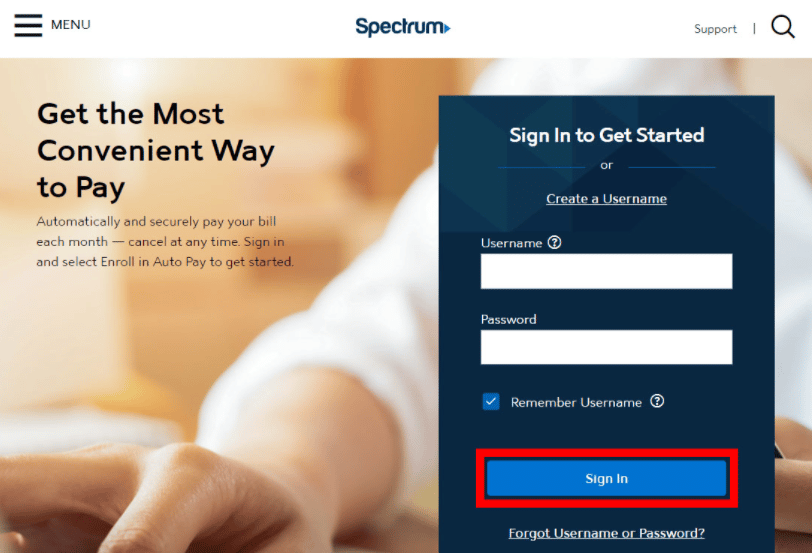
How to Change WiFi Password Spectrum
- The default usernames and passwords for Spectrum routers vary depending on the manufacturer.
- Upon accessing your Spectrum Router Administrator dashboard, you can change your WiFi name and password.
- Select the ‘Internet’ tab to modify the WiFi name and password.
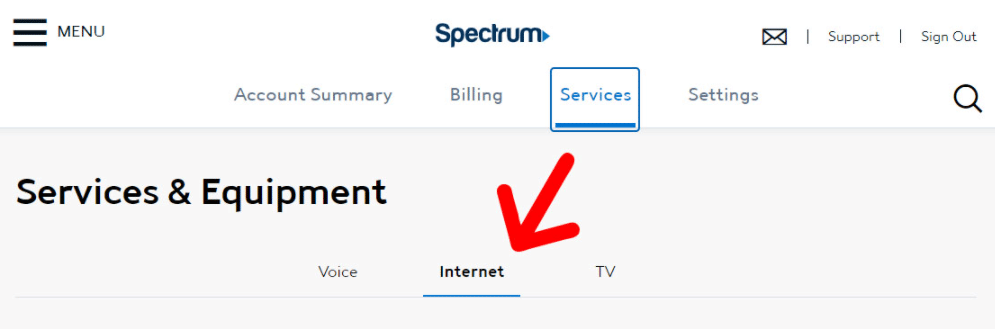
- Password changes are typically under the ‘Router’ section, often labeled ‘Manage Network’ in the admin dashboard.
- Many Spectrum routers feature dual-band WiFi, broadcasting at both 2.4 and 5 GHz frequencies, effectively giving you two WiFi networks.
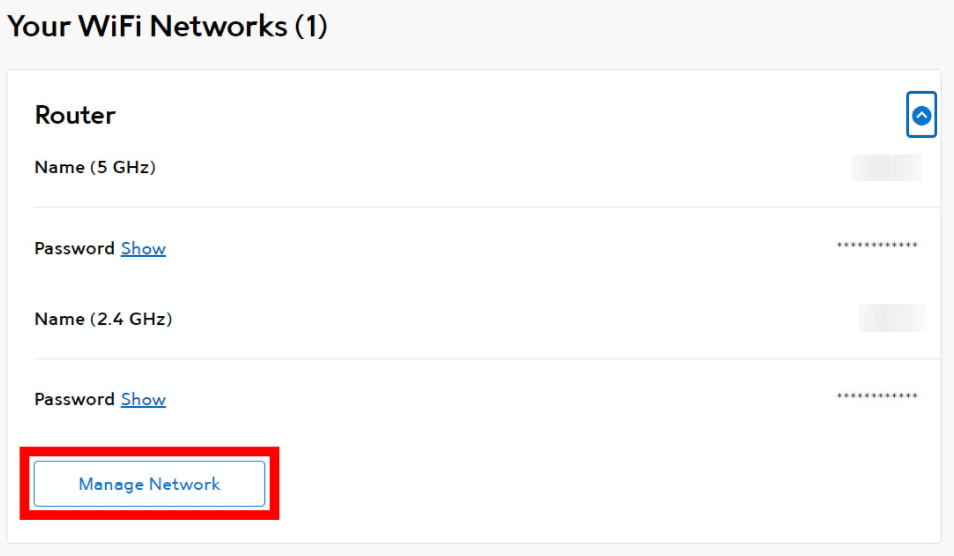
- Update the WiFi password by clicking on each network. You can choose to use the same password for both frequencies.
- Don’t forget to save your changes after updating your Spectrum WiFi password.
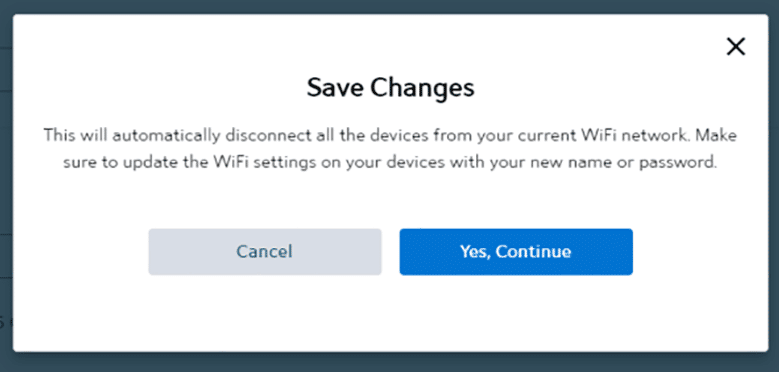
How to Change WiFi Password Spectrum
Remember, since you’ve updated your WiFi password, you’ll need to reconnect any previously connected devices.
Change Spectrum WiFi Password Using My Spectrum App
- Download the My Spectrum app on your smartphone. Android users can find it on the Google Play.Store, while iPhone and iPad users should look in the Apple App Store.
- Open the app and agree to the ‘Terms and Conditions.’
- Enter your Spectrum WiFi username and password, then click ‘Sign in.’
- Select ‘Services,’ located at the bottom of the screen.
- Choose ‘View and Edit Network Info.’
- Enter a new network name and password, then click ‘Save.’
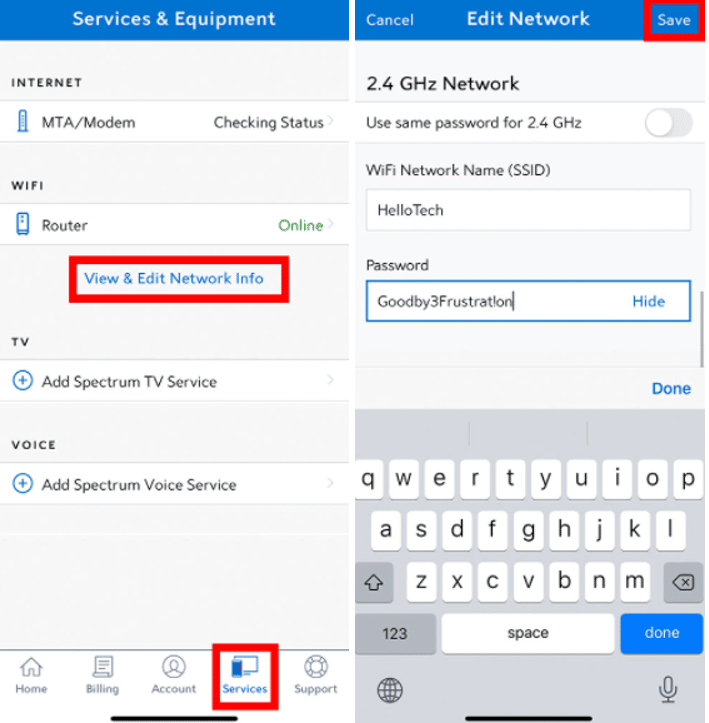
How to Set a Strong Password for Spectrum
Now that we’ve covered ‘how to change the WiFi password for Spectrum,’ it’s crucial to set a strong password to deter hackers and unauthorized users effectively. Here are some tips for creating a robust password:
- Avoid successive characters, such as Spectrum888.
- Avoid sequential characters, like 1234 or KLM.
- Do not reuse passwords across different accounts.
- Memorize your password instead of writing it down.
- Choose a password unrelated to your personal information, such as your birth date or admission number.
Note: You might encounter a ‘Your connection is not private’ warning when accessing the Spectrum admin page. Click on ‘Advanced’ followed by ‘Proceed’ to bypass this and access the page.
Final Thought
Changing your WiFi network password is straightforward for Spectrum users. You can accomplish it with just a few clicks, regardless of the operating system. Although the default password might seem secure, there’s always a risk of someone monitoring your online activities. Therefore, updating your password regularly is a good practice to enhance your network security.
See Also