When you purchase through links on our site, we may earn an affiliate commission. Here’s how it works.
How to Adjust Portrait Settings in 5 Steps
Adjusting your Canon 80D settings for portrait and still photography ensures flawless shots, sometimes augmented with flash, especially when utilizing natural lighting conditions.
Whether you’re new to portrait photography or have considerable experience, these tips will enhance your skills in capturing portraits.
Canon’s engineering has resulted in exceptional lenses designed for portrait photography, particularly compatible with the Canon 80D and its flip screen feature. Available on Amazon
Canon 80D Portrait Settings
For optimal focus and even brightness distribution across the scene, use one of the following exposure modes:
- P (Program AE) or
- Av (Aperture-priority) exposure modes
Select a wide aperture (low f-stop number) to create a shallow depth of field, focusing attention on the subject’s eye closest to the camera. This technique softens the background while keeping the subject in sharp focus.
Pro tip: Experiment with color tone adjustments and skin tone modifications for soft and appealing skin tones. Here’s how to make these adjustments:
Step 1. Switch to Manual Mode (M)
In manual mode, you control both the aperture and shutter speed settings.
Refer to the exposure level indicator in the Canon 80D’s viewfinder and adjust settings until the marker is centered for the desired exposure. Based on your scene assessment, feel free to overexpose (move the marker to the right) or underexpose (move it to the left).

Canon 80D Portrait Settings – manual mode
Step 2. Start with Your ISO Setting
While ISO may seem less critical in natural light, it’s crucial for achieving the right exposure. Most cameras default to ISO 100 under bright conditions.

Canon 80D Portrait Settings – choose your ISO
Step 3. Select Your Desired Aperture for Portraits
For a blurred background, an aperture of f/1.4 is ideal. If you prefer more background detail or a sharper overall image, opt for an aperture a few stops higher than the minimum, which typically yields the sharpest lens performance.
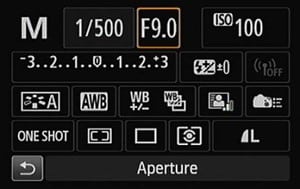
Canon 80D Portrait Settings – choose your aperture
Step 4. After Setting Your ISO
Next, adjust your camera’s metering to modify the shutter speed until the exposure indicator is centered. Take a test shot, then review it on your camera’s LCD screen and histogram for exposure accuracy.

Canon 80D Portrait Settings – set your ISO
Step 5. Check Your Histogram
Ensure that the histogram graph is pushed
as far to the right as possible without overexposing the highlights in your image.
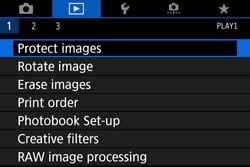
Canon 80D Portrait Settings – histogram