When you purchase through links on our site, we may earn an affiliate commission. Here’s how it works.
How to Use Nikon D5300 Auto Exposure Bracketing
Auto exposure bracketing is a critical function for photographers using any DSLR. Nikon introduced the Nikon D5300 in October 2013, not August 2018, as previously stated.
This camera features a DX-format sensor and an F-mount lens system with a resolution of 24.2 megapixels. It’s packed with various advanced functionalities.
The Nikon D5300 boasts a 24.2-megapixel CMOS sensor and supports Active D-Lighting.
It offers full HD recording capabilities and can continuously shoot up to 5 frames per second.
Contrary to the earlier statement, the D5300 is equipped with Wi-Fi and GPS, enhancing its connectivity and compatibility with Nikon’s SnapBridge app for easy photo sharing.
How to Use Auto Bracketing Option on Nikon D5300
Photographers frequently utilize auto bracketing to ensure at least one photo is perfectly exposed.
Bracketing involves shots of the same subject with different exposure settings, ensuring varied exposure across images.
This function is handy when there’s no time to review and adjust exposures between shots.
Here are instructions on utilizing the Nikon D5300’s exposure bracketing feature.
Setting your camera to the exposure modes
The camera offers several exposure modes. Begin by setting your camera to the desired mode based on your shooting needs.
- Access the exposure settings by navigating to the camera’s menu.
- Press the menu button to open the settings list.
- Locate the exposure settings option within this list.
- Highlight the exposure option and choose between P, S, A, and M modes by selecting it.
After selecting the exposure mode, adjust more specific settings to fine-tune your bracketing setup.
- Find the bracketing or flash option in the menu.
- Select your preference, which will then be highlighted. Confirm by pressing OK.
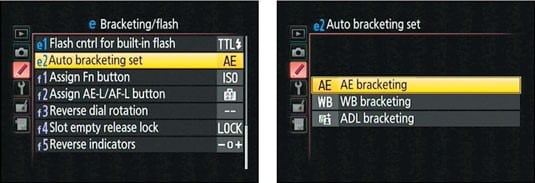
Nikon D5300 Auto Exposure Bracketing
Select the option of Auto Bracketing and press OK
Auto bracketing is a significant feature that enhances photographic outcomes.
- Within the menu, find and select the auto bracketing option.
- This allows selection from auto exposure (AE), white balance (WB), or Active D-Lighting (ADL) bracketing options.
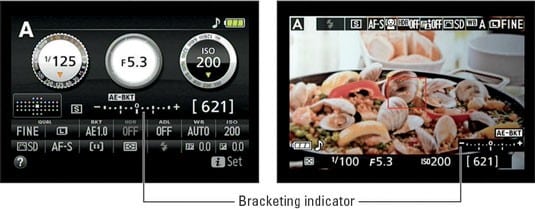
Nikon D5300 Auto Exposure Bracketing – AE, WB, ADL
Selecting the desired bracketing option
Confirm your bracketing choice by pressing OK.
Press the option ‘off‘ to specify the bracketing increment
Finalize your settings and then proceed to shoot in series.
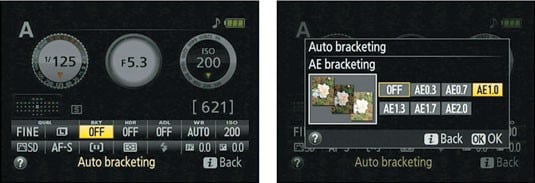
Nikon D5300 Auto Bracketing
EndNote
The Nikon D5300 has received accolades and awards for its design and features since its launch.
It has garnered positive reviews worldwide, marking a significant upgrade from its predecessor, the Nikon D3400, with numerous new features and an updated design.
With its robust build and sleek design, the Nikon D5300 appeals to beginners and professional photographers alike.
The Nikon D5300 stands out as an exceptional choice for all levels of photography enthusiasts, with auto bracketing being among its indispensable features.