When you purchase through links on our site, we may earn an affiliate commission. Here’s how it works.
How to Connect Canon M50 to Mac
The Canon M50 is a versatile camera that combines high-resolution imaging capabilities with a user-friendly design. It’s known for its excellent performance, including rapid continuous shooting and expandable ISO for challenging lighting conditions. The M50’s 4K video shooting ability makes it an excellent choice for photography and videography enthusiasts.
Connecting your Canon M50 to a Mac allows for the seamless transfer of images and videos. Here’s how to do it:
Step 1.
Navigate to the camera’s Wi-Fi settings and select auto-send images to your computer. This setting lets your camera automatically send photos to your Mac after capturing them. You’ll need to decide whether images are sent based on specific criteria, such as their rating or the date taken.
Step 2.
For the auto-send function to work, you must pair your camera with your Mac using the Canon Image Transfer Utility Software. Install this software on your Mac and specify where you want the images saved. This setup is a one-time process that facilitates future automatic transfers.
Step 3.
Enable Wi-Fi on your camera via the Image Transfer Utility software settings. You’ll connect the camera to your Mac’s Wi-Fi network during this setup. This allows your Canon M50 and Mac to communicate wirelessly, transferring images without a physical connection.
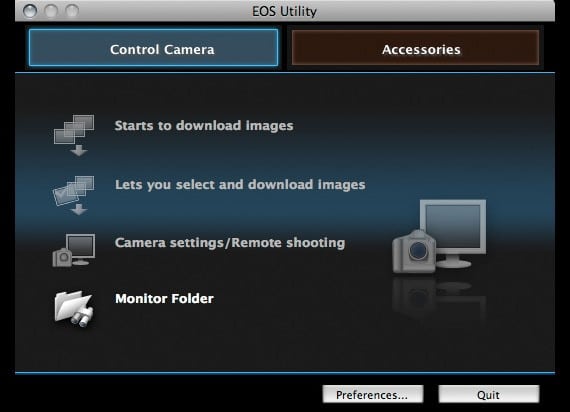
Connect Canon M50 to MAC – EOS utility wifi
Steps for transferring images from Canon to MAC
The Canon M50 enhances the EOS series with Wi-Fi capabilities, allowing for the automatic transfer of photos to a designated folder on your Mac. This process requires:
- A Canon M50 camera with photos ready for transfer.
- A stable Wi-Fi connection.
- A Mac or Windows computer is compatible with the Canon Image Transfer Utility 2 Software.
With the Canon Image Transfer Utility2 Software, you can easily manage your photos, selecting specific images for transfer as soon as the camera is reactivated. This software also facilitates wireless transfers to iOS and Android devices via Canon’s Camera Connect App, providing a comprehensive solution for managing your Canon M50 photos.
This guide simplifies connecting your Canon M50 to a Mac, ensuring you can quickly back up and manage your photographic content.
See Also