When you purchase through links on our site, we may earn an affiliate commission. Here’s how it works.
How to connect Canon G7X MARK II to Iphone
The Canon G7X MARK II is considered to be one of the best selling cameras till now. While the G7X Mark II got the same look as its predecessor Canon G7X Mark II comes with an improved DIGIC 7 processor which enhances the low light shots and gives the user a more natural depiction of contrast in backlit scenes, resulting in shots that have an apparent resolution. This camera, now, has the ability to shoot RAWs, JPEGs or both at 8 frames per second. Also, the Canon Company has now added a front grip on the camera for better handling while capturing photographs.
How to connect Canon G7X MARK II to iPhone
The Canon G7X MARK II can be connected via WiFi to the Iphones.
STEP 1. Confirm the IOS version of your Iphone
The Canon G7X MARK II can establish a connection through WiFi to the Iphones which are using the version of IOS 6.0/ 6.1/ 7.0/ 7.1.
For checking the IOS version that you are running, go to: settings > general> about.
STEP 2. Install the Camera Windows app on your Iphone
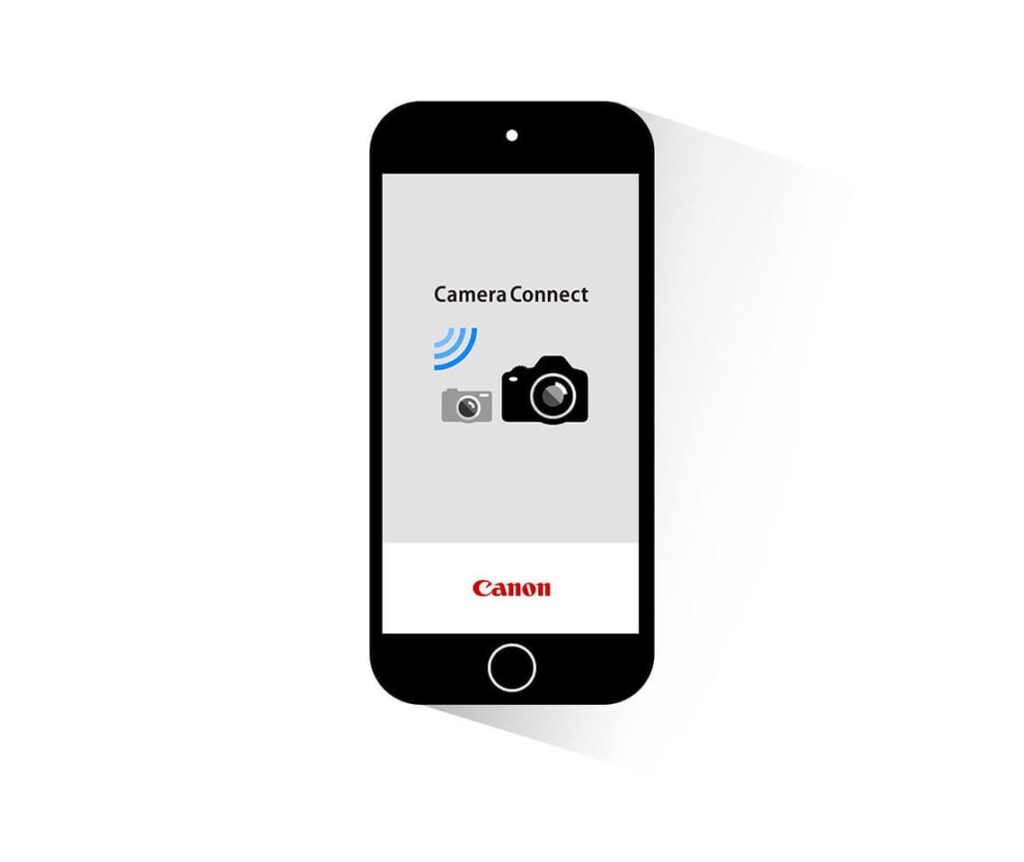
How to connect Canon G7X MARK II to Iphone – canon camera connect
From the app store, download and install the camera window application.
Important note:
- The camera windows app is free for all, but for separate connection,charges are there. It helps in accessing the App Store.
- While downloading the app, it is useful to download via WiFi rather using the cellular network.
- The users need an Apple account to download the application from the app store.
STEP 3. Establish a connection between the camera and iphone
- First, turn on the Iphone.
- Check if your Iphone is set to airplane mode, and if it is in the airplane mode make sure to put off the airplane mode.
- Then, go to the settings.
- Click on the WiFi.
- On the camera, Press the <playback> button for turning it on.
- After turning it on, press the <WIFI> button.
Important note
- When you are setting up the wifi for the first time, you will see the nickname registration screen displayed on the camera.
There are other options through which you can understand how to connect Canon G7X Mark II to Iphone:
- Press the arrow buttons to selec “Add a Device”. Then, press <FUNC./SET> button.
The SSID of the camera is shown on the screen. Select the SSID network name appeared on the screen of the camera from the access points’ list displayed on the iPhone.
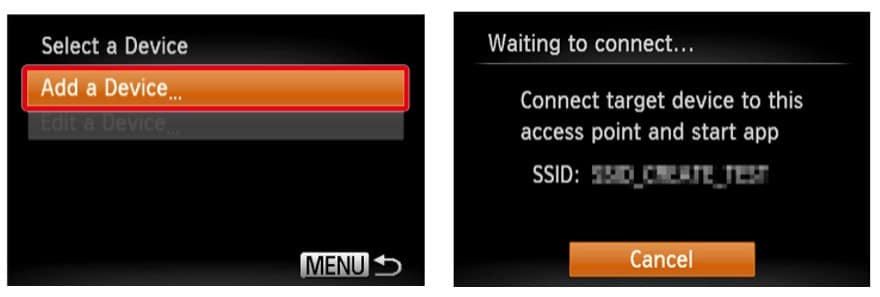
How to connect Canon G7X MARK II to Iphone – SSID
- Run the Camera window application by tapping the icon on the Iphone
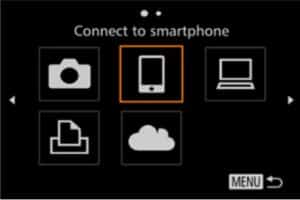
How to connect Canon G7X MARK II to Iphone – smartphone
Important note:
- When you are running the app for the first time, you will see the nickname registration screen will be displayed on your phone.
- Press the arrow buttons and select the nickname of the iPhone. After that, press the “FUNC SET” button.
You will get the screen below
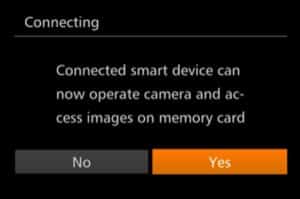
How to connect Canon G7X MARK II to Iphone – a smart device
- After a successful connection between the camera and the iPhone takes place, you will see a screen
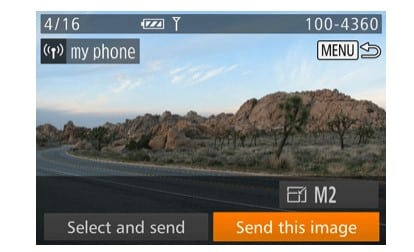
How to connect Canon G7X MARK II to iPhone – my iphone
Things to remember:
- Do not cover the WiFi antenna area, as it may decrease the transfer speed of your files.
- Be sure to keep an eye on the camera battery level. In addition, you can use a compact power Adapter kit ACK-DC20 (sold separately) to power up the camera while transferring the photos to your iPhone.
- For your camera and iPhone to connect, a memory is needed to be stuffed inside of the camera storage.
- The quality level for movies that can be sent may differ depending on the iPhone. Please refer to the instruction manual of your iPhone to know more details.
- If you want to connect a different smartphone to your camera, you have to clear the current one first.
- You can send Up to 50 images altogether at once. And for movies, one movie up to five minutes (or one digest movie up to 13 minutes) can be sent.
Follow these steps mentioned above and pay heed to the notes and advice to successfully connect Canon G7X Mark II to iPhone.
See Also