When you purchase through links on our site, we may earn an affiliate commission. Here’s how it works.
Siri is a nifty feature that enhances your experience with your iPhone, making it seamless. If you have recently upgraded to a newer version of the iPhone and, for some reason, did not activate Siri during the setup process or accidentally disabled it, or found that your Siri microphone is not working, it can be quite frustrating.
Nevertheless, you can quickly get Siri back up and running with a few easy steps.
Activating Siri
You can access Siri with a voice command or by pressing the side button. Here is how you can ensure that you can use Siri on your iPhone:
Step 1.
Go to the Settings App on your iPhone, scroll until you locate the “Siri & Search” option, and tap on it.
Step 2.
Here you will find an option that says “Listen for”. You will get 3 options:
1. “Siri” or “Hey Siri” ‘Hey Siri’ ”
2. “Hey Siri”
3. “Off”
The initial two choices allow Siri to be activated through voice command without unlocking your iPhone or pressing the side button. However, this might be inconvenient for some users, as Siri on your smartphone might be triggered unintentionally, whether by sounds from the TV or casual conversations that happen to include the word “Siri.”
Opting for “Off” means that Siri will respond to your commands when you press and briefly hold the side button on your iPhone.
Step 3.
Ensure that at least one of these two options is enabled: “Press Side Button for Siri” or “Allow Siri When Locked.”
Type for Siri Feature
You can also activate the “Type to Siri” option, allowing you to type your commands to Siri after activation if you prefer not to speak commands aloud. By turning on this feature, you can use both voice commands and type to Siri, especially in crowded areas or when you prefer not to voice commands aloud. To enable this feature, go to Settings > Accessibility > Siri, and then turn on “Type to Siri.” Once you launch Siri, you’ll see a text box where you can enter your commands.
Using Siri
After giving Siri a command or asking a question, you can press the ‘Listen’ button or say ‘Hey Siri’ again to ask or issue another command. You can then tap the ‘Listen’ button to rephrase a question or repeat a portion. Additionally, you can tap on your request or question to edit the text immediately.
“Hey Siri” is Not Working
If you followed the steps above and still can’t get the Siri working correctly:
Perform a Device Reboot
Performing a restart or soft reboot on your iPhone can help eradicate various problems, such as minor symptoms after downloading and installing updates.
This method also clears the cache to refresh applications and system functions after the latest platform change. Rebooting eliminates post-update bugs that impact Siri.
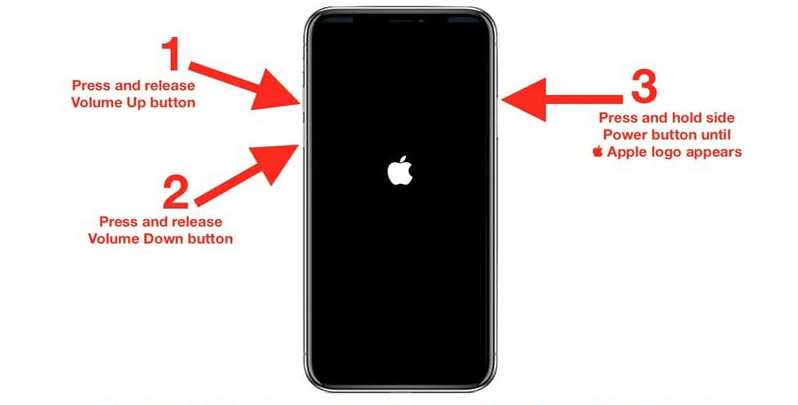
Perform a Device Reboot
Refresh Your Internet Connection
Siri can implement both online and offline queries. You must have a stable internet connection to execute the former on your iPhone. As a result, there is a propensity for Siri not to function as intended if random Internet issues occur.
To fix this problem, try to refresh your iPhone’s internet link. There are many different approaches to doing this. You can utilize the Wi-Fi switch, Airplane Mode switch, and the power switch on your modem or Wi-Fi router.
If the above steps don’t get your Siri functioning correctly, follow these steps to Reset Siri.