When you purchase through links on our site, we may earn an affiliate commission. Here’s how it works.
CCTV systems use cameras to capture video footage of the designated area.
The footage is then transmitted to a recording device, typically an NVR (Network Video Recorder) or DVR (Digital Video Recorder), where it is stored. Users can also connect to computers or smartphones to view the footage in real time.
What is Cloud CCTV
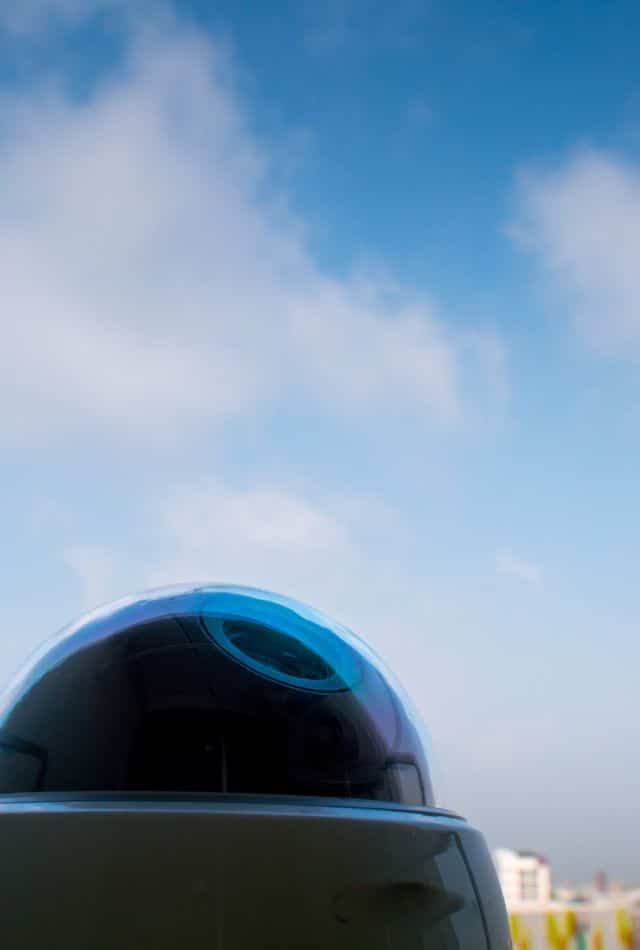
What is cloud CCTV?
Cloud CCTV is a monitoring and recording service suitable for residential and commercial areas, regardless of size.
The requirements are an internet connection, an IP network camera, and a subscription to a cloud service. Users can set up their cameras on the network by signing up with the chosen service or package.
Storing CCTV footage on physical media like DVDs or smartphones poses risks such as loss or damage. Cloud storage offers a safer alternative.
Cloud storage service providers offer storage at a reasonable cost. With reliable broadband, setting up CCTV cameras to store footage on the cloud is straightforward, though it may seem complex to some.
Following the correct steps is crucial to successfully connecting a CCTV camera to the cloud.
So, how do you connect CCTV cameras to the cloud?
The Installation Process
Initially, insert the software CD or DVD with the CCTV camera into the computer’s optical drive or download the software for the camera. Then, proceed with the software installation.
Mount the camera in a location that offers a clear view.
CCTV systems may use coaxial or standard USB cables to connect the camera to computers. Refer to the documentation for details on the cabling used by your system.
Some CCTV setups include a router, allowing multiple cameras to connect. Ensure each camera is connected to the router’s available port.
Now, connect the cameras to the power supply. USB systems power the cameras via a USB cable, eliminating the need for a separate power source.
Launch the CCTV camera software on the computer and configure it for optimal video quality.
Building the Connection with the Software Setup
Step 1. Securing the System
Secure the DVR or NVR with a password. Navigate to settings > system > admin user ID > password. Ensure the internet connection is active.
Step 2. Downloading the Application
Download the app compatible with your CCTV camera for cloud connection. Add the recorder by pressing the relevant button, entering the cloud ID and password, saving, and logging in.
Third-party applications might require control installations. Refresh the browser after setup, then connect everything.
Step 3. Changing the IP Address
Disable DHCP and set a static local IP address. Insert the IP address and change the web port from the default to your preferred number.
Step 4. Adjust the Router Settings
Access the router settings page, navigate to settings > security > port, and enter the port details and hostname.
Step 5. Establishing a Direct Connection with the App
For a direct connection, select IP or domain name and enter the hostname, port number, and device password.
If using a PC browser, input the device’s username and password, then log in.
This establishes a successful connection between the CCTV camera and the cloud.
Summing it Up
Setting up a CCTV camera with cloud storage involves selecting the right location, powering the device, and syncing it with cloud storage. Following the outlined steps ensures a smooth connection process.
See Also